Premium Only Content
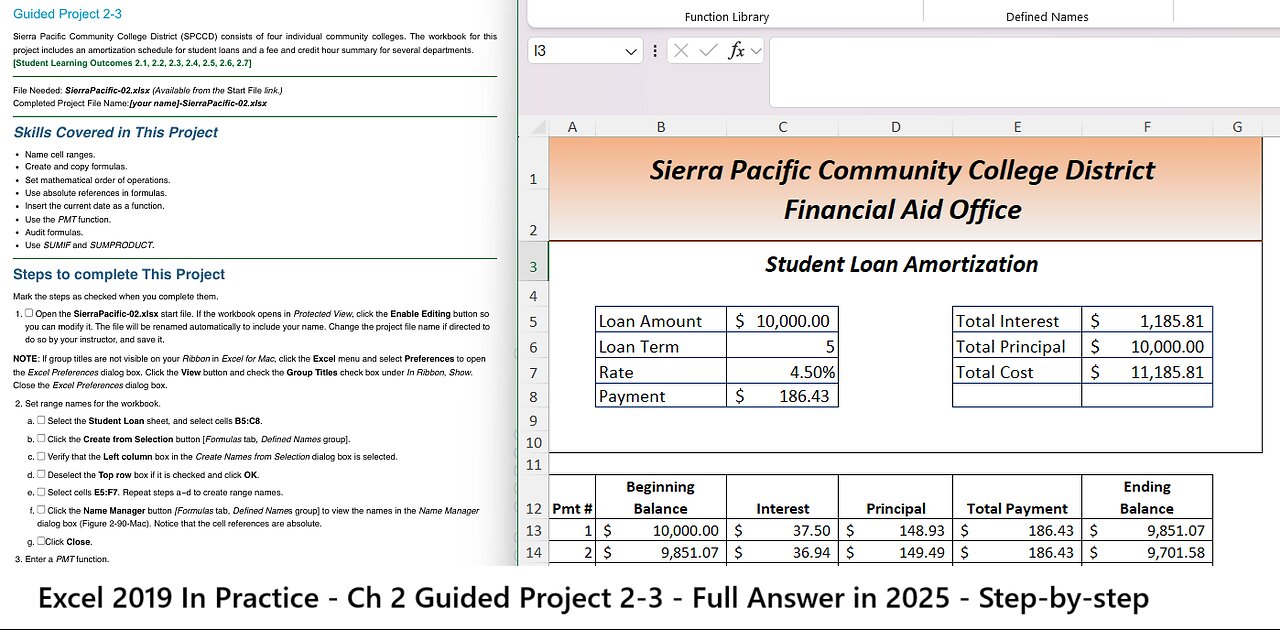
Excel 2019 In Practice - Ch 2 Guided Project 2-3 - Sierra Pacific Community College District (2025)
Guided Project 2-3
Sierra Pacific Community College District (SPCCD) consists of four individual community colleges. The workbook for this
project includes an amortization schedule for student loans and a fee and credit hour summary for several departments.
[Student Learning Outcomes 2.1, 2.2, 2.3, 2.4, 2.5, 2.6, 2.7]
File Needed: SierraPacific-02.xlsx (Available from the Start File link.)
Completed Project File Name:[your name]-SierraPacific-02.xlsx
Skills Covered in This Project
Name cell ranges.
Create and copy formulas.
Set mathematical order of operations.
Use absolute references in formulas.
Insert the current date as a function.
Use the PMT function.
Audit formulas.
Use SUMIF and SUMPRODUCT.
Steps to complete This Project
Mark the steps as checked when you complete them.
1. Open the SierraPacific-02.xlsx start file. If the workbook opens in Protected View, click the Enable Editing button so
you can modify it. The file will be renamed automatically to include your name. Change the project file name if directed to
do so by your instructor, and save it.
NOTE: If group titles are not visible on your Ribbon in Excel for Mac, click the Excel menu and select Preferences to open
the Excel Preferences dialog box. Click the View button and check the Group Titles check box under In Ribbon, Show.
Close the Excel Preferences dialog box.
2. Set range names for the workbook.
a.
b.
c.
d.
e.
f.
g.
Select the Student Loan sheet, and select cells B5:C8.
Click the Create from Selection button [Formulas tab, Defined Names group].
Verify that the Left column box in the Create Names from Selection dialog box is selected.
Deselect the Top row box if it is checked and click OK.
Select cells E5:F7. Repeat steps a−d to create range names.
Click the Name Manager button [Formulas tab, Defined Names group] to view the names in the Name Manager
dialog box (Figure 2-90-Mac). Notice that the cell references are absolute.
Click Close.
3. Enter a PMT function.
a.
b.
c.
Select C8.
Click the Financial button [Formulas tab, Function Library group] and select PMT.
Click the Rate box and click cell C7. The range name Rate is substituted and is an absolute reference.
1/5
https://tulsacc.simnetonline.com/sp/assignments/projects/details/8633868
2/5/24, 11:28 AM Excel 2019 In Practice - Ch 2 Guided Project 2-3 - SIMnet
https://tulsacc.simnetonline.com/sp/assignments/projects/details/8633868 2/5
Figure 2-90-Mac Name Manager dialog box
Figure 2-91-Mac Pv argument is negative in the PMT function
Figure 2-92 Left-to-right operations
d. Type /12 immediately after Rate to divide by 12 for monthly
payments.
e. Click the Nper box and click cell C6. The substituted range
name is Loan_Term.
f. Type *12 after Loan_Term to multiply by 12.
g. Click the Pv box and type a minus sign (-) to set the
argument as a negative amount.
h. Click cell C5 (Loan_Amount) for the pv argument. A
negative loan amount reflects the lender’s perspective, since
the money is paid out now (Figure 2-91-Mac).
i. Leave the Fv and Type boxes empty.
j. Click Done. The payment for a loan at this rate is $186.43,
shown as a positive value.
k. Verify or format cell C8 as Accounting Number Format to
match cell C5.
-
 10:47
10:47
Nikko Ortiz
14 hours ago15 Seconds Of Fame Gone WRONG...
11.2K4 -
 14:47
14:47
GritsGG
1 day agoRumble Tournament Dubular! Rebirth Island Custom Tournament!
62K5 -
 1:36:05
1:36:05
Side Scrollers Podcast
16 hours agoStreamer ATTACKS Men Then Cries Victim + Pronoun Rant Anniversary + More | Side Scrollers
65.6K2 -
 LIVE
LIVE
Lofi Girl
2 years agoSynthwave Radio 🌌 - beats to chill/game to
195 watching -
 42:55
42:55
Stephen Gardner
1 day ago🔥Trump’s SURPRISE Move STUNS Everyone - Democrats PANIC!
83.6K111 -
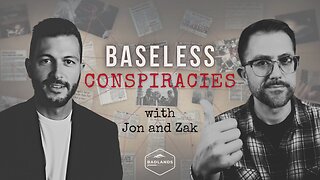 1:37:19
1:37:19
Badlands Media
14 hours agoBaseless Conspiracies Ep. 148: The Delphi Murders – Secrets, Setups, and Cover-Ups
33.7K15 -
 5:59:05
5:59:05
SpartakusLIVE
8 hours ago#1 MACHINE Never Stops The GRIND || LAST Stream UNTIL Friday
138K1 -
 28:36
28:36
Afshin Rattansi's Going Underground
1 day agoDoug Bandow: ENORMOUS DAMAGE Done to US’ Reputation Over Gaza, Trump ‘Easily Manipulated’ by Israel
22.6K29 -
 2:45:13
2:45:13
Barry Cunningham
14 hours agoCBS CAUGHT AGAIN! CHICAGO A MESS! LISA COOK IS COOKED AND MORE LABOR DAY NEWS!
102K49 -
 6:39:17
6:39:17
StevieTLIVE
8 hours agoMASSIVE Warzone Wins on Labor Day w/ Spartakus
27.2K1