Premium Only Content
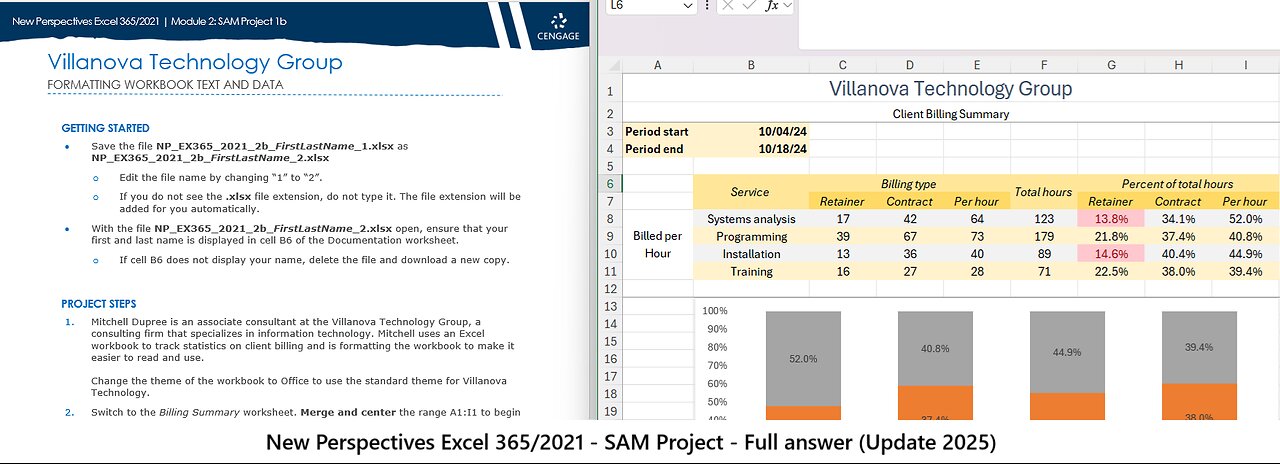
New Perspectives Excel 365/2021 | Module 2: SAM Project 1b | Villanova Technology Group
New Perspectives Excel 365/2021 | Module 2: SAM Project 1b
Villanova Technology Group
FORMATTING WORKBOOK TEXT AND DATA
GETTING STARTED
• Save the file NP_EX365_2021_2b_FirstLastName_1.xlsx as NP_EX365_2021_2b_FirstLastName_2.xlsx
o Edit the file name by changing “1” to “2”.
o If you do not see the .xlsx file extension, do not type it. The file extension will be added for you automatically.
• With the file NP_EX365_2021_2b_FirstLastName_2.xlsx open, ensure that your first and last name is displayed in cell B6 of the Documentation worksheet.
o If cell B6 does not display your name, delete the file and download a new copy.
PROJECT STEPS
1. Mitchell Dupree is an associate consultant at the Villanova Technology Group, a consulting firm that specializes in information technology. Mitchell uses an Excel workbook to track statistics on client billing and is formatting the workbook to make it easier to read and use.
Change the theme of the workbook to Office to use the standard theme for Villanova Technology.
2. Switch to the Billing Summary worksheet. Merge and center the range A1:I1 to begin formatting the contents as the worksheet title.
3. Apply the Title cell style to the range A1:I1.
4. Merge and center the range A2:I2 to clarify the range contains the worksheet subtitle.
5. Format the date information to separate it from the rest of the workbook. For the range A3:B4, change the background color to Gold, Accent 4, Lighter 80% (8th column, 2nd row in the Theme Colors palette).
6. Format the range A3:B4 as bold.
7. Format the range B3:B4 to use a date with a two-digit month, a two-digit day, and a two-digit year (e.g., 10/04/24).
8. The range B6:I11 serves as a table showing billing details such as service and hours billed. Format the column headings in the range B6:I7 as italic.
9. Center the contents of each cell in the range B6:I11.
10. For the range B6:I6, change the background color to Gold, Accent 4, Lighter 60% (8th column, 3rd row in the Theme Colors palette).
11. For the ranges C7:E7 and G7:I7, change the background color to Gold, Accent 4, Lighter 40% (8th column, 4th row in the Theme Colors palette).
12. Merge the range B6:B7, and then middle align the contents of the merged cell.
13. Merge the range F6:F7, and then middle align the contents of the merged cell.
14. Merge and center the range C6:E6, and then merge and center the range G6:I6.
15. Format the table data to make it easy to read and interpret. For the ranges B9:I9 and B11:I11, change the background color to Gold, Accent 4, Lighter 80% (8th column, 2nd row in the Theme Colors palette).
16. In the range G8:I11, apply the Percentage number format with one decimal place.
17. In the range G8:G11, use Conditional Formatting Highlight Cells Rules to format cells with a value less than 20% using Light Red Fill with Dark Red Text.
18. For the merged range A8:A11, change the rotation of the text to 0 degrees, and then change the indent to 2 to clarify that the text applies to the table data.
19. Find and replace all instances of the text "hr" with "hour" to use the full word instead of an abbreviation. (Hint: You should find and replace three instances.)
20. Finally, Mitchell wants to format the workbook for printing. Insert a page break to start a new page at row 13.
21. Change the workbook margins to Narrow.
22. Use rows 1 and 2 as print titles.
23. Create a custom header for the worksheet. In the left header section, display the Sheet Name using a Header and Footer element. In the right header section, display the Page Number using a Header and Footer element.
Your workbook should look like the Final Figures on the following pages. Save your changes, close the workbook, and then exit Excel. Follow the directions on the website to submit your completed project.
Final Figure 1: Billing Summary Worksheet
Microsoft product screenshot reprinted with permission from Microsoft Incorporated. Copyright © 2020 Cengage Learning. All Rights Reserved.
-
 LIVE
LIVE
The Bubba Army
21 hours agoNick Hogan Sues Bubba to BLOCK the DOC - Bubba the Love Sponge® Show | 9/03/25
5,321 watching -
 8:01
8:01
MattMorseTV
12 hours ago $10.19 earnedHe's ACTUALLY doing it...
70.5K60 -
 33:25
33:25
Uncommon Sense In Current Times
15 hours ago $1.80 earnedHollywood’s Woke Agenda Exposed | Kevin Sorbo on Cancel Culture, Faith & the Common Sense Revolution
18K -
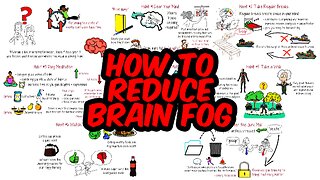 8:23
8:23
The Art of Improvement
19 hours ago $0.46 earned7 Smart Habits to Boost Mental Clarity
2.37K2 -
 12:09
12:09
China Uncensored
11 hours agoI Have NEVER Been More Furious
3.98K17 -
 2:12
2:12
WildCreatures
4 days ago $0.83 earnedThe beauty and mystery of the Pantanal, Brazil's best secret
4.17K2 -
 9:38
9:38
Millionaire Mentor
18 hours agoBernie Sanders LOSES IT After Scott Bessent’s Shocking Comeback
3.55K8 -
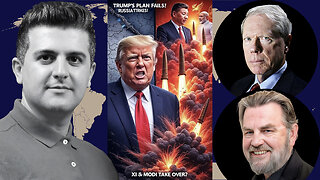 1:35:35
1:35:35
Dialogue works
1 day ago $0.54 earnedLarry C. Johnson & Paul Craig Roberts: Trump’s Plan COLLAPSES as Russia Strikes — Xi & Modi Rise!
2.87K3 -
 14:09
14:09
Zoufry
2 days agoThe Hunt for The Biggest Art Thief in US History
6.98K3 -
 29:23
29:23
DeVory Darkins
1 day ago $14.76 earnedTrump makes BOMBSHELL Announcement as Democrat Judge issues SHOCKING Order
26.4K174