Premium Only Content
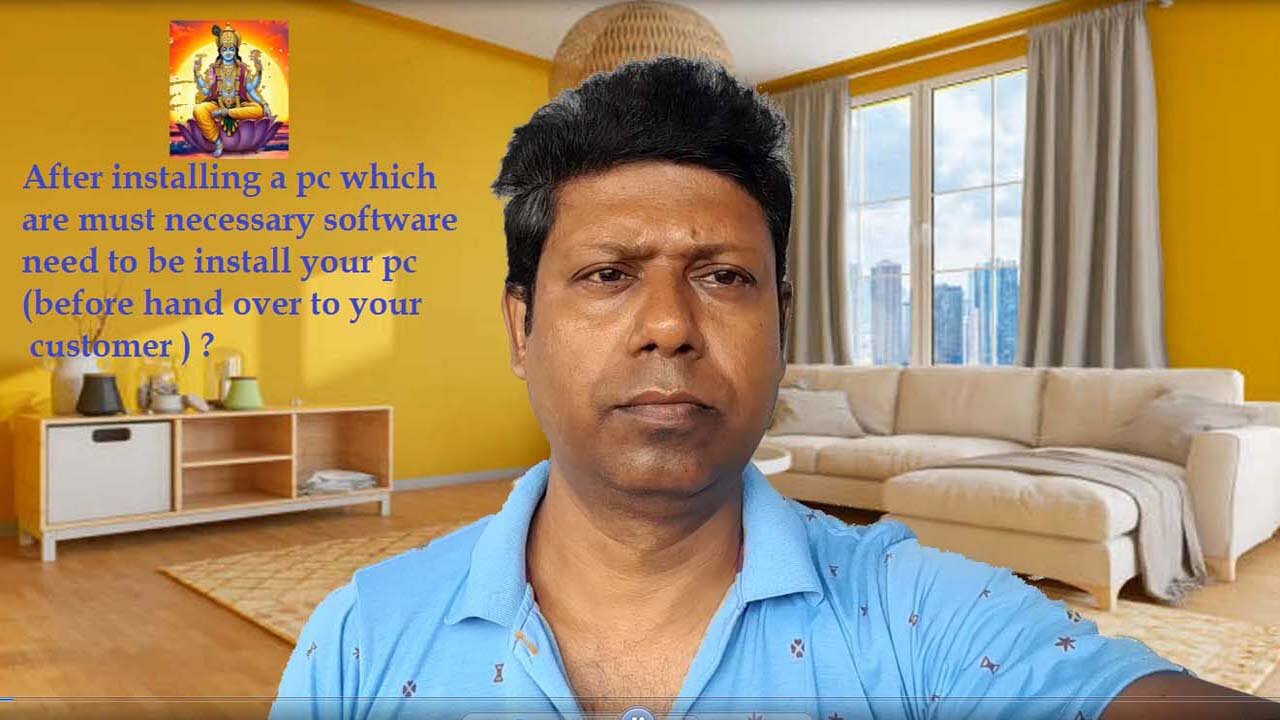
Which necessary software need to be install after assembling a PC ?
After assembling a PC, you've completed the hardware build, but there's still a crucial set of steps to get it up and running! Here's a breakdown of what you'll do:
1. Initial Boot & BIOS/UEFI Setup:
Connect Peripherals: Plug in your monitor, keyboard, and mouse.
Power On: Press the power button on your PC case.
Check for Display: Ensure you see something on your monitor. If not, troubleshoot connections (monitor cable, GPU power, RAM seating).
Enter BIOS/UEFI: As soon as you power on, repeatedly press the designated key to enter the BIOS/UEFI setup (common keys are Del, F2, F10, F12 – check your motherboard manual).
Basic Configuration:
Check Boot Order: Make sure your primary storage drive (where you'll install the OS) is set as the first boot device, or at least visible.
Set Date and Time: Crucial for system logs and proper functioning.
Enable XMP/DOCP (if applicable): If you have high-speed RAM, enable this profile to get its advertised speeds.
Check Fan Speeds/Temperatures: Just a quick glance to ensure everything seems normal.
Save and Exit: Save your changes and exit the BIOS/UEFI.
2. Install Your Operating System (OS):
Create Bootable Media: You'll need a USB drive (at least 8GB, often 16GB) with the OS installation media.
Windows: Use the Media Creation Tool from Microsoft's website.
Linux: Download an ISO file and use a tool like Rufus or BalenaEtcher to create a bootable USB.
Boot from USB: Restart your PC and either:
Go back into BIOS/UEFI and set the USB drive as the primary boot device.
Use the "boot menu" key (often F8, F11, or F12) to select the USB drive.
Follow Installation Prompts: The OS installer will guide you through the process, including:
Selecting your language and region.
Accepting terms and conditions.
Choosing the drive for installation (select your primary SSD/NVMe).
Creating user accounts (for Windows).
Connecting to Wi-Fi (if applicable).
First Boot into OS: Once the installation is complete, the PC will restart and boot into your new operating system.
3. Install Drivers:
Why Drivers are Crucial: Drivers are software programs that allow your operating system to communicate with your hardware components (graphics card, motherboard chipset, network adapter, audio card, etc.).
Start with Motherboard Drivers:
Ethernet/Wi-Fi Driver: This is usually the first one you'll need so you can connect to the internet. If you don't have it, you might need to download it on another computer and transfer it via USB.
Chipset Driver: Essential for overall system stability and performance.
Audio Drivers: For sound.
USB Drivers: For proper USB device recognition.
SATA/NVMe Drivers: If applicable for storage performance.
Graphics Card Drivers (GPU):
NVIDIA: Download GeForce Experience or drivers directly from NVIDIA's website.
AMD: Download AMD Software: Adrenalin Edition or drivers directly from AMD's website.
Other Peripheral Drivers: If you have any special peripherals (e.g., gaming mouse/keyboard with custom software, webcam), install their drivers.
Methods:
Motherboard CD/USB (if included): Some motherboards come with a disk or USB drive containing drivers, but these are often outdated.
Manufacturer Websites (Recommended): Go to the support section of your motherboard manufacturer's website (e.g., ASUS, MSI, Gigabyte, ASRock) and your GPU manufacturer's website. Download the latest drivers for your specific models and OS version.
Windows Update: Windows will often automatically install some basic drivers, but you'll still want to get the latest ones directly from the manufacturers for optimal performance.
4. Windows Updates & Software Installation:
Run Windows Update (if applicable): Once connected to the internet and drivers are installed, run Windows Update multiple times to ensure your OS is fully patched and secure.
Install Essential Software:
Web Browser: Chrome, Firefox, Edge, etc.
Antivirus/Security Software: Windows Defender is built-in, but you might prefer a third-party solution.
Productivity Software: Microsoft Office, LibreOffice, etc.
Utilities: File archivers (7-Zip, WinRAR), media players (VLC), PDF readers.
Gaming Platforms (if applicable): Steam, Epic Games Launcher, GOG Galaxy.
5. System Optimization & Personalization:
Organize Your Desktop: Create folders, arrange icons.
Personalize Settings: Desktop background, themes, sound schemes.
Adjust Power Settings: Set a balanced or high-performance power plan.
Configure Storage: Partition and format any additional drives if you have them.
Benchmark (Optional): Run some benchmarks (e.g., Cinebench, 3DMark, CrystalDiskMark) to ensure your components are performing as expected.
Stress Test (Optional but Recommended): Run stress tests (e.g., Prime95 for CPU, FurMark for GPU) to check stability under load and monitor temperatures. This helps identify any potential cooling or power issues.
Cable Management (Re-check): Now that everything is running, you can tidy up internal cables further for better airflow and aesthetics.
6. Enjoy Your New PC!
You've put in the work, and now it's time to enjoy your custom-built machine for gaming, work, content creation, or whatever you assembled it for!
-
 LIVE
LIVE
Steven Crowder
1 hour ago🔴War Criminal Pete Hegseth: Debunking the Media's Newest BS Smear Campaign
42,066 watching -
 LIVE
LIVE
The Rubin Report
34 minutes agoPress Gasps When Told Trump’s Brutal Plan for Venezuela
1,000 watching -

VINCE
2 hours agoThe Truth Behind Those Drug Boat Strikes | Episode 179 - 12/02/25 Vince
56.9K83 -
 LIVE
LIVE
LFA TV
13 hours agoLIVE & BREAKING NEWS! | TUESDAY 12/02/25
3,876 watching -
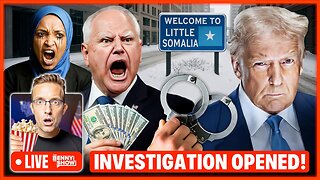 LIVE
LIVE
Benny Johnson
1 hour agoTrump Launches MASSIVE CRIMINAL Investigation Into Somali Fraud, Tim Walz PANIC: They Stole Billions
4,835 watching -
 LIVE
LIVE
Nikko Ortiz
1 hour agoThe Coldest Place On Earth... | Rumble LIVE
184 watching -
 LIVE
LIVE
Badlands Media
10 hours agoBadlands Daily – December 2, 2025
4,038 watching -
 LIVE
LIVE
Viss
1 hour ago🔴LIVE - The Arc Raider Duo That Changed Everything - Viss w/ Hambino
210 watching -
![[MnK] Let's Dominate Solo Lobbies](https://1a-1791.com/video/fwe2/07/s8/1/Y/4/Q/E/Y4QEz.0kob-small-MnK-Lets-Dominate-Solo-Lobb.jpg) LIVE
LIVE
GloryJean
1 hour ago[MnK] Let's Dominate Solo Lobbies
155 watching -
 LIVE
LIVE
Wendy Bell Radio
6 hours agoWe Don't Want Them
7,487 watching