Premium Only Content
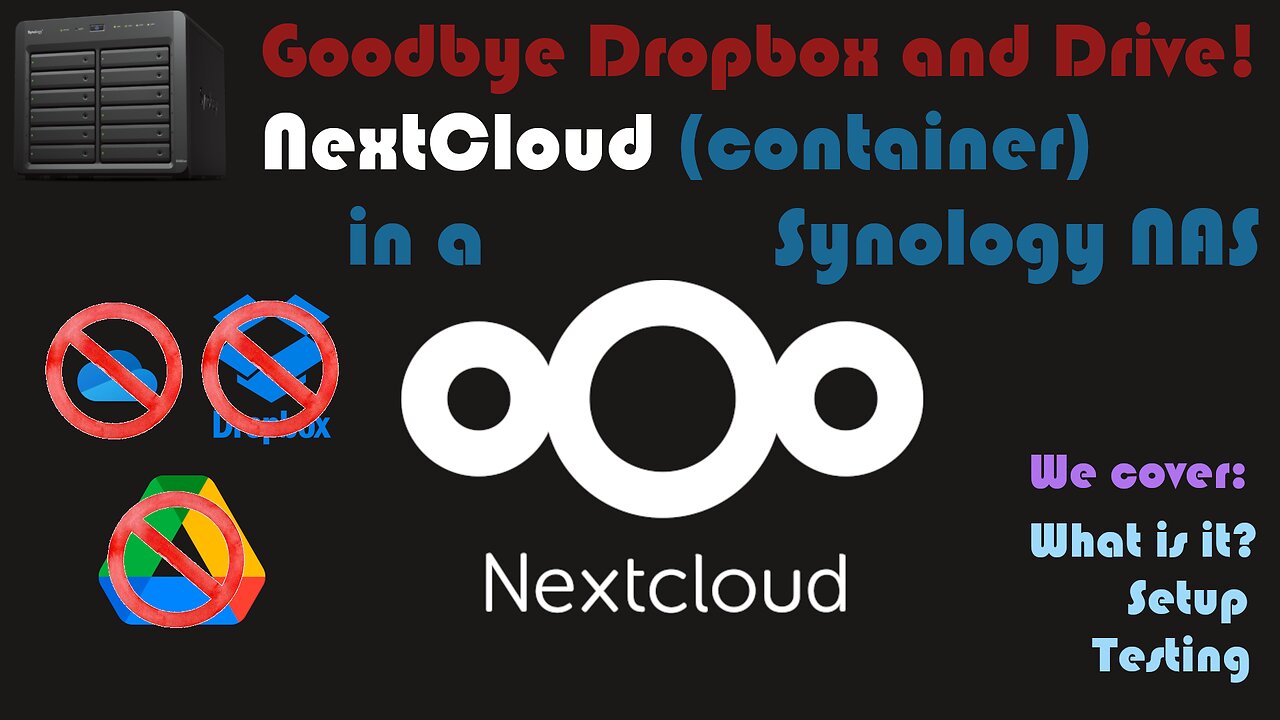
Goodbye Dropbox and Drive! NextCloud as a container in a Synology NAS
In this video, we discuss how to setup NextCloud as a container in a Synology NAS to substitute paid services like Dropbox, One Drive, and Google Drive.
Bitcoin here: 19JXFGfRUV4NedS5tBGfJhkfRrN2EQtxVo
Reference Guide: https://github.com/Tech-Byte-Tips/Reference-Guides/tree/main/Installing%20NextCloud%20(as%20a%20container)%20in%20a%20Synology%20NAS
Timecodes
0:00 - Intro
0:05 - The Topic
0:25 - Paid Services
1:36 - Open Source solution: NextCloud
1:41 - Why use it?
2:53 - The Docker Hub Image
3:30 - Building the folder structure
4:25 - Building the Project
4:48 - The Docker Compose file
6:19 - Building the project
6:48 - Initial app setup
7:23 - SQLite vs MySQL
8:38 - Picking the recommended apps
10:01 - Where it will store our files
10:42 - Checking the app out
10:55 - The Dashboard
11:38 - The Recommended apps
13:26 - Where to Administer the app
14:05 - Extending functionality with apps
15:43 - How do we expose NextCloud to the public internet?
20:00 - Configuring the Proxy Server
21:47 - Testing connectivity - SSL Certificate Issue
22:25 - Getting a Let's Encrypt SSL Cerificate
24:30 - Validating the SSL Certificate
25:15 - Enabling access from our public domain
26:50 - Testing the connectivity
28:05 - Outro
-
 1:31:56
1:31:56
Michael Franzese
16 hours agoWill NBA do anything about their Gambling Problems?
97.5K20 -
 57:26
57:26
X22 Report
6 hours agoMr & Mrs X - The Food Industry Is Trying To Pull A Fast One On RFK Jr (MAHA), This Will Fail - EP 14
70.2K43 -
 2:01:08
2:01:08
LFA TV
1 day agoTHE RUMBLE RUNDOWN LIVE @9AM EST
129K11 -
 1:28:14
1:28:14
On Call with Dr. Mary Talley Bowden
4 hours agoI came for my wife.
9.33K12 -
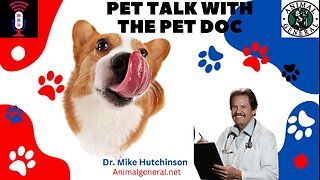 1:06:36
1:06:36
Wendy Bell Radio
9 hours agoPet Talk With The Pet Doc
44.4K24 -
 30:58
30:58
SouthernbelleReacts
2 days ago $6.77 earnedWe Didn’t Expect That Ending… ‘Welcome to Derry’ S1 E1 Reaction
24.4K8 -
 13:51
13:51
True Crime | Unsolved Cases | Mysterious Stories
5 days ago $16.11 earned7 Real Life Heroes Caught on Camera (Remastered Audio)
40.7K10 -
 LIVE
LIVE
Total Horse Channel
15 hours ago2025 IRCHA Derby & Horse Show - November 1st
114 watching -
 4:19
4:19
PistonPop-TV
6 days ago $7.18 earnedThe 4E-FTE: Toyota’s Smallest Turbo Monster
36.6K -
 43:07
43:07
WanderingWithWine
6 days ago $4.01 earned5 Dreamy Italian Houses You Can Own Now! Homes for Sale in Italy
27.5K9