Premium Only Content
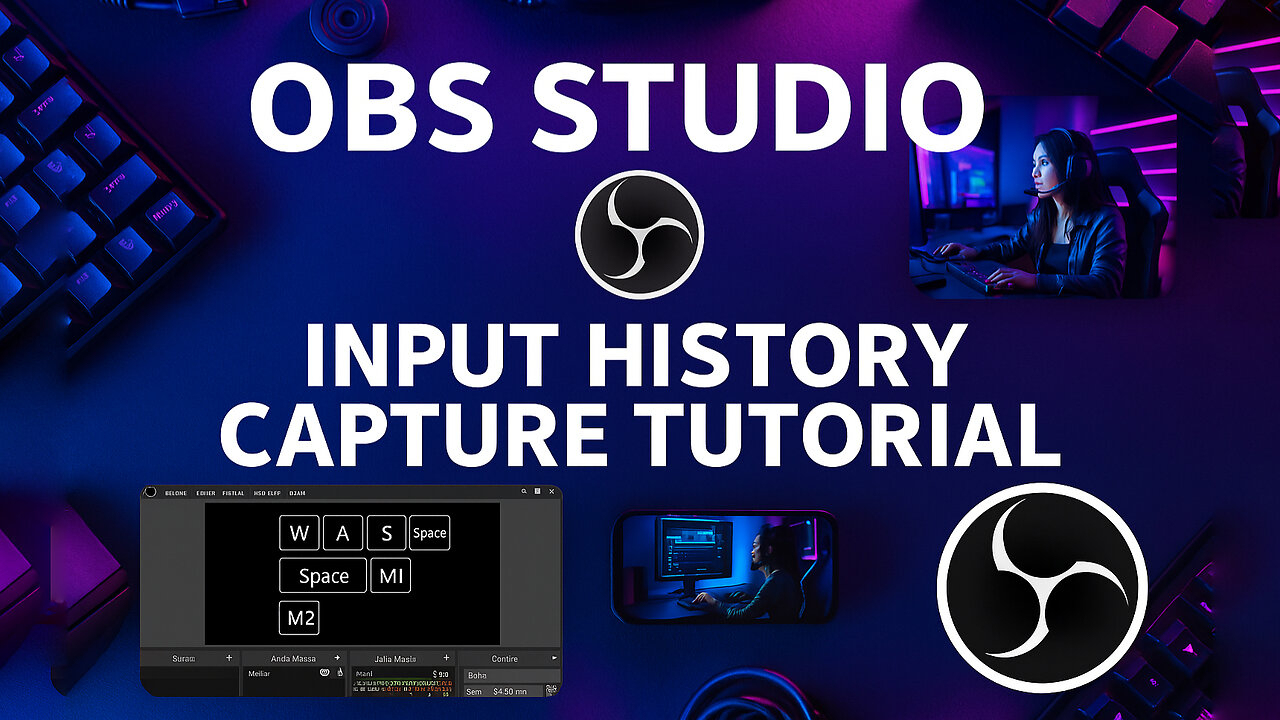
How to Capture Keystrokes & Video in OBS Studio (Input Overlay Plugin Tutorial)
I Want It All Bundle LIFETIME (99% OFF): https://aejuice.com/product/i-want-it-all-bundle-lifetime/?ref=ZoetropeStudios
All Access Subscription (50% OFF): https://aejuice.com/pricing/?ref=ZoetropeStudios
Free Plugins: https://aejuice.com/free-plugins/?ref=ZoetropeStudios
Resources:
Blog Post: https://www.sabbirz.com/blog/obs-studio-input-overlay-guide-step-by-step-instal
00:00 Intro
00:16 Blogpost URL
00:24 Install OBS studio
00:39 Download Input Overlay Plugin
01:23 Install Input Overlay Plugin for OBS Studio
01:37 Extracting Input Overlay Preset Folder
01:58 Configure OBS Studio for Input history Capture
02:08 Add Browser inside the Source
02:20 Configure Browser Setting According to my blog post on sabbirz.com
03:03 Configure Input Overlay Setting from Tools Menu
03:38 Restart OBS Studio with Administrator Permission
03:52 Demonstration of Input History Capture in OBS studio using Input overlay plugin
In this tutorial, I'll show you how to capture and display keystrokes and mouse clicks in your OBS Studio recordings using the Input Overlay plugin. This is perfect for creating tutorials, gameplay videos, or any content where you want to visually show your input commands.
We'll cover everything from installing the Input Overlay plugin to configuring it for optimal use. I'll also guide you through setting up OBS Studio to capture your input history and display it as an overlay in your videos.
Website - https://sabbirz.com
Patreon - https://www.patreon.com/sabbirzz
Facebook - https://www.facebook.com/sabsabbirz
Behance - https://www.behance.net/sabbir_shn
Instagram - https://www.instagram.com/studiozoetrope/
-
 18:42
18:42
Navy Media
4 hours agoHouthis ATTACK the Wrong U.S. Fighter Jet – Then THIS Happened…
11.1K21 -
 40:24
40:24
MetatronGaming
1 day agoSomething is REALLY Wrong with this apartment...
5.75K2 -
 LIVE
LIVE
SpartakusLIVE
4 hours agoHUGE NEW UPDATE - Aim Assist NERF, New META, New MOVEMENT || #1 King of Content
353 watching -
![battlefield 6 with the crew! [RGMT CONTENT Mgr. | RGMT GL | GZW CL]](https://1a-1791.com/video/fwe2/7f/s8/6/w/D/y/F/wDyFz.0kob.18.jpg) 2:32:26
2:32:26
XDDX_HiTower
2 hours agobattlefield 6 with the crew! [RGMT CONTENT Mgr. | RGMT GL | GZW CL]
9.21K -
 2:28:57
2:28:57
Nikko Ortiz
4 hours agoVirtual Reality Milsim... | Rumble LIVE
20.5K4 -
 LIVE
LIVE
StevieTLIVE
3 hours agoNEW UPDATE Warzone WINS w/ The Fellas
63 watching -
 9:00:32
9:00:32
Dr Disrespect
12 hours ago🔴LIVE - DR DISRESPECT - WARZONE x BLACK OPS 7 - SEASON 1 INTEGRATION
143K7 -
 1:25:00
1:25:00
Sam Tripoli
4 hours ago $0.02 earnedPunch Drunk Sports LIVE!
17K2 -
 55:45
55:45
MattMorseTV
3 hours ago $0.10 earned🔴Trump scores 3 VICTORIES in ONE DAY.🔴
20.7K34 -
 LIVE
LIVE
Badlands Media
9 hours agoSITREP Ep. 137
1,056 watching