Premium Only Content
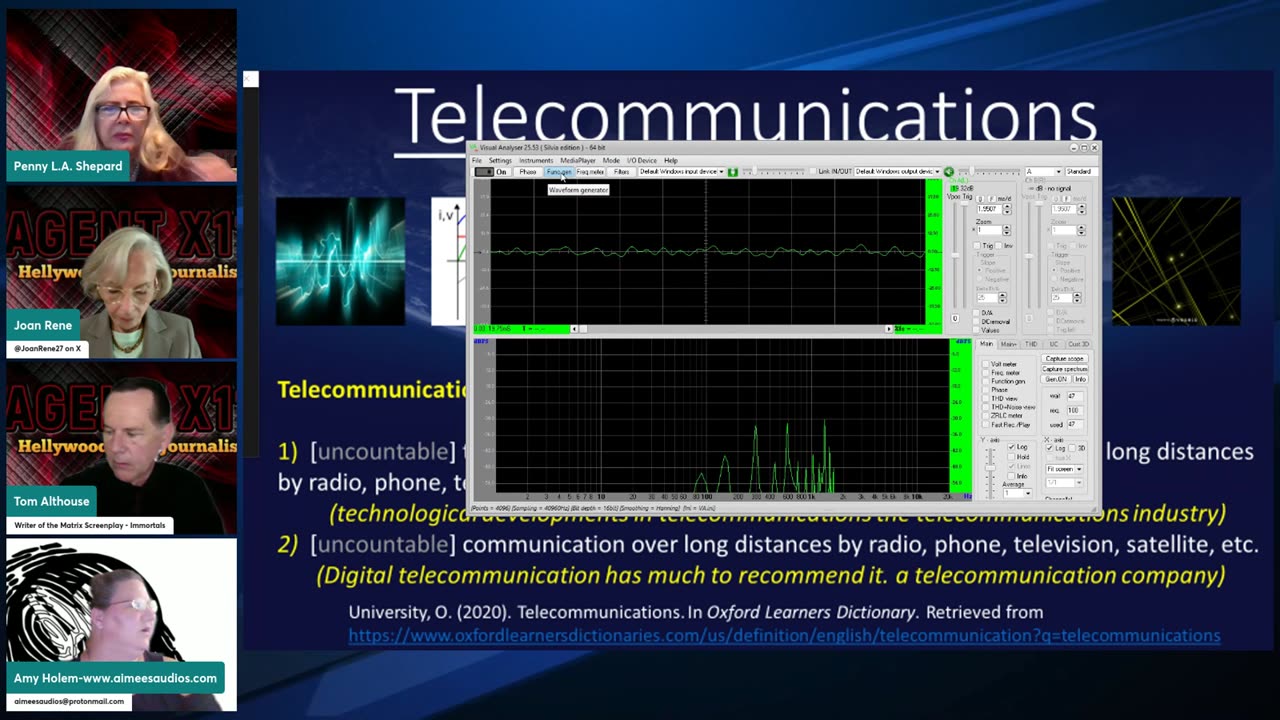
Block DEW attacks via WIFI
You can fight back against the WIFI weapon systems that criminals use to attack your body. https://www.sillanumsoft.org/ By downloading the Visual analyzer, and using the waveform generator, you can produce a tone to block access into your WIFI.
All though you may not believe it is helping you, it is. It takes about 2-3 minutes to stop most of the attacks before you feel relief. Don't be fooled by your V2K either, they really want you to stop using the tone that disrupts their system.
Directions:
Go through proper settings
Make sure each wave that you are producing is on first for 2-3mins
Then, leave on for 5 mins. Categorize each part of your body that is being affected.
You can leave some waves on longer than others protect yourself, this is the first chance that you have to fight back against your criminals and protect your body from WIFI attacks.
There is a video tutorial on the rumble page called: How to Block DEW Attacks on your Body
That tutorial goes over information of the application and how to use the application and waveform generator more thoroughly.
Must have:
- Computer or Laptop Only
- Windows Operating System Only
- Ethernet Cable, WIFI or Mobile Hotspot (cellphone)
Video Tutorial:
How to block attacks on your body from DEWs
Block DEW attacks via WIFI
Each video has directions down below in the description tab.
- You need a Windows laptop/computer
- You need WIFI, Hotspot connection
- Ethernet or Wireless connections work
Software Application:
https://www.sillanumsoft.org/
- Don't forget to disable your computers/laptops security while installing if it didn't download the first time.
- Then enable back once installed
- Only works on computers/laptops
How to download:
1. Go to website
2. Click Download
3. https://www.sillanumsoft.org/Download/VASetup.exe
4. Download tab will appear > Click Open
5. Run wizard
6. Choose 64 (32) is the older version, I have both.
7. Open software application once downloaded.
Firewalls:
Firewalls may block download if you have it installed, disable your firewall. Google instructions on your computer for your type of systems.
Enable firewall once your application is installed.
Settings:
Function Generator Tabs: Instruments > Function Generator or Func gen tab
- Noise tab > White noise distribution > Gaussian
- Main tab (Stereo Mode) > Wavefunction > 1 set at pulse(s) > 1 set at DC Negative
- Pulse tab > pulse definition > width = 100 > repetition interval = 900
- Pulse tab > Pulses > Infinite
- Sweep/Mix Tab > Sweep setting > From (Hz) 250,000,000 To (Hz) 43 > Time sweep 10 > Linear > bi-directional > repeat endless
- Sweep/Mix tab > Mixed Mode > (Switch between settings > 2 minute intervals > 5 minute intervals > 10 minute intervals)
- On button
Mark locations on your body on each tab that your feel affects
Sine, Square, Sawtooth/Triangle, Whitenoise, , DC negative are the main ones to use.
Remember
- DC Positive + DC Negative = 0 (cancel each other out-useless)
- Impulse + pulse = 0 (cancel each other out-useless)
- DC Negative + DC Negative = +2 (works together)
- DC Positive + DC Positive = + 2 (works together)
V2K Victims: With DC Offset/Gaussian/Sawtooth differentials
- DC Negative > DC Negative > Tri/Saw
or
- DC Negative > Tri/Saw > Sweep
For Television: With DC Offset/Gaussian/Sawtooth differentials
- Sweep > Tri/Saw > DC Positive
or
- Whitenoise > DC Positive > DC Positive
or
- Whitenoise > DC Positive > Sweep
While Driving:
- Sweep > Tri/Saw > Whitenoise
or
- Sweep > Tri/saw > Sine
RNM:
- Sine > Whitnoise > DC Negative
or
- DC Negative > Whitenoise > DC Negative
Microwave:
- Tri/Saw > Sin > Square Duty
-
 1:05:23
1:05:23
Man in America
13 hours agoSoaring Gold Exposes the Imminent Crash of the Old System w/ John Perez
35.6K6 -
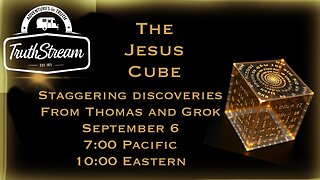 2:42:40
2:42:40
TruthStream with Joe and Scott
13 hours agoTHOMAS AND GROK: AI, Bible decodes, The JESUS Cube live 9/6 #487
19.5K2 -
 2:34:46
2:34:46
BlackDiamondGunsandGear
7 hours agoGet Prepped / After Hours Armory / LIVE SHOW /
13.5K1 -
 2:01:39
2:01:39
Tundra Tactical
6 hours ago $3.50 earned🛑LIVE NOW!! This spits in the face of the Second Amendment.🛑
22K3 -
 2:34:46
2:34:46
DLDAfterDark
5 hours ago $0.80 earnedIt's SHTF! Do You Have What You Need?? Let's Review Items & Priorities
15.4K4 -
 28:58
28:58
Stephen Gardner
6 hours ago🚨Explosive allegations: Rosie O’Donnell connects Trump to Epstein scandal!?
27.7K58 -
 LIVE
LIVE
SavageJayGatsby
2 days agoSpicy Saturday | Let's Play: Grounded
452 watching -
 2:06:27
2:06:27
MattMorseTV
7 hours ago $46.64 earned🔴Vance just went SCORCHED EARTH.🔴
125K180 -
 46:41
46:41
The Mel K Show
12 hours agoMel K & Corey DeAngelis | The Hopelessly Captured Teacher’s Unions: Biggest Threat to Our Children & Future | 9-6-25
34.6K5 -
 2:52:42
2:52:42
Mally_Mouse
1 day ago🔥🍺Spicy HYDRATE Saturday!🍺🔥-- Let's Play: Grounded
31.4K3