Premium Only Content
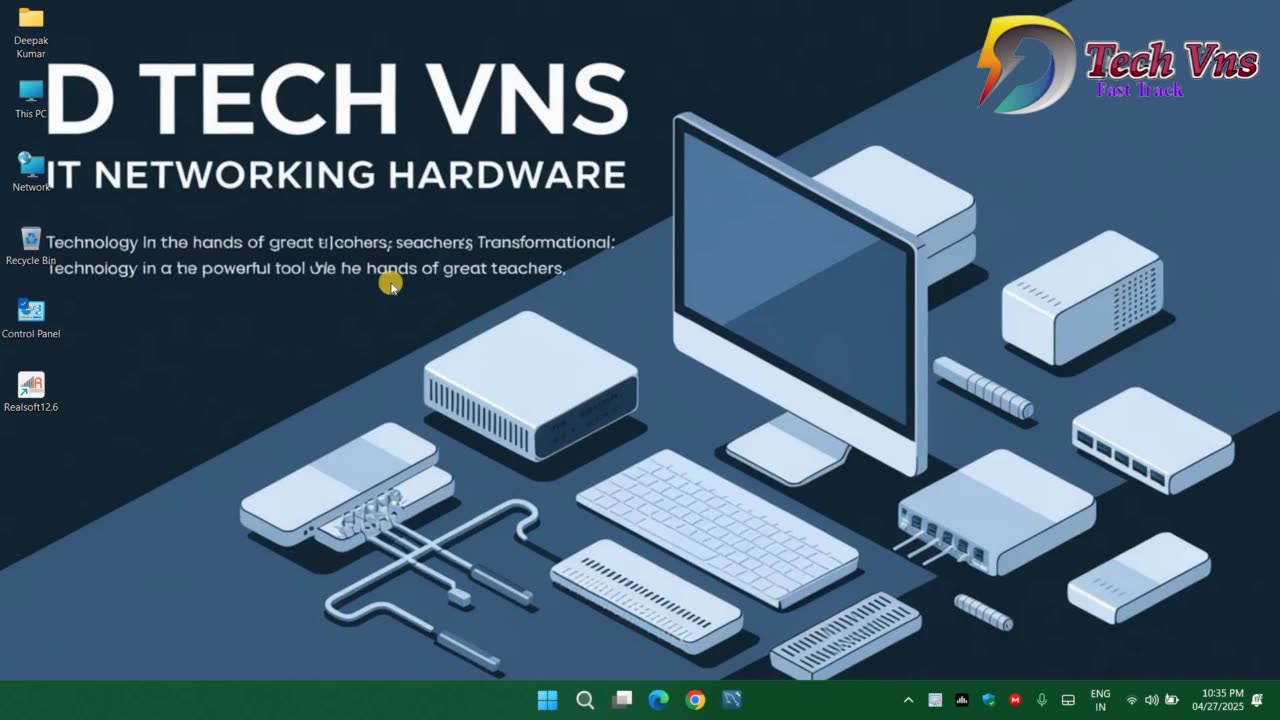
How to Install windows Application
1. Downloading the Installer:
Find the official website: Go to the website of the software you want to install.
Locate the download link: Look for a "Download" button or link on the website.
Save the file: Download the installer file (typically a .exe or .msi file) to your computer's downloads folder.
2. Running the Installer:
Open the file: Open the "Files" app (or File Explorer) on your computer.
Find the file: Navigate to your downloads folder (or where you saved the installer file).
Double-click the file: Double-click the .exe or .msi file to start the installation process.
Follow the instructions: The installer will guide you through the installation process, allowing you to customize the installation path and settings.
3. For applications from the Microsoft Store:
Open the Microsoft Store: Open the Microsoft Store app.
Search for the application: Search for the app you want to install.
Click "Install": Click the "Get" or "Install" button to download and install the app.
4. Additional Considerations:
Check for system requirements:
Before installing, ensure your computer meets the minimum system requirements for the application.
Enable Developer Mode (if needed):
For some specific situations, like testing or sideloading applications, you might need to enable Developer Mode in Windows settings.
Windows App Support (for Linux):
If you're installing Windows applications on Linux (like with Zorin OS), you might need to install a compatibility layer called Windows App Support first.
App Installer:
-
 LIVE
LIVE
Russell Brand
3 hours agoLaura Loomer: The Most Banned Woman in the World - SF632
3,028 watching -
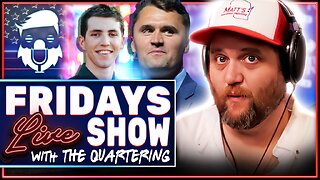 LIVE
LIVE
The Quartering
2 hours agoCharlie KIrk Assassin CAUGHT, Motive Revealed, Who He Was & His Confession
3,833 watching -
 LIVE
LIVE
Dr Disrespect
2 hours ago🔴LIVE - DR DISRESPECT DESTROYS BORDERLANDS 4 - INSANE LOOT, CHAOS & RAGE
1,443 watching -
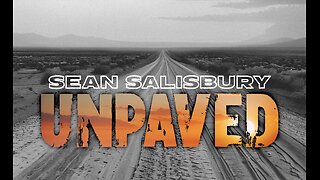 LIVE
LIVE
Sean Unpaved
1 hour agoTNF Recap: Packers Roll, Commanders Crumble & NFL/CFB's Week 2-3 Predictions
210 watching -
 2:07:09
2:07:09
The Culture War with Tim Pool
3 hours agoCharlie Kirk Suspect Captured, Antifa Confirmed | The Culture War with Tim Pool
104K92 -
 1:50:59
1:50:59
Steven Crowder
4 hours agoBREAKING: Shooter Caught & Shooting Eyewitness Joins to Discuss What He Saw
547K516 -
 LIVE
LIVE
Reidboyy
2 hours agoHow To Make $$$ in Delta Force Console Operations!
39 watching -
 1:43:50
1:43:50
The Mel K Show
2 hours agoMORNINGS WITH MEL K - Desperate Globalist Agenda Continues Unabated as Manufactured Chaos Abounds 9-12-25
34.5K3 -
 2:55:00
2:55:00
Benny Johnson
4 hours ago🚨Charlie Kirk's Killer CAUGHT: FBI Press Conference LIVE Right NOW | Trump Demands DEATH PENALTY
186K337 -
 DVR
DVR
Bannons War Room
6 months agoWarRoom Live
35.9M8.38K