Premium Only Content
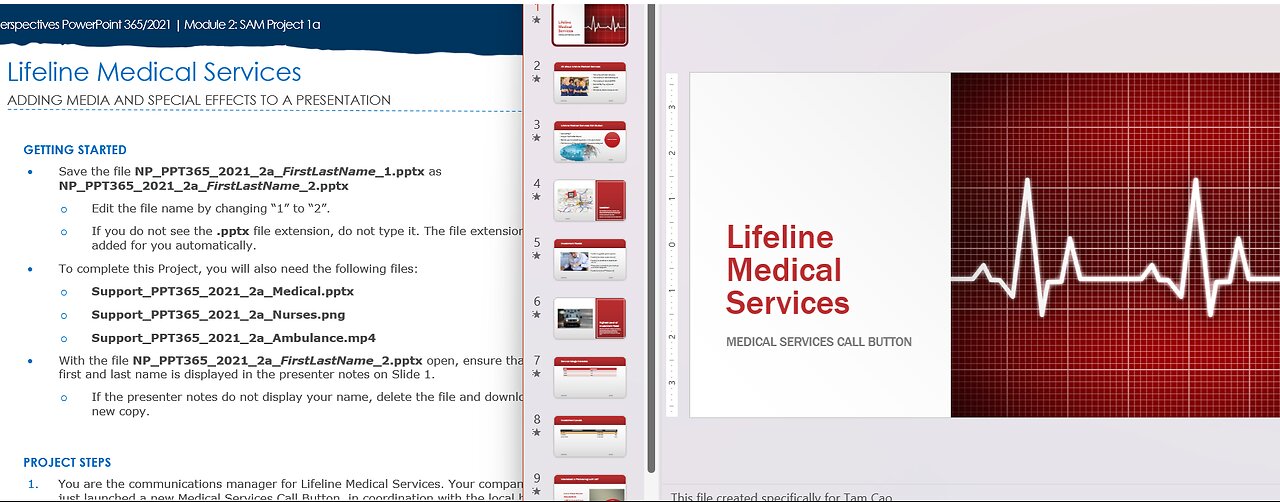
New Perspectives PowerPoint 365/2021 | Module 2: SAM Project 1a | Lifeline Medical Services
New Perspectives PowerPoint 365/2021 | Module 2: SAM Project 1a
Lifeline Medical Services
ADDING MEDIA AND SPECIAL EFFECTS TO A PRESENTATION
GETTING STARTED
• Save the file NP_PPT365_2021_2a_FirstLastName_1.pptx as NP_PPT365_2021_2a_FirstLastName_2.pptx
o Edit the file name by changing “1” to “2”.
o If you do not see the .pptx file extension, do not type it. The file extension will be added for you automatically.
• To complete this Project, you will also need the following files:
o Support_PPT365_2021_2a_Medical.pptx
o Support_PPT365_2021_2a_Nurses.png
o Support_PPT365_2021_2a_Ambulance.mp4
• With the file NP_PPT365_2021_2a_FirstLastName_2.pptx open, ensure that your first and last name is displayed in the presenter notes on Slide 1.
o If the presenter notes do not display your name, delete the file and download a new copy.
PROJECT STEPS
1. You are the communications manager for Lifeline Medical Services. Your company has just launched a new Medical Services Call Button, in coordination with the local hospital. This button can be placed in the homes of elderly patients and, when pressed, it will immediately connect them to an on-call nurse who can answer their medical questions or who can dispatch an ambulance immediately to their home. Lifeline Medical Services is now looking to bring in outside investors to grow their market share. You have been tasked with creating a presentation to showcase the cost-effectiveness of the Medical Services Call Button for both the caregiver and the patient.
Start this project by applying the custom theme from the file Support_PPT365_2021_2a_Medical.pptx to all slides in the presentation.
2. On Slide 2 ("All about Lifeline Medical Services"), apply an animation to the bulleted list as follows:
a. Select the bulleted list in the content placeholder and then apply the Fly In Entrance animation to the bulleted list.
b. Change the direction of the animation to From Top-Left.
3. With Slide 2 still displaying, use the content placeholder on the left to insert the picture Support_PPT365_2021_2a_Nurses.png to the presentation.
4. On Slide 3 ("Lifeline Medical Services Call Button"), insert and format a shape as follows:
a. To the right of the bulleted list insert an Oval shape from the Basic Shapes section.
b. Resize the shape to a height of 2.75" and a width of 2.75".
c. Add the text LMS Call Button to the shape.
d. Apply the Moderate Effect-Red, Accent 1 style (2nd column, 5th row in the Theme Styles gallery).
e. Use Smart Guides to align the top of the bulleted list and the top of the shape along the top line, as shown in Figure 1.
Figure 1: Aligning the Shape on Slide 3
5. With Slide 3 still displaying, apply the picture style Soft Edge Oval to the picture at the bottom of the slide.
6. On Slide 4 ("Location"), add a rectangle shape above the pin-point flag as follows:
a. Enter the following text to the rectangle shape: We are here!
b. Resize the shape to a height of 1" and a width of 1".
c. Change the fill of the box to White, Background 1, Darker 50%.
d. Change the weight of the shape outline to 3 point.
e. Use Smart Guides to align the bottom of the rectangle shape with the bottom of the small white circle on the right side of the slide, as shown in Figure 2.
Figure 2: Aligning the Shape on Slide 4
7. With Slide 4 still displaying, modify animations as follows:
a. Remove the animation from the picture of the map.
b. Apply the Grow/Shrink Emphasis animation to the "We are here!" shape.
c. Add a 00.50 animation delay.
d. Increase the duration of the animation to 03:00 to add to the emphasis of the information.
8. On Slide 5 ("Investment Needs"), insert a trademark symbol (™) immediately after "Lifeline" in the "Funds for Lifeline Marketing" text. (Hint: Utilize the open and closed brackets when creating the trademark symbol.)
9. On Slide 6 ("Highest Level of Investment Need"), use the content placeholder on the left to insert the video Support_PPT365_2021_2a_Ambulance.mp4 on the slide.
10. With Slide 6 still displaying, set playback options for the inserted video as follows:
a. Change the Start setting to Automatically.
b. Change the video to Loop until Stopped.
c. Change the volume to Mute.
11. On Slide 7 ("Service Usage Increase"), use the content placeholder to insert a table with two columns and four rows, and then enter the data shown in Table 1.
Table 1: Service Usage Increase Table Data
Year Total Calls
2017 439
2016 221
2015 157
12. On Slide 8 ("Investment Levels"), modify and format the table as follows:
a. Apply the style Light Style 2-Accent 2 to the table.
b. Resize the height of row 1 to 0.75".
c. Center Align the first row of the table.
d. Use Orange, Accent 6, Lighter 40% to shade the second row of the table.
13. On Slide 9 ("Interested in Partnering with Us?"), apply the picture style
#Microsoft
#PowerPoint
-
 LIVE
LIVE
Nerdrotic
2 hours agoStar Wars is DEAD! | Is Hollywood Killing Pop Culture | WB for sale - Friday Night Tights 377
1,756 watching -
 27:54
27:54
Michael Franzese
1 hour agoDeep Dive Into The Epstein Crime Scene Mystery
3.96K5 -
 LIVE
LIVE
Dr Disrespect
6 hours ago🔴LIVE - DR DISRESPECT - BATTLEFIELD KILL CHALLENGE - vs BOBBYPOFF
2,008 watching -
 1:08:45
1:08:45
DeVory Darkins
4 hours agoLetitia James drops frantic speech after pleading not guilty as Canada gets NIGHTMARE NEWS
36.3K28 -
 LIVE
LIVE
ahdedazs
46 minutes agostage gameplay
39 watching -
 2:06:30
2:06:30
Tucker Carlson
5 hours agoCheryl Hines: Stories From “Curb Your Enthusiasm” and Sticking by RFK on His Way to the White House
144K82 -
 13:25
13:25
Cash Jordan
5 hours ago“INVASION” Convoy JAMS Freeway… ICE “Armored Units” FORCE Illegals BACK TO MEXICO
10.1K18 -
 LIVE
LIVE
Times Now World
15 hours agoPUTIN PRESSER LIVE | “We Won’t Be Intimidated” — Moscow Warns U.S. After Trump’s Oil Sanctions
153 watching -
 18:35
18:35
Odd Man Out
2 days agoFrance's shame of the century all for DEI pandering
18.8K90 -
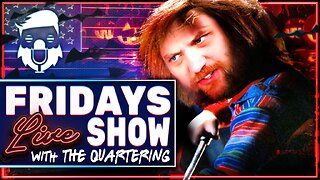 2:12:37
2:12:37
The Quartering
5 hours agoWe've Been Invaded By Low IQ Killing Machines
144K28