Premium Only Content
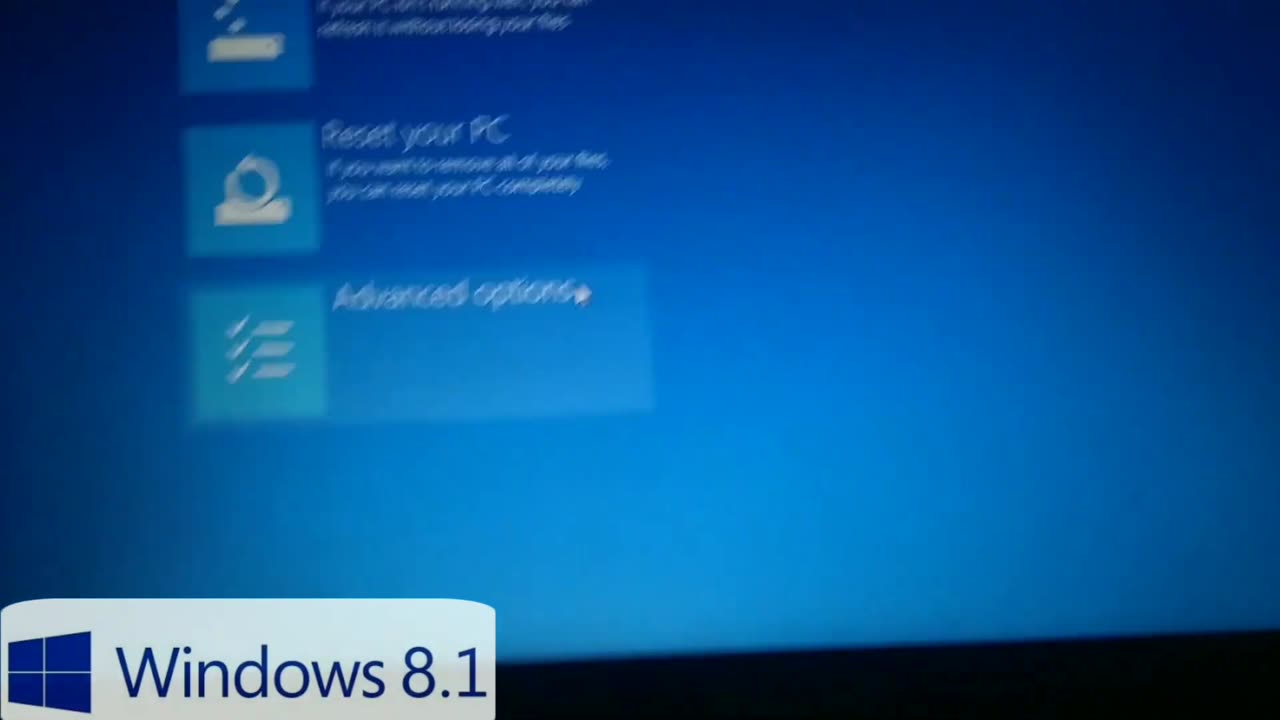
How to Enable Virtualization in BIOS (Works for both Windows 7 & 10)
How to Enable Virtualization in BIOS (Works for both Windows 7 & 10)
Step-by-step:
1. Restart your computer.
2. Enter BIOS/UEFI setup:
As your PC starts, press the BIOS key repeatedly (before the Windows logo appears).
Common keys: Delete, F2, F10, or Esc (It depends on your motherboard/laptop brand.)
3. Find the Virtualization setting:
Go to the "Advanced", "CPU Configuration", or "System Configuration" tab (varies by BIOS).
Look for:
Intel VT-x / Intel Virtualization Technology
AMD-V (for AMD processors)
4. Enable it (Change it from Disabled to Enabled).
5. Save and Exit BIOS:
Press F10 (usually) to save changes and reboot.
6. Boot into Windows and check:
On Windows 10, open Task Manager > Performance > CPU.
It will say "Virtualization: Enabled" if successful.
-
 LIVE
LIVE
Roseanne Barr
2 hours agoCalling Out the Right’s Vultures with Katie Hopkins | The Roseanne Barr Podcast #116
7,313 watching -
 LIVE
LIVE
Nerdrotic
3 hours agoKimmel MELTDOWN | Hollywood Boycotts Disney | Friday Night Tights 372 with Kaida
1,839 watching -
 1:11:12
1:11:12
vivafrei
4 hours agoRaja Jackson finally charged! Ostrich cull immune! Dems degeneracy continues in & more!
110K28 -
 15:40
15:40
Robbi On The Record
23 hours agoThe Truth About Your Fitness Tracker
1984 -
 LIVE
LIVE
The White House
2 hours agoPresident Trump Signs Executive Orders, Sep. 19, 2025
1,680 watching -
 LIVE
LIVE
LFA TV
18 hours agoBREAKING NEWS ON LFA TV! | FRIDAY 9/19/25
1,461 watching -
 14:37
14:37
Bearing
9 hours agoHasan Piker on Charlie Kirk’s “Dangerous Ideas” 💥 Just a LARPER Bro 😂
1.87K14 -
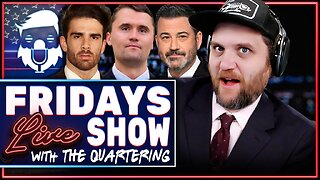 1:31:13
1:31:13
The Quartering
4 hours agoColbert Rages Over Kimmel, Antifa Attacks Charlie Kirk Vigil & Raja Jackson Arrested Finally
161K65 -
 LIVE
LIVE
Dr Disrespect
5 hours ago🔴LIVE - DR DISRESPECT - SUPER ENTERTAINMENT POWER
1,237 watching -
![MAHA News [9.19] McDonalds & Tyson Get Healthier, Big Pharma Ads, CDC Updates Vax Sched](https://1a-1791.com/video/fww1/5d/s8/1/4/u/s/j/4usjz.0kob-small-MAHA-News-9.19.jpg) LIVE
LIVE
Badlands Media
13 hours agoMAHA News [9.19] McDonalds & Tyson Get Healthier, Big Pharma Ads, CDC Updates Vax Sched
483 watching