Premium Only Content
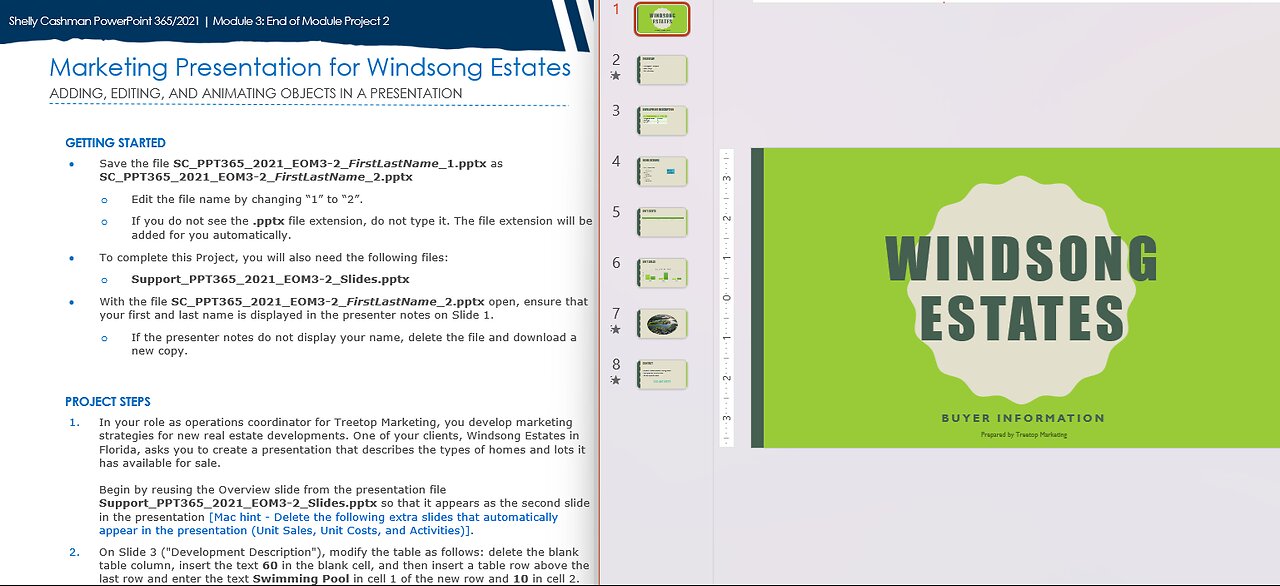
PowerPoint 365/2021 | Module 3: End of Module Project 2 |Marketing Presentation for Windsong Estates
Shelly Cashman PowerPoint 365/2021 | Module 3: End of Module Project 2
Marketing Presentation for Windsong Estates
ADDING, EDITING, AND ANIMATING OBJECTS IN A PRESENTATION
GETTING STARTED
• Save the file SC_PPT365_2021_EOM3-2_FirstLastName_1.pptx as SC_PPT365_2021_EOM3-2_FirstLastName_2.pptx
o Edit the file name by changing “1” to “2”.
o If you do not see the .pptx file extension, do not type it. The file extension will be added for you automatically.
• To complete this Project, you will also need the following files:
o Support_PPT365_2021_EOM3-2_Slides.pptx
• With the file SC_PPT365_2021_EOM3-2_FirstLastName_2.pptx open, ensure that your first and last name is displayed in the presenter notes on Slide 1.
o If the presenter notes do not display your name, delete the file and download a new copy.
PROJECT STEPS
1. In your role as operations coordinator for Treetop Marketing, you develop marketing strategies for new real estate developments. One of your clients, Windsong Estates in Florida, asks you to create a presentation that describes the types of homes and lots it has available for sale.
Begin by reusing the Overview slide from the presentation file Support_PPT365_2021_EOM3-2_Slides.pptx so that it appears as the second slide in the presentation [Mac hint - Delete the following extra slides that automatically appear in the presentation (Unit Sales, Unit Costs, and Activities)].
2. On Slide 3 ("Development Description"), modify the table as follows: delete the blank table column, insert the text 60 in the blank cell, and then insert a table row above the last row and enter the text Swimming Pool in cell 1 of the new row and 10 in cell 2.
3. On Slide 4 ("Home Designs"), insert a text box containing the text 60 Lots Available! Apply the Shadow Effect: Offset Bottom Left to the text and the Colored Fill—Aqua, Accent 5 shape style, and increase the font size of the text to 32-point. Resize and position the text box as shown in Figure 1.
Figure 1: Text Box Sized and Positioned
4. On Slide 5 ("Unit Costs"), use the content placeholder to insert a table consisting of three columns and two rows. Apply the Light Style 2—Accent 2 table style. Enter the text shown in Table 1.
Table 1: Data for Table
Homes Condos Estates
$600,000 $400,000 $2,000,000
5. On Slide 6 ("Unit Sales"), insert a clustered column chart using the content placeholder and enter the data shown in Table 2. Delete any extra rows and columns.
Table 2: Data for Column Chart
For Sale Sold
Homes 15 10
Condos 5 20
Estates 4 6
6. With Slide 6 still displaying, apply the Style 14 chart style to the column chart. Add Properties For Sale and Sold as the chart title. Change the font size of the text in the X-axis to 16-point.
7. On Slide 7, animate the picture with the Bounce Entrance animation effect. [Mac hint - Bounce Exciting animation effect.]
8. On Slide 8 ("Contact"), animate the text box containing the phone number with the Fly In Entrance animation effect. [Mac hint - Fly In Basic animation effect.] Change the animation duration to 1:00. Preview the animation.
In Slide Sorter view, your presentation should look like the Final Figure on the following page. Save your changes, close the presentation, and exit PowerPoint. Follow the directions on the website to submit your completed project.
Final Figure
© FloridaStock/Shutterstock
-
 32:41
32:41
Actual Justice Warrior
2 days agoFinance Girl Goes FULL PROPAGANDIST
2.4K4 -
 12:21
12:21
itsSeanDaniel
1 day agoAOC and Bernie MELTDOWN after CNN Host CALLS THEM OUT
1.86K6 -
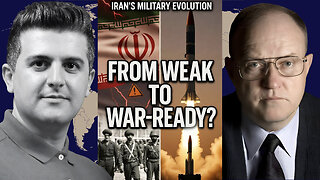 1:03:37
1:03:37
Dialogue works
2 days ago $1.36 earnedCol. Larry Wilkerson: The Iran War Threat RETURNS — But Iran Has Transformed into a Military Giant!
2.87K7 -
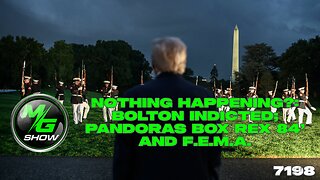 2:10:32
2:10:32
MG Show
18 hours agoNothing Happening?: Bolton Indicted; Pandoras Box REX 84' AND F.E.M.A.
7.02K10 -
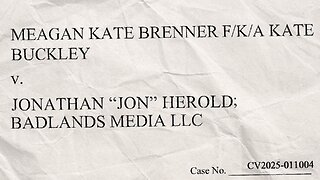 1:42:58
1:42:58
Badlands Media
1 day agoMeagan Kate Brenner v. Badlands Media LLC
91.4K287 -
 44:40
44:40
Inverted World Live
13 hours agoRex Jones Discusses the Gaza Ceasefire, Big Tech, and Having Alex Jones as a Father
51.6K7 -
 2:57:02
2:57:02
VapinGamers
8 hours ago $4.60 earnedAltheia - The Wrath of Aferi - Game Review and Playthru - !rumbot !music
25.5K2 -
 2:06:32
2:06:32
TimcastIRL
10 hours agoLeftist NO KINGS Protest Begins, Antifa EMBEDS, Riots & Violence FEARED Nationwide | Timcast IRL
213K180 -
 2:50:31
2:50:31
TheSaltyCracker
10 hours agoHail to the King ReeEEStream 10-17-25
97.2K197 -
 56:04
56:04
Man in America
18 hours agoGold’s OMINOUS Warning: A Global Monetary Reset That’ll BLINDSIDE Americans
62.4K22