Premium Only Content
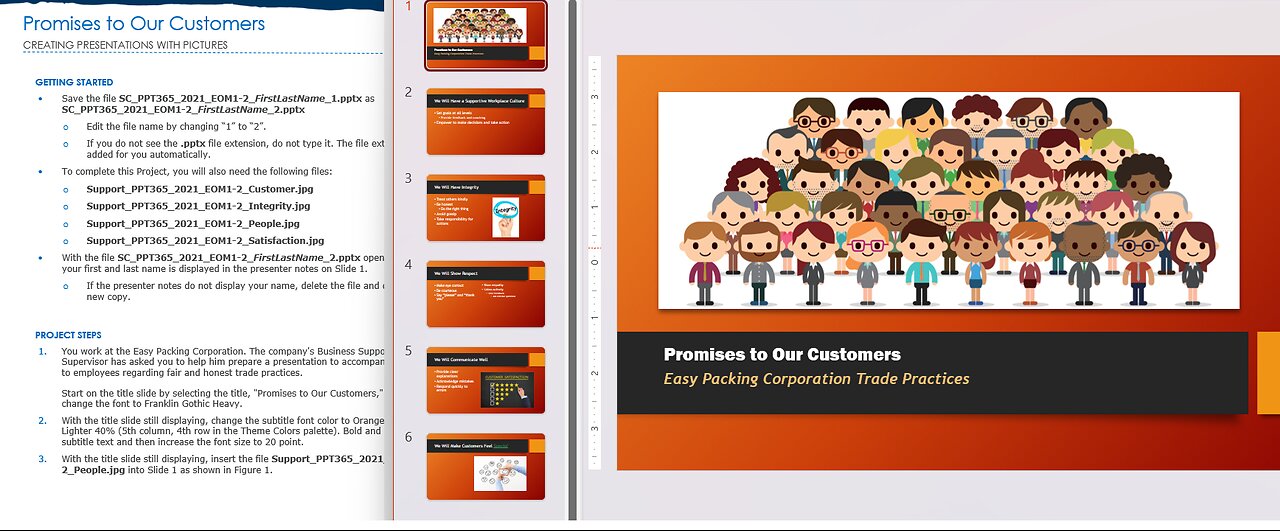
Shelly Cashman PowerPoint 365/2021 | Module 1: End of Module Project 2 | Promises to Our Customers
Shelly Cashman PowerPoint 365/2021 | Module 1: End of Module Project 2
Promises to Our Customers
CREATING PRESENTATIONS WITH PICTURES
GETTING STARTED
• Save the file SC_PPT365_2021_EOM1-2_FirstLastName_1.pptx as SC_PPT365_2021_EOM1-2_FirstLastName_2.pptx
o Edit the file name by changing “1” to “2”.
o If you do not see the .pptx file extension, do not type it. The file extension will be added for you automatically.
• To complete this Project, you will also need the following files:
o Support_PPT365_2021_EOM1-2_Customer.jpg
o Support_PPT365_2021_EOM1-2_Integrity.jpg
o Support_PPT365_2021_EOM1-2_People.jpg
o Support_PPT365_2021_EOM1-2_Satisfaction.jpg
• With the file SC_PPT365_2021_EOM1-2_FirstLastName_2.pptx open, ensure that your first and last name is displayed in the presenter notes on Slide 1.
o If the presenter notes do not display your name, delete the file and download a new copy.
PROJECT STEPS
1. You work at the Easy Packing Corporation. The company's Business Support Services Supervisor has asked you to help him prepare a presentation to accompany his speech to employees regarding fair and honest trade practices.
Start on the title slide by selecting the title, "Promises to Our Customers," and then change the font to Franklin Gothic Heavy.
2. With the title slide still displaying, change the subtitle font color to Orange, Accent 1, Lighter 40% (5th column, 4th row in the Theme Colors palette). Bold and italicize the subtitle text and then increase the font size to 20 point.
3. With the title slide still displaying, insert the file Support_PPT365_2021_EOM1-2_People.jpg into Slide 1 as shown in Figure 1.
Figure 1: Slide 1 Formatted
4. On Slide 2 ("We Will Have a Caring Workplace Culture"), select the word, Caring, in the title placeholder and replace it with the word Supportive in the title. In the first paragraph, "Set goals at individual and department levels," select the words, individual and department, and replace them with the word, all, so that the new paragraph reads "Set goals at all levels". Increase the indent level of the second paragraph, "Provide feedback and coaching," so that it becomes a second-level paragraph. Decrease the indent level of the third paragraph, "Empower to make decisions and take action," so that it becomes a first-level paragraph.
5. With Slide 2 still displaying, enter We will acknowledge problems and apologize without placing blame. in the Notes pane as shown in Figure 2.
Figure 2: Slide 2 Formatted
6. On Slide 3 ("We Will Have Integrity"), change the slide layout to Two Content and then insert the file Support_PPT365_2021_EOM1-2_Integrity.jpg into the right content placeholder. Resize the picture proportionally so that it is 4.5" high.
7. With Slide 3 still selected, insert a new Slide 4 using the Picture with Caption layout. On the new Slide 4, enter We Will Make Customers Feel Special in the title placeholder. Italicize the word, Special, to draw attention to this word. Change the font color of this word to Green, Accent 3, Darker 25% (7th column, 5th row in the Theme Colors palette) and then underline this word. Insert the file Support_PPT365_2021_EOM1-2_Customer.jpg in the right content placeholder as shown in Figure 3.
Figure 3: Slide 4 Formatted
8. Move Slide 4 so that it becomes the last slide in the presentation, Slide 6.
9. On the new Slide 4 ("We Will Show Respect"), change the layout to Two Content. Create a multilevel bulleted list in the right content placeholder. Enter Show empathy as the first first-level paragraph. Enter Listen actively as the second first-level paragraph. Enter Give feedback as a second second-level paragraph. Enter Ask relevant questions as a second third-level paragraph.
10. On Slide 5 ("We Will Communicate Well"), change the layout to Two Content and then insert the file Support_PPT365_2021_EOM1-2_Satisfaction.jpg in the right content placeholder. Resize the picture proportionally so that it is 6" wide.
11. Check the spelling in the presentation to identify and correct all errors.
In Slide Sorter view, your presentation should look like the Final Figure on the following page. Save your changes, close the presentation, and exit PowerPoint. Follow the directions on the website to submit your completed project.
Final Figure
© iStock.com/yuoak; © iStock.com/canbedone; © iStock.com/phototechno; © iStock.com/Warchi
#SamProject
#MicrosoftPowerPoint
#PowerPoint
-
 LIVE
LIVE
KammieKamz
2 hours agoThe Queen of COD 👑 - BF6 & COD Stream
43 watching -
 LIVE
LIVE
S0lidJ
30 minutes ago🟢Live -S0lidJ - This Game Is A Blast
27 watching -
 21:38
21:38
Professor Nez
4 hours agoHE'S BACK! Elon Musk EVISCERATES Biden Judge Over Big Balls Verdict
20.4K40 -
 LIVE
LIVE
JdaDelete
13 hours ago $0.05 earnedFinal Fantasy VII Rebirth | The Empire Strifes Back
12 watching -
 19:39
19:39
TimcastIRL
1 day agoTim Pool Wins $1 Million Bet During Debate Against Liquid Death CEO
236K107 -
 LIVE
LIVE
ttvglamourx
4 hours ago $4.26 earnedHAPPY SUNDAY<3 !DISCORD
109 watching -
 13:50
13:50
Nikko Ortiz
1 day agoStop Hurting Yourself For Views.
63.4K20 -
 LIVE
LIVE
Lofi Girl
2 years agoSynthwave Radio 🌌 - beats to chill/game to
138 watching -
 37:47
37:47
Welker Farms
1 day ago $15.62 earnedWEIGHT and COST Finally Revealed! Monster BIG BUD!
59.2K11 -
 3:23:01
3:23:01
Pepkilla
5 hours agoBattlefield 6 Two Weeks Until BR
21K2