Premium Only Content
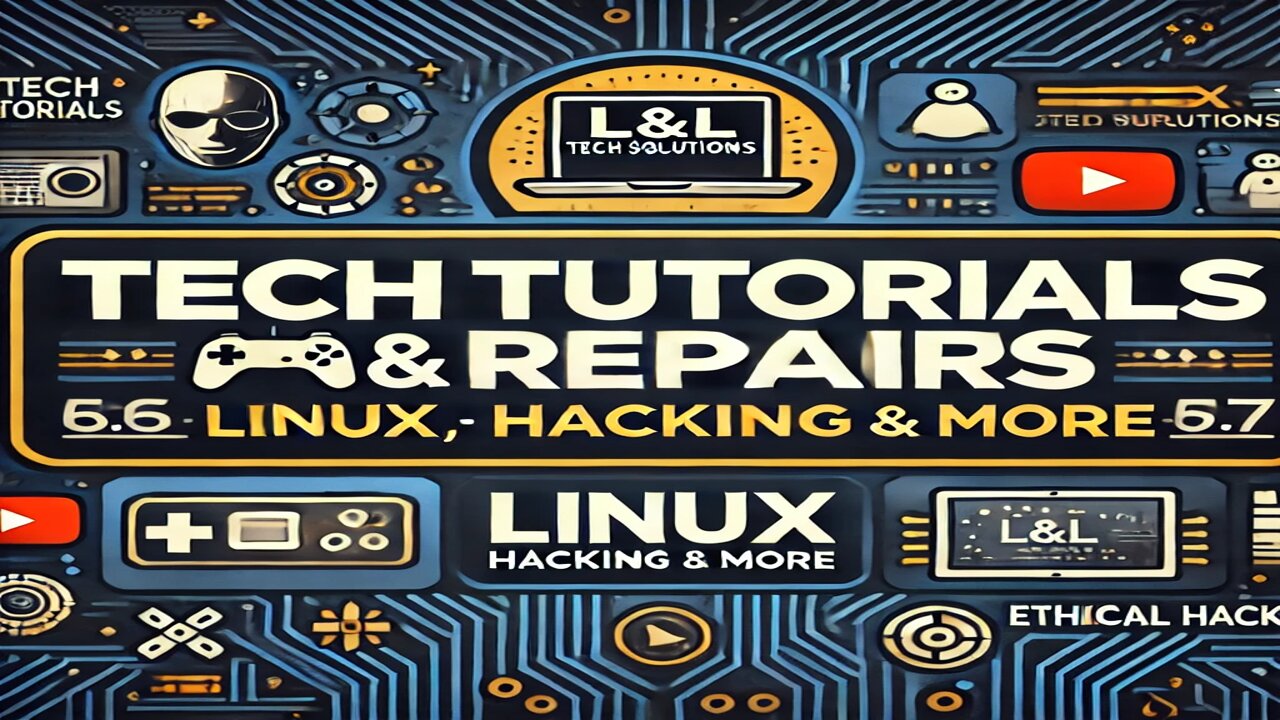
MASTERING LINUX Understanding Runlevels and Systemd Targets in Linux A Complete Guide to Managing
What Are Runlevels and Systemd Targets?
In traditional Linux systems, runlevels determined the operating mode of the system. These levels ranged from powering off the machine to starting up a full graphical interface. With the introduction of systemd, a much more flexible and powerful init system, runlevels have been replaced by systemd targets.
In this video, we’ll explore:
The differences between runlevels and systemd targets
How to check your current system target
How to switch between different systemd targets (or runlevels)
How to set the default target for your system to boot into on startup
What You'll Learn in This Video:
1. Checking the Current Systemd Target
We’ll begin by showing you how to check your current system's target (or runlevel) using the command:
systemctl get-default
This command allows you to see whether your system is booting into a graphical environment or a command-line interface (CLI). Understanding your system's default target is the first step in managing boot processes effectively.
2. Switching Between Runlevels/Targets
Learn how to switch between different systemd targets using the systemctl isolate command. We’ll cover how to transition from graphical mode to multi-user mode and back again. This is particularly useful when you want to boot into a text-only environment for maintenance or troubleshooting.
3. Setting the Default Target for Future Boots
You’ll also learn how to change the default target (or runlevel) that your system boots into every time it starts up. This can be done using:
sudo systemctl set-default [target]
For example, if you want your system to always boot into multi-user mode (without a graphical interface), you can set the default target to multi-user.target.
4. Rescue Mode for Troubleshooting
Rescue mode (similar to runlevel 1) provides a minimal environment with only essential services running, allowing you to fix issues such as failed services, system crashes, or bootloader problems. We’ll demonstrate how to enter rescue.target and explain its importance for system recovery.
5. Customizing Systemd Targets
Did you know you can create custom systemd targets to control exactly what services are started at boot? This video will show you how to create and configure custom targets to tailor your Linux environment to your specific needs. Whether you're managing a server, desktop, or development environment, this can dramatically improve your system's performance and flexibility.
Why You Should Care About Runlevels and Systemd Targets:
Understanding runlevels and systemd targets can:
Optimize your system’s performance: By only loading the services and processes you need at boot.
Simplify troubleshooting: Boot into rescue mode to fix problems without the interference of unnecessary services.
Improve system recovery: With rescue.target, you can recover from system failures or reconfigure your system to boot properly.
Control your boot sequence: Switch between multi-user and graphical modes easily, depending on your usage.
Whether you're an experienced Linux system administrator or just getting started, mastering systemd is essential for taking full control of your system. This video will equip you with the skills and knowledge to handle any situation—whether you're optimizing your desktop experience, managing a Linux server, or troubleshooting issues.
Key Commands to Remember:
Here’s a quick recap of the commands you’ll learn in this video:
Check current target: systemctl get-default
Switch to multi-user mode: sudo systemctl isolate multi-user.target
Switch to graphical mode: sudo systemctl isolate graphical.target
Set default target: sudo systemctl set-default [target]
Reboot the system: sudo reboot
Who Should Watch This Video?
This tutorial is perfect for:
System administrators managing Linux servers
IT professionals troubleshooting or optimizing Linux systems
Linux desktop users looking to customize their boot process
Developers and enthusiasts wanting to better understand Linux internals
Like, Comment, and Subscribe!
If you found this video helpful, don’t forget to like and subscribe for more in-depth Linux tutorials. Share this video with anyone interested in learning more about Linux system administration and stay tuned for more guides on system optimization, security, and open-source technology.
Got questions? Drop a comment below! We're here to help.
-
 LIVE
LIVE
FyrBorne
9 hours ago🔴Warzone M&K Sniping: An Old Meta Returns To Cut Down The Competition
32 watching -
 25:54
25:54
ZeeeMedia
12 hours agoThe Shadow Government, Mask Plague, Nepal Uprising Topples Government | Daily Pulse Ep 104
5.83K23 -
 LIVE
LIVE
Biscotti-B23
5 hours ago🔴 LIVE DRAGON BALL GEKISHIN SQUADRA IS HERE 🐉 RANKED MATCHES & BATTLE PASS SHOWCASE
17 watching -
 27:40
27:40
TheRoyaltyAutoService
14 hours ago $0.05 earnedHow To Replace A Battery Like A Professional!
39 -
 LIVE
LIVE
B2ZGaming
5 hours agoTwo For Tuesday!!! | B2Z Gaming
10 watching -
 LIVE
LIVE
BBQPenguin_
2 hours agoExtraction Action! Looting & PVP
9 watching -
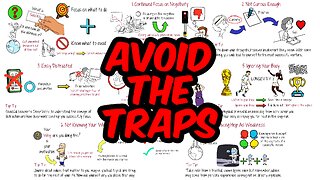 8:52
8:52
The Art of Improvement
19 hours ago7 Habits Of Unsuccessful People You Don’t Want To Copy
1.31K -
 36:17
36:17
Uncommon Sense In Current Times
15 hours agoIs Humanism A Religion in Disguise: A Discussion with Humanist Stephen Law - Part 1
8.57K1 -
 30:07
30:07
Degenerate Plays
14 hours agoReverse Captain America! - Call of Duty: Modern Warfare 2 (2009) : Part 1
1.1K -
 7:56
7:56
Faith Frontline
12 hours agoCIA Spy CONFIRMS Bible Prophecy Is Playing Out Right Now
59