Premium Only Content
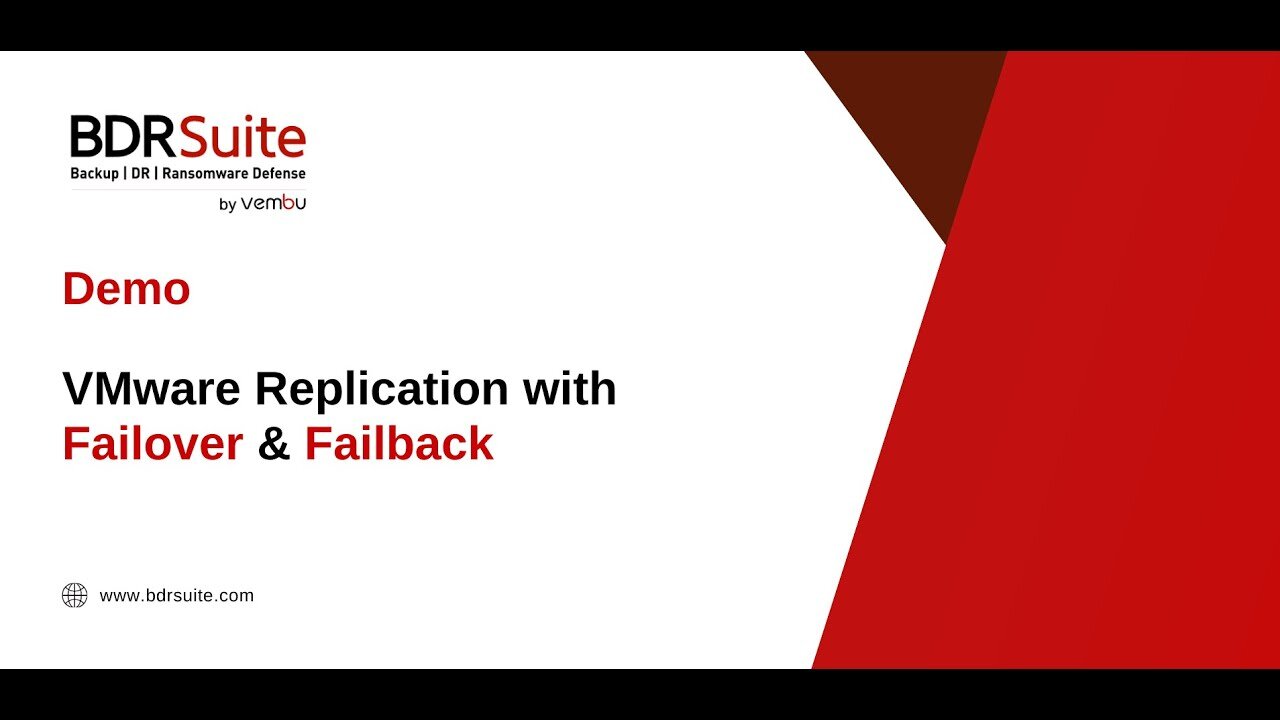
Réplication VMware avec basculement et retour arrière
In this BDRSuite Demo, I'll show you how to configure replication for VMware virtual machines on ESXi and vCenter and how to perform failover and failback.
Overview:
BDRSuite offers agentless replication for VMware ESXi & vCenter. This eliminates the need to install backup agents on each VM. It provides near continuous data protection with features like instant failovers, granular recovery, and centralized management for efficient VM backup.
Supported Platforms:
Platform: VMware vSphere 5.x & above
Hypervisor: ESXi 5.x & above
Management Platform: vCenter Server 5.x & above
How to Get Started:
Step 1: Download and Install BDRSuite Backup Server. Watch the below installation video. https://youtu.be/vC8xd3-_C7A
Step 2. Add VMware as a Data Source
Navigate to ‘Data Sources - Hypervisors - VMware vSphere' menu. Watch the How-to Video below for detailed instructions. https://youtu.be/ImARDI8l3lY
Step 3: Configure VMware VM Replication
1. Select Hosts and/or VMs for Replication.
2. Exclusions (optional): Exclude specific VMs or Disks from replication.
3. Guest Processing Settings: Enable only if you want to perform transitionally consistent replication, log truncation, and system file exclusions on the VM guest OS.
4. Configure Replication Schedule.
5. Configure Target Selection.
6. Configure Network Mapping and re-IP Rules.
7. Give a name and save the Replication job. The Replication will run as per schedule.
8. You can centrally manage and monitor Replication.
Step 4: VMware VM Failover and Failback
Failover
1. Navigate to the 'VM Replication - Failover and Failback' menu
2. Click on the 'Restore Replica' button alongside the replication job you wish to restore.
3. Choose the 'Replica Type' as 'Failover'.
4. Choose the 'Restore Version'.
5. Choose the replica VMs you want to failover.
6. Review configuration and initiate the failover.
Failback
1. Navigate to the 'VM Replication - Failover and Failback' menu
2. Click on the 'Restore Replica' button alongside the replication job you wish to restore.
3. Choose the 'Replica Type' as 'Finalize Failover'.
4. Choose the replica VMs you want to failback.
5.Choose the 'Finalize Type' as 'Failback'.
6. Configure 'Target Selection'.
7. Review configuration and initiate the failback.
BDRSuite 30-day Free Trial - https://www.bdrsuite.com/vembu-bdr-suite-download/
How to Install BDRSuite on Windows - https://youtu.be/vC8xd3-_C7A
How to Add VMware as a Data Source - https://youtu.be/ImARDI8l3lY
How to Configure Backup Proxy for VMware Backup - https://youtu.be/2PnomL9HifY
VMware Recovery Options - https://www.bdrsuite.com/guide/vembu-bdr-suite/7-0/en/restore-vmware-vms.html
Need Help?
If you encounter any issues or have questions, please contact BDR Support team at bdr-support@vembu.com
Subscribe and Follow Us:
Stay updated with our latest videos and tutorials by subscribing to our channel and following us on social media.
Website: https://www.bdrsuite.com/
Twitter : https://twitter.com/vembutech
Facebook : https://www.facebook.com/vembutech
LinkedIn : https://www.linkedin.com/company/vembu-technologies
Thanks for watching!
-
 LIVE
LIVE
LFA TV
16 hours agoLFA TV ALL DAY STREAM - MONDAY 8/25/25
5,010 watching -
 UPCOMING
UPCOMING
Grant Stinchfield
3 days agoDemocrats Try to Turn California Into Predator Playground with Proposed "Child Predator Dream Bill"
1.1K -
 1:01:13
1:01:13
VINCE
3 hours agoWhy Does This Mayor Enjoy Watching His City Burn? | Episode 110 - 08/25/25
130K70 -

Wendy Bell Radio
7 hours agoAGENTS OF DECEPTION
40.4K100 -
 LIVE
LIVE
Major League Fishing
3 days agoLIVE! - Fishing Clash Team Series: Challenge Cup - Day 2
167 watching -
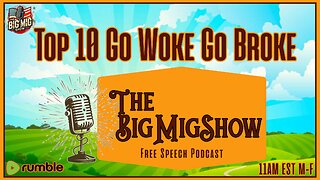 LIVE
LIVE
The Big Mig™
3 hours agoTop 10 GO WOKE GO BROKE
5,070 watching -
 LIVE
LIVE
Law&Crime
3 hours ago $0.69 earnedLIVE: Adelson Matriarch Murder Trial — FL v. Donna Adelson — Day 1
201 watching -
 LIVE
LIVE
JuicyJohns
3 hours ago $1.27 earned🟢#1 REBIRTH PLAYER 10.2+ KD🟢
101 watching -
 59:26
59:26
Coin Stories with Natalie Brunell
7 hours agoWho's Selling Bitcoin? Preston Pysh on Bearish Sentiment, Bitcoin Treasury Warning Signs and Ponzis
12.6K2 -
 1:44:34
1:44:34
Dear America
3 hours agoGavin Newsom Is Trying To COPYCAT MAGA!? Newsom 2028 Incoming… + Troops Are Coming To FIX CHICAGO!!!
93.2K45