Premium Only Content
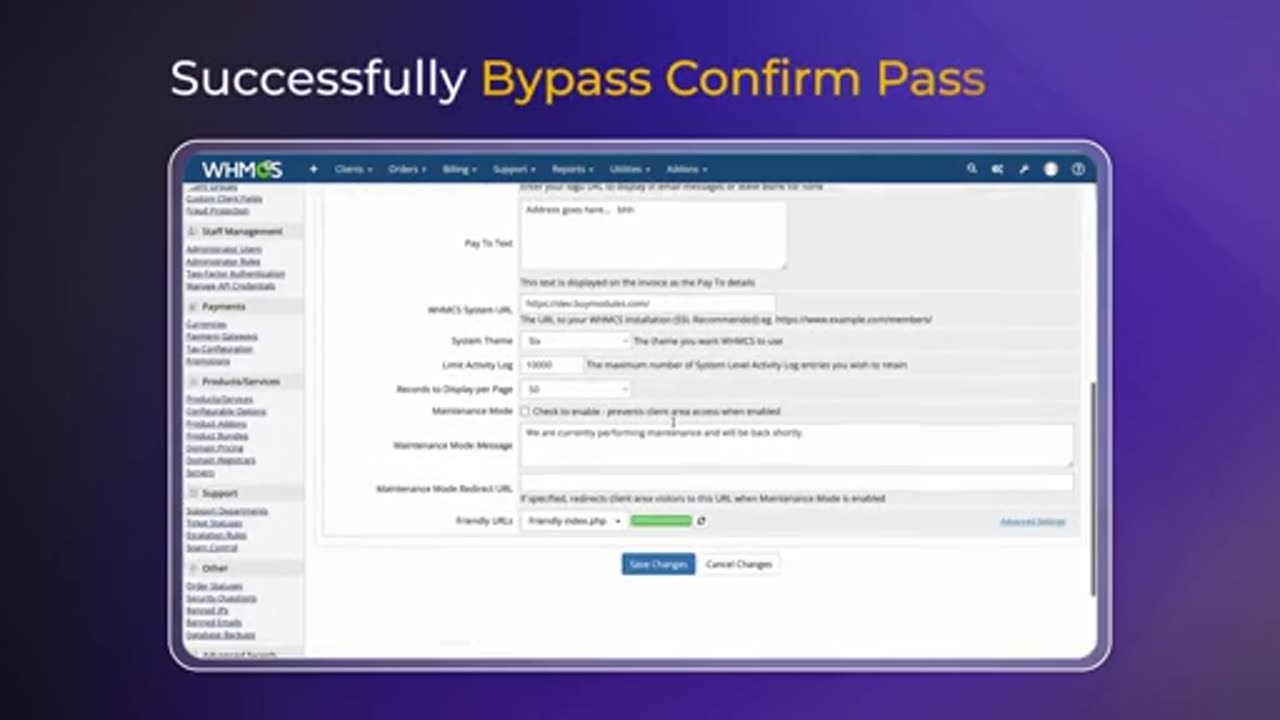
How the Passkey-Based Authentication Module Works? | Custom Modules Development
Install and Activate Passkey-based Authentication Module
1. Setup the Required module Configuration for Admin Section
Navigate to Add-ons - Passkey-based Authentication
Copy Passkey Authentication scripts - Navigate to your WHMCS root directory
Open the login.tpl file in a text editor - Add Passkey-based authentication scripts
The configuration has been done successfully.
2. Enable or Disable Passkey-based Authentication
Go to Passkey-based Authentication page
Navigate to settings - Find Option to Enable or Disable Module - Select Anyone - Save
3. Register a Passkey for Admin Account
Register a Passkey via Biometric Authentication
Navigate to Passkeys Settings - Add a Passkey - Configure Passwordless authentication
Navigate to any option - Add your fingerprints
Label Your Passkey - Passkey added Successfully
4. Register a Passkey for Client Account
Go to Login Page of WHMCS Client Area and Login with Password
First Time Login Client - Passkey Settings Page
If Click on Enable Button - Navigate to Security Settings Page
Account Setting - Security Settings
Setup Password-less Sign-in with Passkeys
Click on Add Passkey Button - Configure Passwordless Authentication
Label Your Passkey - Passkey added Successfully
Clients can Edit and Delete Passkey Labels
Order Now!
-
 9:24
9:24
MattMorseTV
15 hours ago $8.86 earnedFetterman is actually DOING IT...
11.8K40 -
 49:23
49:23
Live From The Casita
8 hours ago $2.73 earnedLive Music Jam
11.8K4 -
 2:55:50
2:55:50
The Pascal Show
12 hours ago $0.64 earnedMASSIVE CHAOS?! Transportation Secretary Hold Presser On Air Travel & More
8.23K2 -
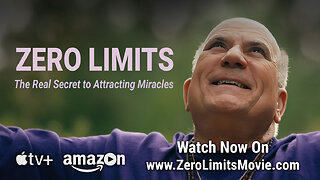 1:06:35
1:06:35
TruthStream with Joe and Scott
1 day agoZero Limits Round Table with Joe Vitale, Lisa Schermerhorn and more of the cast!
8.01K -
 LIVE
LIVE
Lofi Girl
2 years agoSynthwave Radio 🌌 - beats to chill/game to
177 watching -
 7:40
7:40
Blabbering Collector
14 hours agoLEAKED: Draco Malfoy, Hooch, Neville Longbottom! | Harry Potter HBO Show Update, Wizarding News
18.2K2 -
 3:06:35
3:06:35
Badlands Media
17 hours agoDEFCON ZERQ Ep. 017: Tesla Tech, Ancient Power & The Fight for Human Consciousness
239K63 -
 3:11:56
3:11:56
TimcastIRL
9 hours agoDOJ Launches FULL INVESTIGATION Into TPUSA Antifa RIOT, Media Says Mostly Peaceful | Timcast IRL
268K99 -
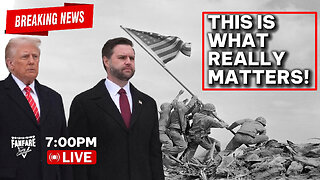 3:16:27
3:16:27
Barry Cunningham
13 hours agoBREAKING NEWS: SOLVING THE HOUSING CRISIS BY UNDERSTANDING VETERANS DAY! AND IT'S MOVIE NIGHT!
84.9K34 -
 8:58:17
8:58:17
SpartakusLIVE
11 hours agoWZ Solos to Start || NEW Battlefield 6 - REDSEC Update Later
30.2K1