Premium Only Content
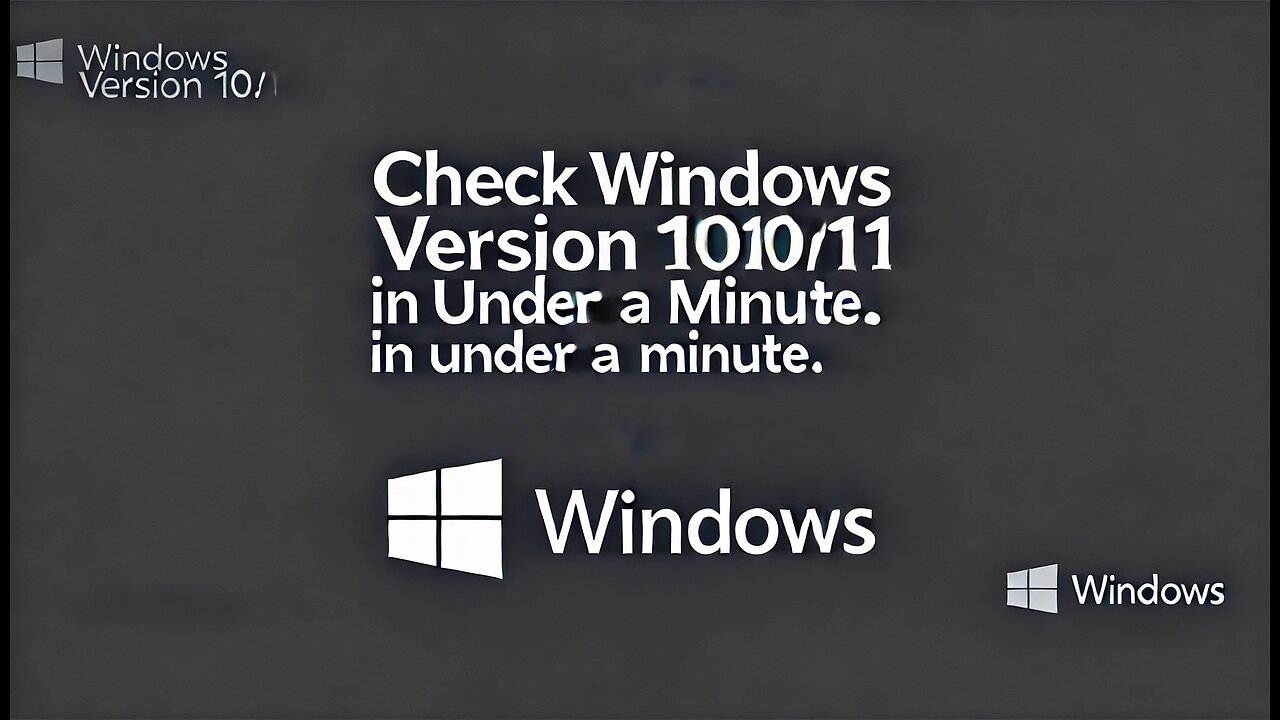
How to Check Your Windows Version in Seconds (10/11) | FixItFast
Not sure what version or build of Windows you're running? This quick guide will show you step-by-step how to check your Windows version and build number in under a minute! Whether you're troubleshooting or checking compatibility, knowing this info is essential.
Follow along as we:
- Open system settings to find the Windows version.
- Use a quick shortcut to check build details.
If you found this guide helpful, don’t forget to like, comment, and subscribe for more easy tech fixes from FixItFast!
#FixItFast #Windows10 #Windows11 #CheckWindowsVersion #TechGuide #QuickFix #RumbleTutorial
How to Check Your Windows Version (Windows 10 or 11)
.....
Not sure what version or build of Windows you're running? This quick guide will show you step-by-step how to check your Windows version and build number in under a minute! Whether you're troubleshooting or checking compatibility, knowing this info is essential.
Follow along as we:
Open system settings to find the Windows version.
Use a quick shortcut to check build details.
If you found this guide helpful, don’t forget to like, comment, and subscribe for more easy tech fixes from FixItFast.
Instructions:
Step 1: Open the Settings Menu.
Press Win + I on your keyboard, or click the Start Menu and select Settings.
Tip: Pause the video here if you want to follow along at your own pace.
Step 2: Navigate to the About Section.
In the Settings window, click on System, then scroll down and select About from the menu on the left.
Step 3: Find Your Windows Version and Build Number.
Look for the Windows Specifications section on the right-hand side.
You’ll see:
Edition (e.g., Windows 10 Home or Windows 11 Pro).
Step 4: Use the Run Command as an Alternative (Optional).
Press Win + R to open the Run dialog box.
Type winver and press Enter.
A pop-up window will display your version and build number.
Step 5: Close Settings or the Pop-Up.
Now that you know your Windows version, you’re ready to troubleshoot or check compatibility.
Pro Tip:
Write down your version and build number for future reference, especially if you’re working with tech support or installing specific software.
If this guide saved you time, consider liking the video and sharing it with friends or colleagues! Don’t forget to subscribe to FixItFast for more quick and easy tech tutorials. Drop a comment below if there’s another tutorial you’d like to see!
-
 LIVE
LIVE
Nerdrotic
13 hours ago $2.49 earnedNerdrotic Nooner 513
392 watching -
 LIVE
LIVE
BigTallRedneck
2 hours agoRANKED FINALS W OMEGA
54 watching -
 LIVE
LIVE
Eternal_Spartan
9 hours ago🟢 Eternal Spartan Plays Final Fantasy 7 Rebirth Ep. 3 | USMC Vet | Join the Best Chat on Rumble
63 watching -
 LIVE
LIVE
megimu32
1 hour agoOTS: Ace Ventura & The Death of 90s Comedy
100 watching -
 LIVE
LIVE
We Like Shooting
14 hours agoDouble Tap 426 (Gun Podcast)
116 watching -
 LIVE
LIVE
Meisters of Madness
4 hours agoWuchang Returns with Madness & Ranked Finals
29 watching -
 LIVE
LIVE
Illyes Jr Gaming
1 hour agoBlack Ops 6 Action Reppin @Mystivis
52 watching -
 LIVE
LIVE
a12cat34dog
1 hour agoCRAZY NEW HORROR GAME :: Cronos: The New Dawn :: SPOOKY SEASON CAME EARLY {18+}
66 watching -
 LIVE
LIVE
JakRazGaming
3 hours agoPlaying Minecraft with GameQuest1552, Rexmon, and JuicyKinnKandy! Stream 16
48 watching -
 24:02
24:02
The Quiet Part
4 hours agoOur Court Failed Us - In The Name of Tolerance
6.55K7