Premium Only Content

How to Turn Dark Mode On or Off in Windows 10/11 | FixItFast
Switching between light and dark mode in Windows 10/11 is quick and easy! Follow this step-by-step guide to change your theme settings in just a few clicks. Whether you’re working late or prefer a sleek, modern look, dark mode is a game-changer.
In this tutorial, you’ll learn:
- How to enable dark mode in Windows 10/11.
- How to switch back to light mode when needed.
- Tips to customize your colors for the perfect setup.
Don’t forget to like, comment, and follow FixItFast for more fast and simple tech tutorials!
#FixItFast #DarkMode #Windows10 #Windows11 #TechFixes #RumbleTutorial #CustomSettings
======================================================
**Title:** How to Switch Dark Mode On or Off in Windows 10/11
======================================================
**Step 1:** Open the Settings Menu.
- Press **Win + I** on your keyboard, or click the **Start Menu** and select **Settings**.
- **Tip:** Pause the video here if you need to follow along at your own pace.
**Step 2:** Navigate to Personalization Settings.
- In the Settings window, click on **Personalization**.
**Step 3:** Open the Colors Tab.
- From the left-hand menu, click **Colors**.
**Step 4:** Choose Your Default App Mode.
- Scroll down to the section labeled **Choose Your Default App Mode**.
- Select either:
- **Dark**: For a sleek, nighttime-friendly appearance.
- **Light**: For a bright and traditional look.
**Step 5:** Customize Accent Colors (Optional).
- Scroll up to **Accent Colors** to select a custom color that matches your theme.
- If you found this helpful, consider sharing the video with someone else who could use it!
**Step 6:** Exit Settings.
- Close the Settings window to save your changes. Your new theme will be applied immediately!
======================================================
**Tips:**
- Dark mode is great for reducing eye strain in low-light environments.
- Experiment with accent colors for a personalized look.
======================================================
**Thank you for watching!**
If this guide helped you, leave a comment to let us know. Don’t forget to like the video and subscribe for more quick and easy tech fixes from FixItFast. Share this with friends or family who love customizing their Windows experience, and let us know what tutorial you’d like to see next!
======================================================
-
 LIVE
LIVE
LFA TV
15 hours agoBREAKING NEWS ALL DAY! | THURSDAY 9/25/25
10,854 watching -
 LIVE
LIVE
Game On!
20 hours agoThursday Night Football SHOWDOWN! Seahawks vs Cardinals Divisional CLASH!
1,819 watching -
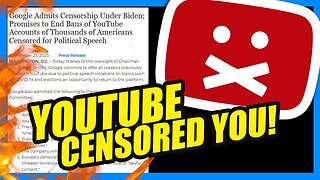 28:53
28:53
Clownfish TV
22 hours agoYouTube ADMITS They CENSORED Conservatives! What Else is Google Hiding?! | Clownfish TV
51.7K40 -
 40:15
40:15
NAG Daily
14 hours agoThe Rezendes Rundown Ep. 19 - Mad Bad Science
13.4K2 -
 31:57
31:57
Uncommon Sense In Current Times
17 hours ago $0.35 earnedThe DEI Housing Hoax | Dan Huff on Zoning, Manufactured Crisis & the War on Suburbs
18.9K1 -
 2:55
2:55
From Zero → Viral with AI
1 day ago $0.18 earnedAI Misconceptions: Why Small Businesses Hold the Real Advantage 🚀
11.8K -
 LIVE
LIVE
BEK TV
23 hours agoTrent Loos in the Morning - 9/25/2025
175 watching -
 2:39
2:39
The Official Steve Harvey
1 day ago $0.91 earnedThese books didn’t just change my mind, they changed my life. 📚💯
16.4K -
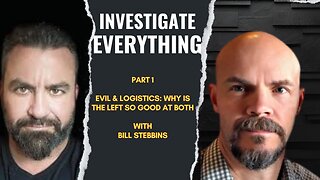 1:35:35
1:35:35
Investigate Everything w/ Brian O'Shea
14 hours agoPart 1: "Evil & Logistics: Why is the Left So Good At Both” w/ Brian O’Shea & Bill Stebbins
19.8K3 -
 1:20:31
1:20:31
CharLee Simons presents DO NOT TALK
1 day agoR.I.P. MEDIA FREAKS
15.3K1