Premium Only Content
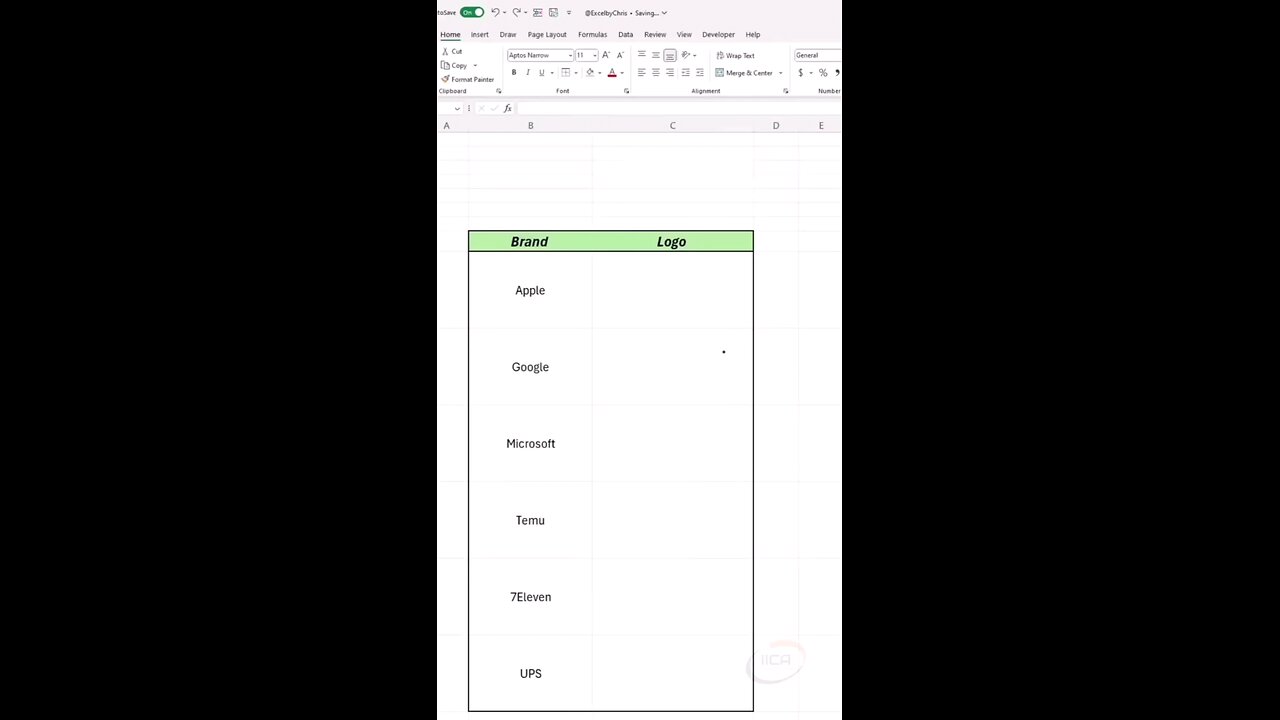
Any Brand Logo in excel
**How to Insert Logo in MS Excel**
Inserting a logo into an Excel worksheet can enhance the presentation of your spreadsheets, particularly for business or professional use. A logo helps brand your documents and provides a polished, professional appearance. This process is straightforward and doesn't require any advanced skills.
You can insert a logo in Excel using the "Insert" tab, where you select "Pictures" to choose your logo file. After insertion, the logo can be resized and positioned to fit your layout. You can also use the "Format" options to adjust its alignment, transparency, or even apply effects to blend it seamlessly into your document.
Logos are typically placed in the header, footer, or as a floating image in the worksheet. Including your company’s logo in reports, dashboards, or invoices helps reinforce brand identity. Furthermore, using Excel's design tools, you can integrate the logo with your color scheme for a cohesive design.
This tutorial provides detailed instructions to insert and style a logo in Excel, ensuring your document stands out professionally and reflects your brand effectively.
-
 2:19:43
2:19:43
TheSaltyCracker
9 hours agoCybertruck Bomber Manifesto Leaked ReeEEeE Stream 01-03-25
156K251 -
 1:44:12
1:44:12
Roseanne Barr
8 hours ago $14.16 earnedSquid Game? | The Roseanne Barr Podcast #81
79.1K93 -
 1:13:27
1:13:27
Man in America
13 hours ago🚨 2025 WARNING: Disaster Expert Predicts 'ABSOLUTE CHAOS' for America
52.7K22 -
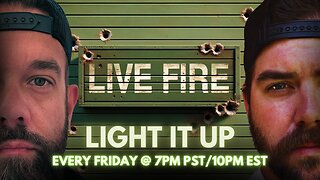 3:43:16
3:43:16
I_Came_With_Fire_Podcast
14 hours agoNew Years TERRORISM, Mexico trying to FAFO, and DARK MONEY to US Think Tanks
23K11 -
 1:47:40
1:47:40
Glenn Greenwald
11 hours agoThe Key Issues Determining the Trajectory of the Second Trump Administration: From Israel and Ukraine to Populism and Free Speech | SYSTEM UPDATE #382
74.6K47 -
 1:02:44
1:02:44
The StoneZONE with Roger Stone
9 hours agoRoger Stone Unveils His 16th Annual International Best and Worst Dressed List | The StoneZONE
35K5 -
 45:22
45:22
Kyle Rittenhouse Presents: Tactically Inappropriate
10 hours ago $3.85 earnedKyle Rittenhouse Presents: Tactically Inappropriate
34.3K18 -
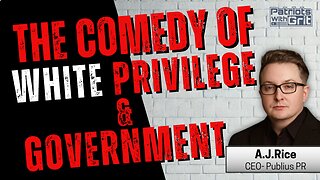 1:13:16
1:13:16
Patriots With Grit
9 hours agoThe Comedy of White Privilege & Government | A.J. Rice
25.8K3 -
 49:40
49:40
Havoc
13 hours agoWhat's 2025 Looking Like... | Stuck Off the Realness Ep. 23
43.8K4 -
 3:58:11
3:58:11
Nerdrotic
13 hours ago $37.10 earnedWOKE Hollywood Freak out, Cyber Truck Attack, 2025 BEGINS! | Friday Night Tights 335 w Benny Johnson
105K31