Premium Only Content

How to Backup and Restore VMware Virtual Machines on ESXi & vCenter Server | BDRSuite Demo
In this BDRSuite Demo, I'll show you how to configure backup for VMware virtual machines on ESXi and vCenter and how to restore them.
Overview:
BDRSuite offers agentless backup solutions for VMware ESXi & vCenter. This eliminates the need to install backup agents on each VM. It also provides flexible storage, instant & granular recovery, and centralized management for efficient VM backup.
Supported Platforms:
Platform: VMware vSphere 5.x & above
Hypervisor: ESXi 5.x & above
Management Platform: vCenter Server 5.x & above
How to Get Started:
Step 1: Download and Install BDRSuite Backup Server. Watch the below installation video. • How to Install BDRSuite Backup Server - https://youtu.be/vC8xd3-_C7A
Step 2: Create Backup Repository Configuration
Configure local or remote storage such as DAS, NAS, SAN, or use your own public cloud storage like S3, Azure, Google, S3 Compatible like Wasabi, MinIO, etc as a backup storage target to store backup data.
Step 3. Add VMware as a Data Source
Navigate to ‘Data Sources - Hypervisors - VMware vSphere' menu. Watch the How-to Video below for detailed instructions. • How to Add VMware ESXi Host & Center - https://youtu.be/ImARDI8l3lY
Step 4: Configure VMware VM Backup
1. Specify a backup job name & select the backup repository
2. Select Hosts and/or VMs for backup
3. Exclusions (optional): Exclude specific VMs or Disks from backup
4. Guest Processing Settings: Enable only if you want to perform transactionally consistent backups, log truncation, and system file exclusions on the VM guest OS.
5. Configure backup scheduling to perform incremental and full backups
6. Configure retention, encryption, and backup proxy
7. Save the backup job. The backup will run as per schedule.
8. You can centrally manage and monitor backups.
Step 5: VMware Recovery - Full VM Recovery, File Level Recovery, Instant Boot VM, etc
1. Navigate to the 'Recovery - Restore Backup Data' menu
2. Choose the target VM you want to restore
3. Select the Restore type - Full VM, File Level, Instant Boot VM, etc
4. Select Restore Point or timestamp to restore
5. Specify the restore details and initiate the restore
Additional Resources:
BDRSuite 30-day Free Trial - https://www.bdrsuite.com/vembu-bdr-suite/
Thanks for watching!
#vmware #databackup #datarecovery #bdrsuite #backupandrecovery #vmwarebackup #vmbackup #esxi #vcenter #esxibackup
-
 1:52:46
1:52:46
Steven Crowder
4 hours agoCongress Drops New Epstein Files and Trump Drops New Bombs on Venezuela Terrorists
263K147 -
 1:10:39
1:10:39
The Rubin Report
3 hours agoCNN Host Actually Thought She'd Outsmarted Shapiro, Until He Asked This
52.8K38 -
 1:02:00
1:02:00
VINCE
5 hours agoThe Left's Demented Fantasies Shatter | Episode 117 - 09/03/25
193K117 -
 59:34
59:34
Nikko Ortiz
3 hours agoPainful Military Fails
32.1K1 -
 LIVE
LIVE
LFA TV
7 hours agoLFA TV ALL DAY STREAM - WEDNESDAY 9/3/25
3,812 watching -
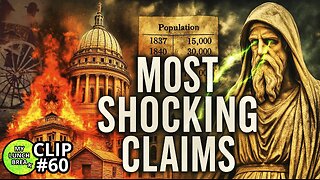 1:38:59
1:38:59
MYLUNCHBREAK CHANNEL PAGE
4 hours agoHistory’s Most SHOCKING Claims?
27.5K16 -
 1:36:43
1:36:43
Caleb Hammer
5 hours agoThe First LGBT Divorce On Financial Audit
32.1K2 -
 1:39:41
1:39:41
Badlands Media
3 hours agoBadlands Daily: Sept. 3, 2025 – Cartel Strikes, Migrant Crime, and Trump’s Legal Battles
44K11 -
 LIVE
LIVE
Jim Jordan
4 hours agoEurope’s Threat to American Speech and Innovation
301 watching -
 1:04:57
1:04:57
The State of Freedom
8 hours ago $0.34 earnedFLF: #16 Delivering the Truth Comes at a Cost w/ Joe Hoft
13.6K