Premium Only Content
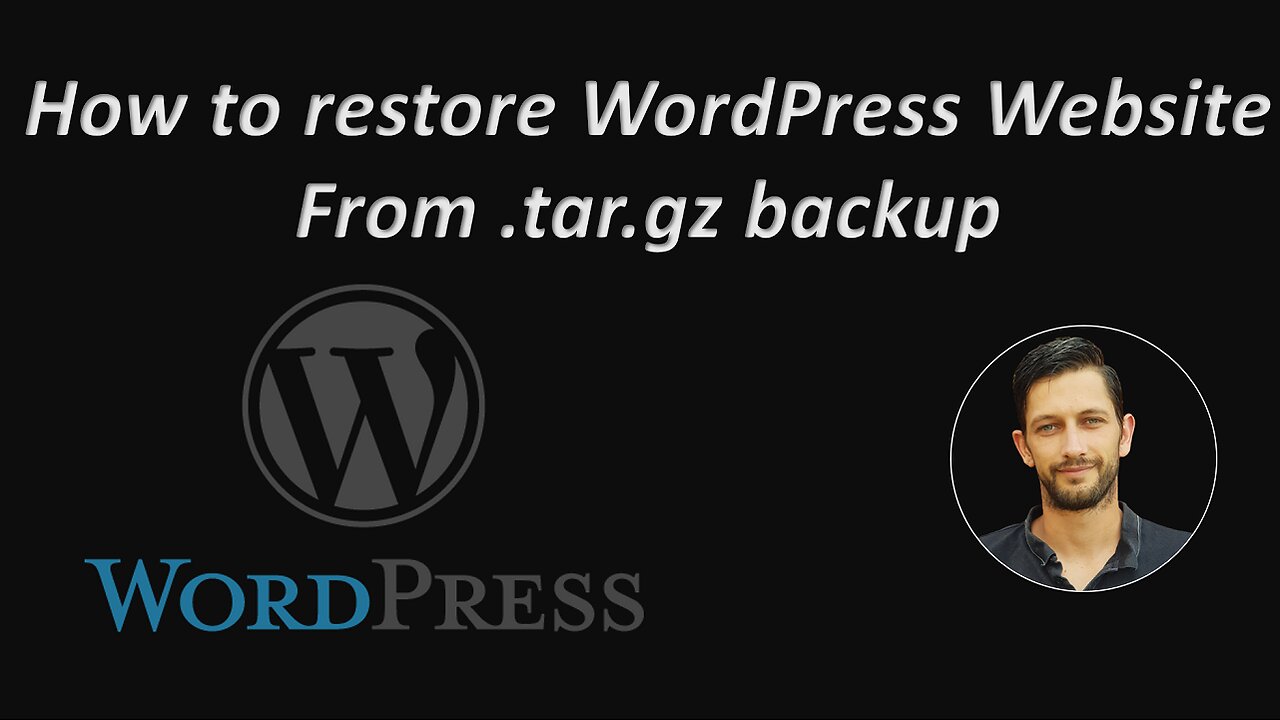
Restore / Recover / Import a WordPress Website from a tar.gz backup
Learn how to restore / recover / import your WordPress website from a .tar.gz backup you made.
Please note, this video was created in 2021
Please note, this method does not work for WordPress Multisite.
Are you stuck with a backup of your WordPress website in tar.gz format?
Did you move over to a new hosting provider and did not back your site up the right way?
Whatever your reason is, you are in a difficult situation and don't know how to restore your WordPress website from a tar.gz backup file.
Don't stress, there is a way to restore your WordPress website without making any changes to any WordPress configuration files.
A .tar.gz backup is nothing more than a compressed folder, like a .zip compression. It contains all the files from your "public html" folder found in your File Manager on cPanel. You cannot directly import this type of backup from your local computer and just install your WordPress website again. This backup is linked to your database on which your original WordPress website was installed. There are a lot of guides on how to recover your website from this type of backup that involves a lot of changes to files contained in this backup. You need to match your database, users, passwords and much, much more to your new website and host if you moved over to a new host.
If you are currently stuck in this situation, do not stress, at least you have a backup of your website, and from that you are still able to recover your site to its former glory.
Follow this guide / tutorial, you will see that it is quite simple, and you don't need to be messing around with any database changes or changes to your configuration files like a lot of other guides tell you. I will also show you exactly how to make a WordPress backup the right way, so you never have to sit with this problem again.
In this video, I am going to delete my current WordPress site and use only my tar.gz backup on my local computer to restore my WordPress site again.
For this, you will need LocalWP, which is an application used for creating WordPress websites on your local computer. LocalWP creates a local server environment, like MAMP, but what makes it so special is that you can also import a website from a tar.gz backup that you have made.
You will need to download and install LocalWP. You can find the download on localwp.com (but I explain all of this in this video). The total download is about 500mb in total.
Follow this guide, and you will have your WordPress website back up and running in no time.
Please show your support by liking this video and subscribing to my channel. I will be uploading a lot of tutorials for WordPress, and others, as well as some courses on Web Development, Excel and general IT related courses.
#WordPress #RecoverWordPress #ImportWordPress #WordPressBackup #installwordpress
-
 5:42:21
5:42:21
EricJohnPizzaArtist
6 days agoAwesome Sauce PIZZA ART LIVE Ep. #64: Robbie “The Fire” Bernstein
43.9K2 -
 2:23:58
2:23:58
Nerdrotic
8 hours ago $10.07 earnedDeDunking the Debunkers with Dan Richards | Forbidden Frontier #119
52.6K12 -
 5:37:53
5:37:53
SlinderPigCamz
6 hours ago $0.79 earnedThe Headliners and other games W/GrinchyGamer101 (Road to 500 Followers)
22.9K -
 11:10:20
11:10:20
MrOldFart
10 hours ago $2.21 earnedLIVE - MEGABONK First Playthrough - Mr.OldFart
30.4K -
 9:06:53
9:06:53
GritsGG
11 hours agoWarzone Win Grinding! Most Wins in WORLD! 3680+!
83.5K1 -
![[LIVE] POST-SHOW | STAR WARS: Jedi Academy - Movie Battles 2 | ReaperAF95's Community Event Day 2](https://1a-1791.com/video/fwe2/ce/s8/1/E/Q/f/o/EQfoz.0kob-small-LIVE-STAR-WARS-Jedi-Academy.jpg) 7:07:08
7:07:08
Joke65
8 hours ago[LIVE] POST-SHOW | STAR WARS: Jedi Academy - Movie Battles 2 | ReaperAF95's Community Event Day 2
34.7K -
 5:41:09
5:41:09
Right Side Broadcasting Network
2 days agoLIVE REPLAY: President Trump to Deliver Remarks at America's Navy 250 in Norfolk, VA - 10/5/25
142K75 -
 LIVE
LIVE
SynsFPS
9 hours ago🔴B07 Beta🔴|🔴 LEVEL CAP INCREASED 🔴|🔴Path to Verify 🔴
37 watching -
 9:10:59
9:10:59
tminnzy
9 hours ago*BETA DROPS* BO7 LEVEL CAP INCREASE! OPEN BETA
40.4K4 -
 1:06:42
1:06:42
The White House
10 hours agoPresident Trump Delivers Remarks at Navy 250 Celebration
58.4K59
