Premium Only Content

How to Record 1 Hour Game Clips with Your Xbox Series X|S 👑 (No Capture Card)
How to record gaming videos with the Xbox Series X or S up to 1 hour, without needing to buy a capture card. You can even record 4K60 with the Xbox Series X.
All you need to do is add an external USB drive (USB 3.0 minimum) that is formatted to NTFS.
Connect it to your Xbox, set it as the Capture Location, and record up to one hour.
With the Xbox Series X you can even record at 4K and 60FPS, and even in HDR*
*Note: It's not a true 10-bit HDR, but it has an expanded REC. 2020 color space.
The video file will be recorded into a "GameDVR" folder, and the video will be titled with the name of the game and the date.
The recorded file will be MP4 H.265 (HEVC), usually around 25 Mbps to 35 Mbps (35,000 kbps), so very high quality.
You can then upload this video straight to YouTube or edit it in your video editor.
If your recorded game footage looks washed out, milky, or desaturated, it's probably because you are not viewing it on an HDR monitor, the media app you are using does not tone map REC. 2020 properly, or your Video Editor is set to work with REC. 709 and your clip was recorded in REC. 2020.
This clip itself is actually fine - you'll just need to use something like VLC to play it, or change the settings in your NLE to convert REC. 2020 to REC. 709, or properly tag the file as REC. 2020 so it displays properly.
I'll give you some tips on that in the video.
So, if you want to record game clips with your Xbox for YouTube, you can do it using this method.
However, there are some areas that you cannot record when using the Xbox recording function. You can't record the Home screen, or menus for example.
There are also some games that dis-allow recording, and you cannot capture games you play with Cloud Gaming.
So if you want to be a "pro gamer" or you want to create a Gaming Channel, the best solution is still to purchase a capture card and record using a PC and OBS.
But, you can absolutely record high-quality gaming footage with your Xbox Series X|S
*Note - The exact amount of time you can record will be based on how large your USB drive is. And the max resolution can be different on Xbox Series S.
➡️CHAPTERS
0:00 - What you need to know first
0:33 - Format The Drive to NTFS
0:57 - Setup Drive to Record Xbox Gameplay
2:02 - How to Record Xbox Game Clips Up To 1 Hour
2:35 - Editing Gaming Videos & Washed Out Looking Clips
4:48 - Things You Can't Record with Your Xbox
5:06 - A Capture Card is Still the Best Option for Pro Gamers
➡️BUY Products from video (affiliate links)
Samsung T7 Shield SSD USB Drive
https://amzn.to/3vJh4Tl
AverMedia Live Gamer ULTRA 2.1
https://amzn.to/48wihMw
➡️MORE Xbox Series X|S Videos
How To Add an External USB Drive for Games - Xbox Series X|S
https://youtu.be/-OWffK9d3Wc
How to Use NIGHT MODE - Xbox Series X|S
https://youtu.be/N0xy_LAxHKA
Seagate Storage Expansion Card for Xbox Series X|S 🎮 MORE STORAGE, MORE GAMES 🔥
https://youtu.be/dBfQ2e_SeIk
HOW TO REPLACE DAMAGED THUMBSTICKS 🎮 Xbox Series X|S Controllers 🔥 EASY
https://youtu.be/4sCjx9_39_s
This is the NEXT GEN Capture Card You NEED - AVerMedia Live Gamer ULTRA 2.1 (HDMI 2.1) Review
https://youtu.be/Sa_A_vO79t4
➡️BUY GAMING GEAR (affiliate links)
Xbox Game Pass ULTIMATE
https://amzn.to/3L7DGSw
Xbox Seagate Storage Expansion Card
https://amzn.to/43QH8rj
Xbox Elite Series 2 Core Controller
https://amzn.to/44Q4teI
Xbox Series X
https://amzn.to/3D9aZAl
ASUS ROG Strix G16 Gaming Laptop (for capturing gameplay)
https://amzn.to/3ZtVrBq
Gaming TV Stand and Entertainment Center
https://amzn.to/3F7WGwC
SUBSCRIBE 👍
-
 2:56
2:56
OFFICIAL SQ3X/Sasquatch3X Gaming Rumble Channel
11 days agoALL 4 DOG TAGS in ALWAYS FORWARD - Battlefield 6 Campaign Collectibles Guide
10 -
 30:14
30:14
Robbi On The Record
1 day ago $0.22 earnedYou’re Out of Alignment: Spiritually, Mentally, Physically. Here’s Why. ft Dr. Rich
2471 -
 LIVE
LIVE
LadyDesireeMusic
4 hours ago $0.34 earnedDaily White Pill- Music & Chat
100 watching -
 LIVE
LIVE
Jeff Ahern
2 hours agoThe Saturday Show with Jeff Ahern
317 watching -
 LIVE
LIVE
Spartan
49 minutes agoHalo 3 MCC Throwback Charity Tournament for Men's Mental Health | Kuhlect Mental Riqhts Spartan
16 watching -
 LIVE
LIVE
GrimmHollywood
2 hours ago🔴LIVE • GRIMM HOLLYWOOD • SGT WILKY'S WARZONE PALOOZA 2 •
52 watching -
 20:36
20:36
It’s the Final Round
2 hours ago $2.49 earnedNBA Best Bets & Player Props | Full Analysis & Predictions, FREE Today (Saturday 11/9) November 9th
3.77K1 -
 LIVE
LIVE
The Real Tombliboos - Live Streaming
13 hours ago $0.51 earned🎮 Charity Stream for Extra Life 4 Kids! ❤ Supporting Texas Children’s Hospital ! 🙌
96 watching -
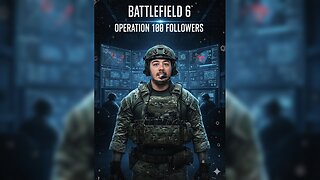 LIVE
LIVE
Amarok_X
3 hours ago🟢LIVE | BF6 REDSEC | OPERATION 100 FOLLOWERS | VETERAN GAMER
16 watching -
 18:08
18:08
Professor Nez
3 hours ago⚠ Charlie Kirk WARNED America about Zohran Mamdani
7.05K44