Premium Only Content
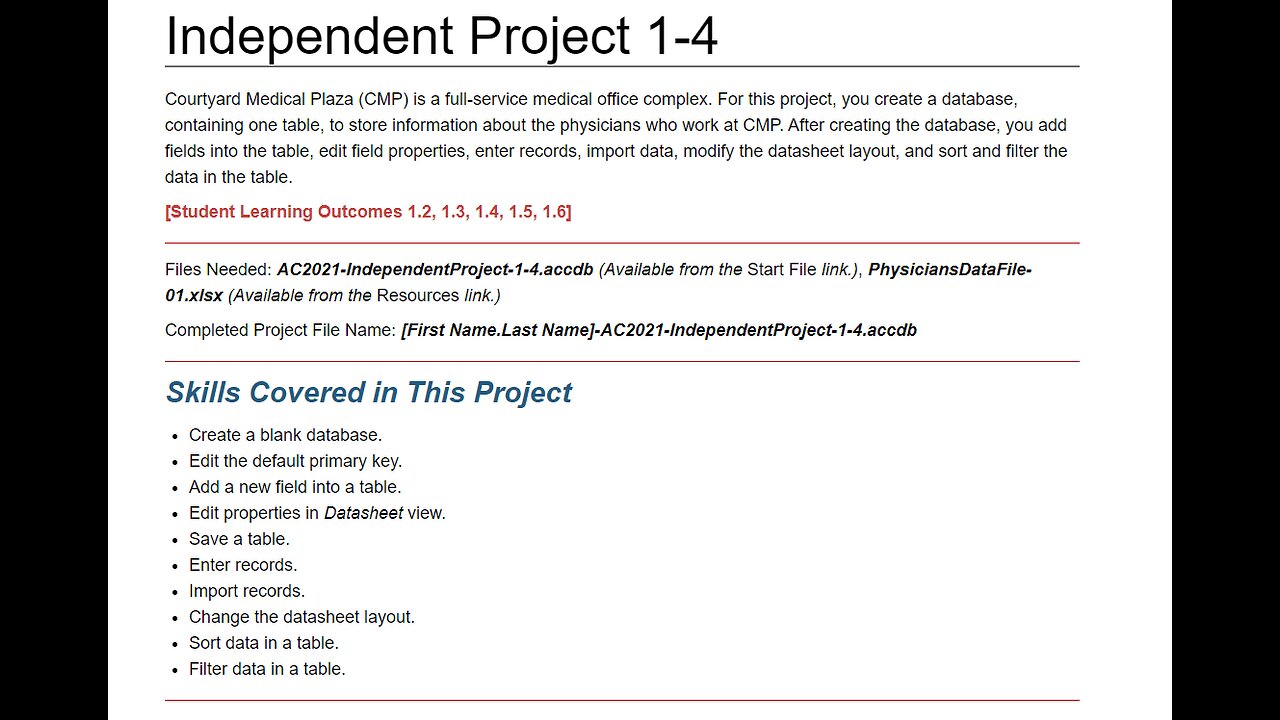
Microsoft Access - Independent Project 1-4 - Update from 2024 - Step-by-step - Table, External Data
Independent Project 1-4
Courtyard Medical Plaza (CMP) is a full-service medical office complex. For this project, you create a database, containing one table, to store information about the physicians who work at CMP. After creating the database, you add fields into the table, edit field properties, enter records, import data, modify the datasheet layout, and sort and filter the data in the table.
[Student Learning Outcomes 1.2, 1.3, 1.4, 1.5, 1.6]
Files Needed: AC2021-IndependentProject-1-4.accdb (Available from the Start File link.), PhysiciansDataFile-01.xlsx (Available from the Resources link.)
Completed Project File Name: [First Name.Last Name]-AC2021-IndependentProject-1-4.accdb
Skills Covered in This Project
Create a blank database.
Edit the default primary key.
Add a new field into a table.
Edit properties in Datasheet view.
Save a table.
Enter records.
Import records.
Change the datasheet layout.
Sort data in a table.
Filter data in a table.
Steps to complete This Project
Mark the steps as checked when you complete them.
Open the AC2021-IndependentProject-1-4 database start file.
Enable content in the security warning. Note: If a Security Risk message displays when opening your database, please do the following: Navigate to where you saved your file. Right-click the file and select Properties. Check the Unblock check box on the General tab. Click Apply and click OK.
The file will be renamed automatically to include your name. Change the project file name if directed to do so by your instructor.
Edit the default primary key and add new fields into the table.
Open Table1 and change the ID field name to DoctorID. Keep this field as an AutoNumber data type.
Enter the remaining fields into the table using the information in Table 1-16. After you enter the last field name, MoveInDate, press the down arrow key to move to the first column of the append row.
Table 1-16
This table lists the different data types to select and the field names to be typed in each of the fields
Data Type Field Name
Short Text LastName
Short Text FirstName
Short Text OfficeNumber
Short Text PrimarySpecialty
Date & Time MoveInDate
Save the table as Physicians.
Edit the field properties of the Physicians table using the information in Table 1-17.
Table 1-17
This table lists the different field names and the associated text to be typed in the Caption and Size properties
Field Name Caption Size
DoctorID Doctor ID N/A
LastName Last Name 25
FirstName First Name 20
OfficeNumber Office 3
PrimarySpecialty Specialty 30
MoveInDate Tenant Since N/A
Save the table after updating the properties.
Enter the data records shown in Table 1-18 into the Physicians table. Remember that the DoctorID field is automatically entered by Access.
Table 1-18
This table lists the data values to be typed in each of the fields in the Physicians table. It contains data for four doctors.
Last Name First Name Office Number Specialty Move-In Date
Agarwal Ashish 101 Pediatrics 2/15/2018
Scher Elizabeth 115 Cardiovascular Disease 4/1/2020
Sharma Rajni 101 Pediatrics 11/8/2020
Foster Margaret 200 Cardiovascular Disease 7/1/2011
Save and close the Physicians table.
Import the remaining data records from Excel into the Physicians table.
Launch the Get External Data – Excel Spreadsheet dialog box.
Locate and select the PhysiciansDataFile-01 Excel file.
Append the records to the Physicians table.
Launch the Import Spreadsheet Wizard.
Finish the Import Spreadsheet Wizard. Close the Wizard after the records have imported.
Open the Physicians table in Datasheet view. Your table should contain 16 records.
Change the layout of the Physicians table.
Change the Font Size to 12.
Use AutoFit to increase the column width of the Specialty field.
Use AutoFit to increase the column width of the Tenant Since field.
Center-align the Doctor ID, Office, and Tenant Since fields.
Change the Alternate Row Color to Blue, Accent 1, Lighter 60% (fifth column, third row in the Theme Colors category).
Save the changes to the layout.
Sort the Physicians table in ascending order by the Specialty field.
Remove the sort criteria.
Filter the Physicians table to find the doctors who moved in on or after 1/1/2017 and who have a specialty in Pediatrics. The table should look similar to Figure 1-121.
Datasheet view of Physicians table displays three records.
Figure 1-121 Records filtered on Specialty and Tenant Since
Clear all the filters. The datasheet updates to show all the records.
Close the Physicians table.
Do not save any of the changes as a result of sorting or filtering the table.
Add the following database properties.
Title: Courtyard Medical Plaza Physicians
Author: Caroline Rios
Company: CMP
Click OK to save the changes.
Close the database.
Upload and save your project file.
Submit project for grading.
#MicrosoftAccess
#Access
#IndependentProject1-4
-
 LIVE
LIVE
BubbaSZN
4 hours ago🔴 LIVE - BEATING DL: THE BEAST & MAYBE SOME SIDE STUFF
62 watching -
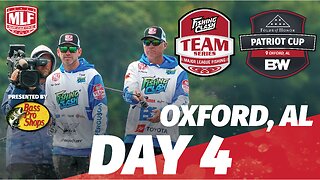 LIVE
LIVE
Major League Fishing
9 days agoLIVE! - Fishing Clash Team Series: Patriot Cup - Day 4
311 watching -
 1:31:04
1:31:04
Rebel News
1 day agoTommy Robinson & Avi Yemini Banned from Al-Aqsa mosque!
2.53K24 -
 LIVE
LIVE
XxXAztecwarrior
51 minutes agoPrinting money on Delta
14 watching -
 2:04:59
2:04:59
LFA TV
1 day agoTHE RUMBLE RUNDOWN LIVE @9AM EST
48.5K13 -
 10:02:37
10:02:37
Plan ₿ Forum
1 day agoWAGMI Stage – Lugano Plan ₿ Forum 2025 | Live from Lugano 🇨🇭
515K22 -
 34:37
34:37
vivafrei
5 hours agoLive from Lugano Switzerland, Plan B RECAP with Matt Kohrs! BOOYA!
32.4K11 -
 46:25
46:25
X22 Report
20 hours agoMr & Mrs X - DoEd Was Used To Brainwash The Children, Trump Shut It Down - EP 13
45.4K28 -
 26:51
26:51
efenigson
2 days agoSwitzerland: Still the Land of Freedom? Samuel Kullman | You're The Voice - LIVE from Lugano PlanB!
33.4K5 -
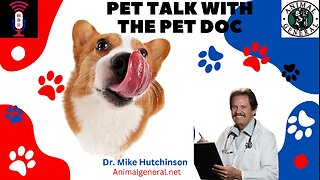 1:07:25
1:07:25
Wendy Bell Radio
10 hours agoPet Talk With The Pet Doc
37.9K37