Premium Only Content
This video is only available to Rumble Premium subscribers. Subscribe to
enjoy exclusive content and ad-free viewing.
Create Glossy Effect with Curves Adjustment in Photoshop
1 year ago
6
The Curves adjustment in Photoshop allows you to create a wide range of tonal adjustments, including those that can produce a glossy effect. By adjusting the contrast and tone of the image, you can create a sense of depth and dimensionality, mimicking the look of a glossy surface, such as glass or metal. This technique is particularly useful for product photography, where a glossy effect can enhance the image's overall appearance and make the product look more appealing.
Break down every option and secret of tool has to offer so that you can choose the one that works best for you. Make sure to subscribe my channel for more tutorials.
Thanks for watching PS Tutelar.
Loading comments...
-
 1:44:36
1:44:36
Megyn Kelly
22 hours agoRemembering Charlie Kirk, with Tucker Carlson, Donald Trump Jr., and Benny Johnson
26.6K80 -
 LIVE
LIVE
Nerdrotic
1 hour agoCulture Is VITAL! Streaming BUST, Warner Bros. Buyout | Friday Night Tights 371 with Vara Dark
1,098 watching -
 9:40
9:40
Lara Logan
39 minutes agoHonoring Charlie Kirk - Going Rogue with Lara Logan - LIVE
10 -
 3:03:45
3:03:45
The Charlie Kirk Show
4 hours agoCharlie Kirk: A Life of Faith, A Legacy That Endures
396K333 -
 3:58:08
3:58:08
The Rubin Report
5 hours agoCharlie Kirk’s Best Moments on The Rubin Report
34.1K12 -
 UPCOMING
UPCOMING
FomoTV
16 hours ago🕯 Charlie Kick Assassinated — Radical Campus Rhetoric Made This Possible | Fomocast 09.11.25
522 -
 3:08:36
3:08:36
Right Side Broadcasting Network
4 hours agoLIVE REPLAY: Latest News from the Trump White House - 9/12/25
45.7K12 -
 LIVE
LIVE
Dr Disrespect
4 hours ago🔴LIVE - DR DISRESPECT DESTROYS BORDERLANDS 4 - INSANE LOOT, CHAOS & RAGE
1,358 watching -
 1:28:34
1:28:34
Mark Kaye
4 hours ago🔴 How Charlie Kirk's Killer, Tyler Robinson, Was Caught!
31.3K25 -
 59:58
59:58
Jeff Ahern
1 hour agoFriday Freak out with Jeff Ahern
5.67K1