Premium Only Content
This video is only available to Rumble Premium subscribers. Subscribe to
enjoy exclusive content and ad-free viewing.
Create Glossy Effect with Curves Adjustment in Photoshop
1 year ago
8
The Curves adjustment in Photoshop allows you to create a wide range of tonal adjustments, including those that can produce a glossy effect. By adjusting the contrast and tone of the image, you can create a sense of depth and dimensionality, mimicking the look of a glossy surface, such as glass or metal. This technique is particularly useful for product photography, where a glossy effect can enhance the image's overall appearance and make the product look more appealing.
Break down every option and secret of tool has to offer so that you can choose the one that works best for you. Make sure to subscribe my channel for more tutorials.
Thanks for watching PS Tutelar.
Loading comments...
-
 1:22:22
1:22:22
iCkEdMeL
1 hour ago $4.76 earned🔴 BOMBSHELL: DC Shooter Worked With CIA-Backed Unit in Afghanistan, Officials Say
3.3K -
 17:28
17:28
Tactical Advisor
1 day agoComparing the NEW Cloud Defensive EPL
6901 -
 LIVE
LIVE
freecastle
9 hours agoTAKE UP YOUR CROSS- THANKSGIVING MUSIC EXTRAVAGANZA!
85 watching -
 57:54
57:54
A Cigar Hustlers Podcast Every Day
5 hours agoCigar Hustlers Podcast Evere Week Day w/Steve Saka
81 -
 1:09:06
1:09:06
Mike Mac - Say Something
16 hours agoSAY SOMETHING w/ MIKE MAC
41 -
 30:15
30:15
DeVory Darkins
10 hours agoTrump drops NIGHTMARE NEWS for Afghan refugees after National Guard Shooter is identified
140K156 -
 LIVE
LIVE
Lofi Girl
3 years agolofi hip hop radio 📚 - beats to relax/study to
376 watching -
 23:47
23:47
James Klüg
1 day agoAnti-Trumpers SNAP When I Arrive
26K32 -
 LIVE
LIVE
FyrBorne
4 hours ago🔴Battlefield REDSEC Live M&K Gameplay: Turkey'ing Day
117 watching -
 31:27
31:27
MetatronCore
1 day agoAsmongold Annihilated Kyle Kulinski
46.3K15