Premium Only Content
This video is only available to Rumble Premium subscribers. Subscribe to
enjoy exclusive content and ad-free viewing.
Create Glossy Effect with Curves Adjustment in Photoshop
1 year ago
8
The Curves adjustment in Photoshop allows you to create a wide range of tonal adjustments, including those that can produce a glossy effect. By adjusting the contrast and tone of the image, you can create a sense of depth and dimensionality, mimicking the look of a glossy surface, such as glass or metal. This technique is particularly useful for product photography, where a glossy effect can enhance the image's overall appearance and make the product look more appealing.
Break down every option and secret of tool has to offer so that you can choose the one that works best for you. Make sure to subscribe my channel for more tutorials.
Thanks for watching PS Tutelar.
Loading comments...
-
 LIVE
LIVE
Matt Kohrs
10 hours agoMarkets Tilted, OPEX Chaos & Payday Friday || Live Trading
645 watching -
 LIVE
LIVE
Badlands Media
9 hours agoBadlands Daily Nov. 21, 2025
2,957 watching -
 LIVE
LIVE
Wendy Bell Radio
5 hours agoOh HELL NO
7,347 watching -
 LIVE
LIVE
Major League Fishing
8 days agoLIVE! - Fishing Clash Team Series: Summit Cup - Day 6
163 watching -
 30:49
30:49
MetatronHistory
16 hours agoThe Truth about Women Warriors Based on Facts, Evidence and Sources
1333 -
 15:17
15:17
IsaacButterfield
6 hours ago $0.22 earnedAustralia’s Most Hated Politician
4922 -
 4:28
4:28
MudandMunitions
12 hours agoSHOT Show 2026 Is Locked In and I’m a Gundie Nominee!
31 -
 1:19:44
1:19:44
Chad Prather
19 hours agoWhen God Shakes the Room: Bold Faith in a Fearful World
52.7K41 -
 LIVE
LIVE
LFA TV
13 hours agoLIVE & BREAKING NEWS! | FRIDAY 11/21/25
2,711 watching -
 58:40
58:40
Julie Green Ministries
3 hours agoLIVE WITH JULIE
61.7K135