Premium Only Content
This video is only available to Rumble Premium subscribers. Subscribe to
enjoy exclusive content and ad-free viewing.
Create Glossy Effect with Curves Adjustment in Photoshop
1 year ago
8
The Curves adjustment in Photoshop allows you to create a wide range of tonal adjustments, including those that can produce a glossy effect. By adjusting the contrast and tone of the image, you can create a sense of depth and dimensionality, mimicking the look of a glossy surface, such as glass or metal. This technique is particularly useful for product photography, where a glossy effect can enhance the image's overall appearance and make the product look more appealing.
Break down every option and secret of tool has to offer so that you can choose the one that works best for you. Make sure to subscribe my channel for more tutorials.
Thanks for watching PS Tutelar.
Loading comments...
-
 2:23:05
2:23:05
Badlands Media
10 hours agoBadlands Daily – Nov. 27, 2025
103K27 -
 LIVE
LIVE
FusedAegisTV
4 hours agoFUSEDAEGIS | They Put A Freakin' Blue Mage In THIS | Expedition 33 PART V
318 watching -
 1:16:04
1:16:04
Rebel News
2 hours agoHealth-care collapsing, Bloc says Quebec sends Alberta $, US Ambassador's advice | Rebel Roundup
8.67K12 -
 1:44:03
1:44:03
The Shannon Joy Show
2 hours agoThe BEST Of Shannon Joy 2025! Special Thanksgiving Holiday Compilation
12.4K -
 1:07:25
1:07:25
Sarah Westall
18 hours agoSarah Westall is Not a Porn Star – Conversation w/ Stuart Brotman
10K11 -
 2:59:36
2:59:36
Wendy Bell Radio
9 hours agoPoint Blank Hate
74K102 -
 4:56:43
4:56:43
MrR4ger
7 hours agoWARLOCK SOLO SELF FOUND HARDCORE - D4RK AND D4RKER HAPPY TURKEY DAY RUMBLEFAM
16.8K1 -
 1:33:31
1:33:31
Barry Cunningham
15 hours agoBREAKING NEWS: KASH PATEL AND DOJ HOLD PRESS CONFERENCE UPDATE ON NATIONAL GUARD ATTACK
123K66 -
 1:22:22
1:22:22
iCkEdMeL
5 hours ago $13.72 earned🔴 BOMBSHELL: DC Shooter Worked With CIA-Backed Unit in Afghanistan, Officials Say
28.8K19 -
 17:28
17:28
Tactical Advisor
1 day agoComparing the NEW Cloud Defensive EPL
25.1K1