Premium Only Content
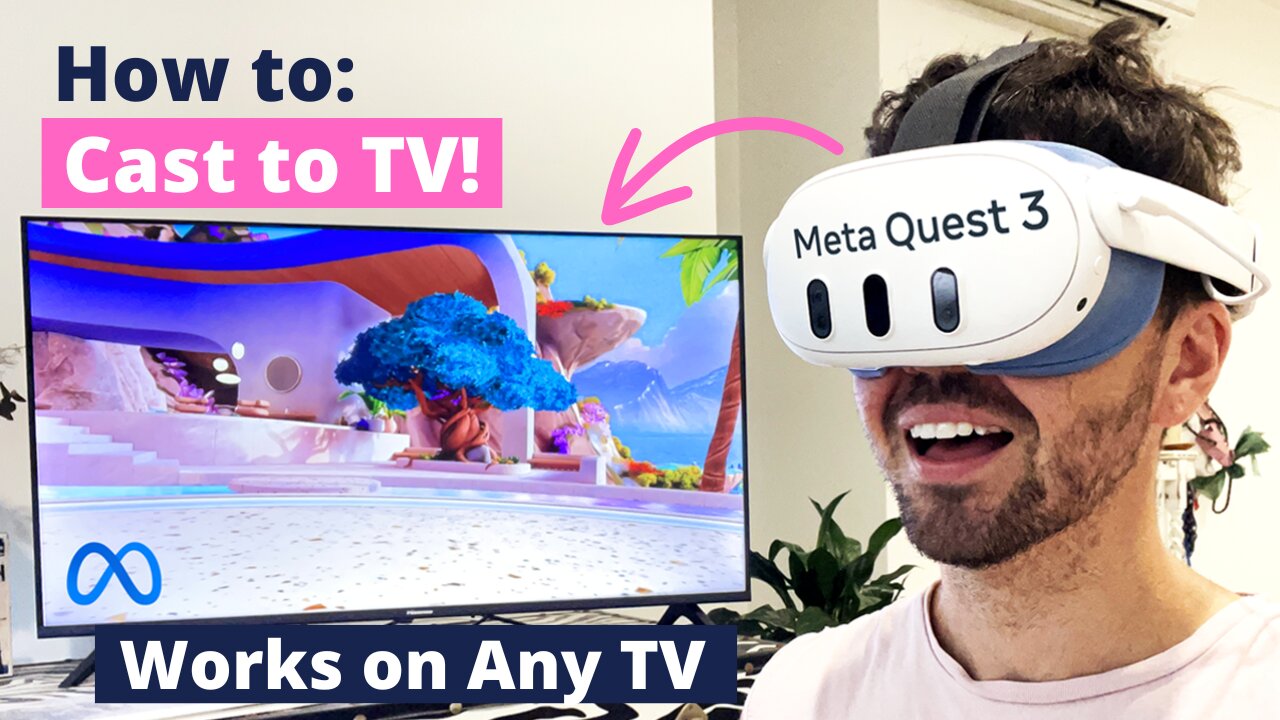
How to Cast Meta Quest 3 to TV (Works on ANY TV)
Intro - 00:00
If you’re new to the Meta Quest world and you’re excited to start using your device and sharing your VR experiences with others, knowing how to cast on meta quest 3 is essential.
As mentioned in previous meta quest casting videos, Meta Quest headsets are unfortunately (at the time of filming this video) only compatible with Chromecast devices.
What this means is if your smart TV does not use Chromecast by default, you will need to get an external chromecast device, which I’ve linked below, in order to be able to cast your device.
For some reason this small, but very important detail is not abundantly made clear anywhere on the internet, not even Meta’s website, which I find a bit frustrating from a general consumer's perspective, but at least there’s a solution available. And an external Chromecast device is it.
More About Chromecast & Quest 3 Casting - 00:45
In short, the easiest way to tell if your smart TV uses Chromecast by default is if after following my instructions in this video, you are not able to see your TV as a casting option through your Meta Quest 3 device.
If that happens, picking up a Chromecast is next on your to do list. You can pick up a Chromecast device in your respective country using these links here:
USA: https://amzn.to/3Pk8z9c
UK: https://amzn.to/447wmxs
CA: https://amzn.to/42KZd9A
AUS: https://amzn.to/42UhWje
The upside to buying an external Chromecast device is it gives you the Google experience no matter the television and regardless of whether Chromecast is your preferred Streaming/casting service, you can always unplug it and use your smart TV’s default settings if you prefer.
The main point is it provides a how to cast meta quest 3 solution regardless of which TV you have and it can be taken with you everywhere you go.
Who knows, you might want to sneak a VR workout in during your travels. Portability is just another great use case if you ask me.
How to Connect a Meta Quest 3 to a TV - 01:42
Now for the part we’ve all been waiting for, how to connect Meta Quest 3 to TV.
Here’s what you need to do:
If you’re going the external Chromecast device route, make sure your device is all set up and plugged into the TV.
Next you’ll need to turn on your Meta Quest 3 and place it on your head.
Once the system has booted up, make sure the main user panel is visible and select the little pink camera icon.
After selecting the pink camera icon,, you’ll see another menu containing all available casting options for your Meta Quest device.
Your options will include mobile app, computer & if your chromecast has been set up correctly, it will appear as an option as well.
If your TV already supports Chromecast, “Smart TV” will appear as a 3rd option for you.
From here you’ll either want to select the “Chromecast” or “Smart TV” option and your Quest 3 should start casting to your smart TV.
And that’s it!
To stop casting your Meta Quest 3, simply head back to the casting menu via the little pink camera icon and select “Stop Casting” From the menu.
04:20 - Conclusion
If this video taught you how to cast meta quest 3 on tv successfully, I’d really appreciate a thumbs up to help my content in the algorithm.
If you’d like to watch my live meta quest 3 unboxing video, click here: https://www.youtube.com/live/kGT6nV50gYE?si=qup5IS6BP-WQ_bQR
If you found this video by searching meta quest 3 cast to tv, cast meta quest 3 to tv
or meta quest 3 how to cast to tv as your search term, leave a comment saying “Search Term Hero” so I know my content is reaching the right people.
Thanks so much for swinging by & I’ll see you somewhere soon in the Metaverse!
Thomas,
Meta Junkie
https://metajunkie.co/how-to-cast-meta-quest-3-to-tv
-
 1:05:51
1:05:51
Jeff Ahern
2 hours ago $13.79 earnedThe Saturday Show with Jeff Ahern
82.9K10 -
 LIVE
LIVE
Misfit Electronic Gaming
30 minutes ago"LIVE" RUMBLE HALO Spartans "Halo MCC" 23 Followers to go till we hit !000 RUMBLE TAKEOVER
14 watching -
 1:57:13
1:57:13
Film Threat
4 hours agoLIVE FROM SAN DIEGO COMIC-CON! (Saturday) | Film Threat Live
7.69K -
 31:40
31:40
Tactical Advisor
2 hours agoEveryone Talks About This AR15 Being The Best? | Vault Room Live Stream 034
53.1K3 -
 1:08:53
1:08:53
Michael Franzese
17 hours agoHollywood Deaths & Political Secrets: A Nation at a Crossroads?
147K91 -
 9:27
9:27
MattMorseTV
1 day ago $14.95 earnedHe just lost EVERYTHING.
56.1K72 -
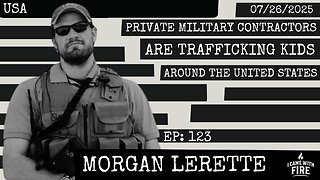 1:40:30
1:40:30
I_Came_With_Fire_Podcast
15 hours agoPrivate Military Contractors Are TRAFFICKING KIDS Around The United States
34.8K22 -
 LIVE
LIVE
JdaDelete
16 hours ago $3.74 earnedFinal Fantasy VII Rebirth | Jdub's Journey Part 8 - Corel Prison
201 watching -
 2:39:09
2:39:09
LFA TV
21 hours agoTHE ARK ENCOUNTER LIVE EVENT! 7.26.25 9AM EST-12PM EST
213K31 -
 3:20:34
3:20:34
Sgt Wilky Plays
6 hours agoTherapeutics with Dr Kong
32.5K2