Premium Only Content
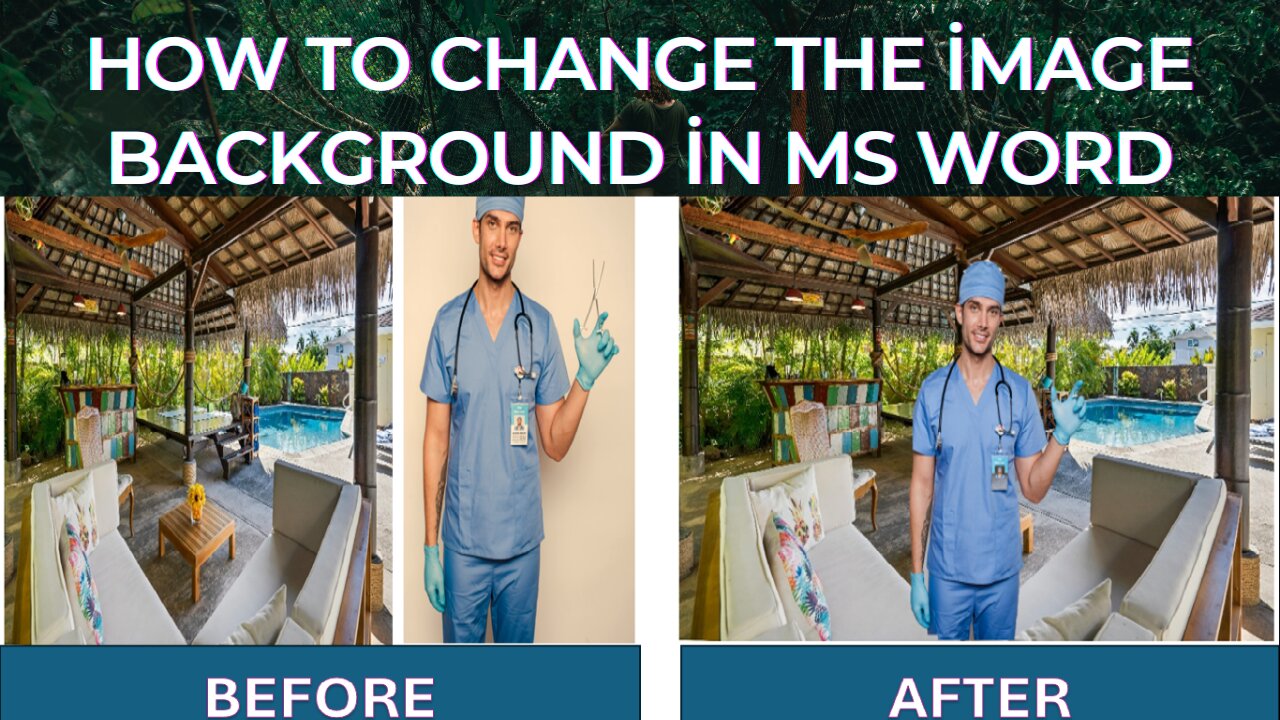
How to change the image background in MS word
How to Remove and Change Image Background in Microsoft Word and Step-by-Step Tutorial
To change the image background in Microsoft Word, you can use the "Remove Background" feature. Here's a step-by-step guide:
1. Insert the Image:
- Open Microsoft Word.
- Go to the "Insert" tab and click on "Pictures" to insert the image you want to edit.
2. Select the Image:
- Click on the inserted image to select it.
3. Open the "Remove Background" Tool:
- Once the image is selected, the "Picture Format" tab will appear in the ribbon.
- In the "Picture Format" tab, click on "Remove Background" in the "Adjust" group.
4. Adjust the Background Removal:
- Word will automatically try to determine the background to remove. The areas marked in purple are the areas that will be removed.
- Use the "Mark Areas to Keep" and "Mark Areas to Remove" tools to adjust the selection. Click on the areas of the image you want to keep or remove until you are satisfied with the selection.
5. Apply the Changes:
- Once you are happy with the background removal, click on "Keep Changes" in the "Background Removal" group.
- If you want to discard the changes, click on "Discard All Changes".
6. Optional: Change the Background Color:
- If you want to add a new background, you can insert a shape (e.g., rectangle) and place it behind the image. To do this, go to the "Insert" tab, click on "Shapes," choose the shape you want, draw it behind the image, and adjust its color as desired.
- Right-click on the shape, select "Send to Back," and position the image in front of the shape.
By following these steps, you can effectively change or remove the background of an image in Microsoft Word.
Tags:
MS Word Tutorial, Change Image Background, Remove Background in Word,Microsoft Word Tips, Word Image Editing, Background Removal Tool, Word Background Change, Office 365 Image Editing, Word Picture Format, Remove Picture Background, Image Editing Tutorial, Microsoft Office Guide, Word 2019 Tips,How to Use Word, Beginner Word Tutorial, Advanced Word Techniques,Word 2021 Features, Editing Photos in Word, Office Suite Tutorials, Productivity Tips, infomania by Nadeem,
-
 LIVE
LIVE
LFA TV
14 hours agoLIVE & BREAKING NEWS! | TUESDAY 11/4/25
4,179 watching -
 UPCOMING
UPCOMING
The Shannon Joy Show
1 hour agoICE Brutality In Evanston, Illinois Sparks New Outrage * GOP Seeks New FISA Re-Authorization * Are Tucker Carlson & Nick Fuentes Feds?
36 -
 LIVE
LIVE
The Mel K Show
1 hour agoA Republic if You Can Keep It-Americans Must Choose 11-04-25
244 watching -
 UPCOMING
UPCOMING
Grant Stinchfield
31 minutes agoThe Mind Meltdown: Are COVID Shots Fueling America’s Cognitive Collapse?
-
 1:00:46
1:00:46
VINCE
3 hours agoThe Proof Is In The Emails | Episode 161 - 11/04/25
117K87 -
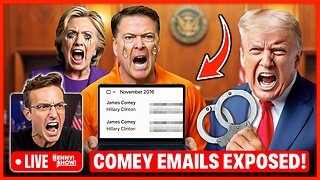 LIVE
LIVE
Benny Johnson
2 hours ago🚨Trump Releases ALL Evidence Against James Comey in Nuclear Legal BOMBSHELL! It's DARK, US in SHOCK
5,515 watching -

Badlands Media
10 hours agoBadlands Daily: November 4, 2025
31.3K6 -
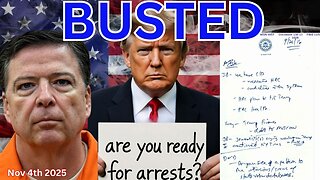 2:59:49
2:59:49
Wendy Bell Radio
7 hours agoBUSTED.
48.9K74 -
 LIVE
LIVE
The Big Mig™
3 hours agoDing Dong The Wicked Witch Pelosi Is Gone
31 watching -

Daniel Davis Deep Dive
3 hours agoFast Tracking Weapons to Ukraine, Close to $3 Billion /Lt Col Daniel Davis
6.12K6