Premium Only Content
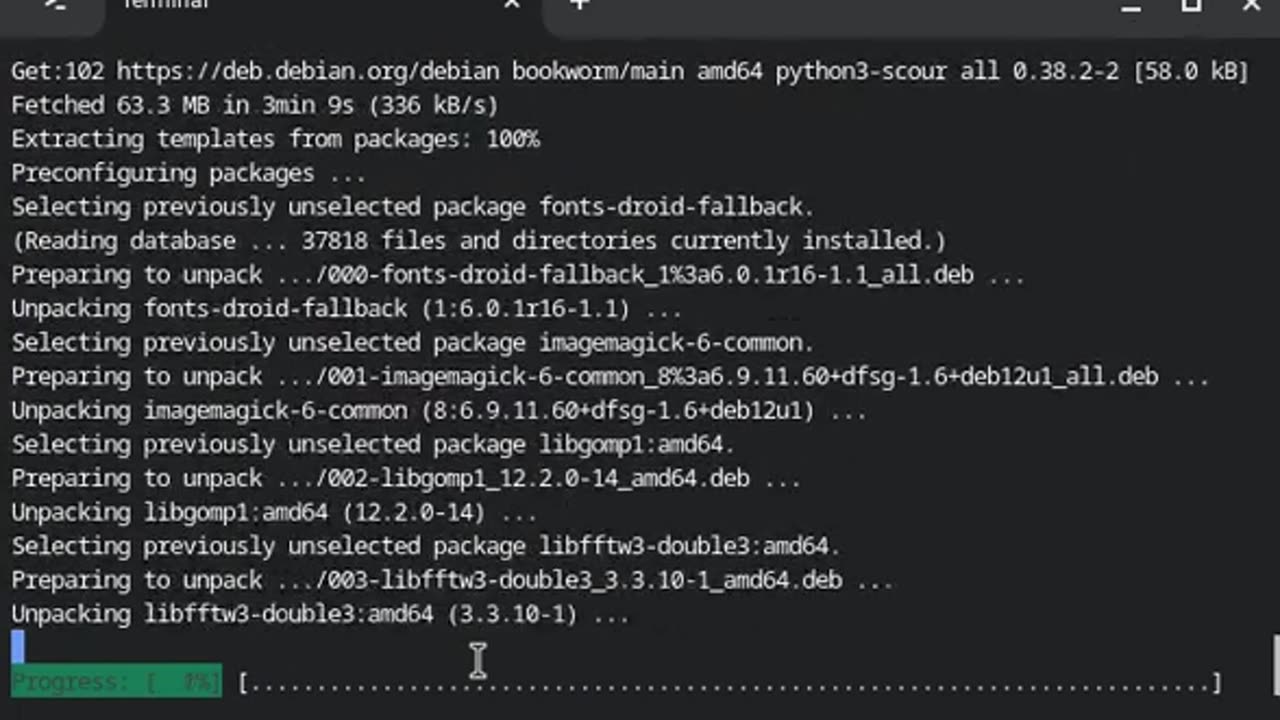
Linux Command Line Interface (CLI) Install, Remove, Purge & Clean
Here’s a concise guide to managing packages using the Linux command line interface (CLI) with apt, including installation, removal, purging, and cleaning up:
1. Install a Package
To install a package, use the apt install command:
sudo apt update # Update the package list
sudo apt install {package} # Replace {package} with the package name
2. Remove a Package
To remove a package but keep its configuration files, use the apt remove command:
sudo apt remove {package} # Replace {package} with the package name
3. Purge a Package
To remove a package along with its configuration files, use the apt purge command:
sudo apt purge {package} # Replace {package} with the package name
4. Clean Up Unused Dependencies
After removing or purging packages, there may be unused dependencies that can be cleaned up using the apt autoremove command:
sudo apt autoremove
5. Clean Up Package Cache
To clean up the local repository of retrieved package files and free up disk space, use the apt clean command:
sudo apt clean
6. Verify Package Installation
To check if a package is installed and view its version, use the following:
{package} --version # Replace {package} with the package name
Summary of Commands:
Install: sudo apt update && sudo apt install {package}
Remove: sudo apt remove {package}
Purge: sudo apt purge {package}
Clean Up Dependencies: sudo apt autoremove
Clean Package Cache: sudo apt clean
These commands will help you manage packages efficiently on a Debian-based system.
-
 21:38
21:38
Professor Nez
18 hours agoTrump JUST BROKE the INTERNET with SAVAGE Line on Ilhan Omar!
1.25K16 -
 1:17:52
1:17:52
Dialogue works
3 days ago $2.01 earnedMartin Armstrong: This Is How World War III Starts… And It Already Has
14.3K12 -
 38:16
38:16
daniellesmithab
3 days agoAlberta Update: Getting Kids Back to the Classroom
6.42K9 -
 20:48
20:48
BlaireWhite
5 days agoTrans TikTokers Are Crashing Out (Over Nothing)
7.97K5 -
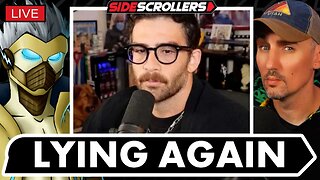 2:07:06
2:07:06
Side Scrollers Podcast
19 hours agoHasan Piker CAUGHT LYING AGAIN + Twitch URGES LEFTIST IDEOLOGY + More | Side Scrollers
54.4K10 -
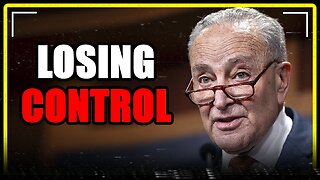 8:40
8:40
MattMorseTV
15 hours ago $7.10 earnedSchumer just KICKED OFF the Left-Wing CIVIL WAR.
11.7K25 -
 21:39
21:39
Nikko Ortiz
2 days agoI Take A North Korean Shooting
14.3K5 -
 1:46:26
1:46:26
The Michelle Moore Show
18 hours ago'The Religion Invasion In the U.S. and the Deep State Agenda' Guest, Mark Taylor: The Michelle Moore Show (Nov 3, 2025)
21.3K26 -
 LIVE
LIVE
TruthStream with Joe and Scott
5 days agoSovereign Codes & Cosmic Infrastructure,Ufo's, UAP's, Monads, Matrix Satellites, Interstellar Visitors, SYRONA #505
346 watching -
 LIVE
LIVE
Lofi Girl
2 years agoSynthwave Radio 🌌 - beats to chill/game to
165 watching