Premium Only Content

Creating a melting chocolate text effect in Photoshop is a fun and creative way
Creating a melting chocolate text effect in Photoshop is a fun and creative way to enhance your design skills. Here's a step-by-step guide to achieving this effect, along with a suggested video description for your YouTube short:
### Step-by-Step Guide to Creating a Melting Chocolate Text Effect
**1. Create a New Document:**
- Open Photoshop and create a new document with your desired dimensions (e.g., 1920x1080 pixels).
**2. Add Background:**
- Fill the background layer with a chocolate-like color using the Paint Bucket Tool (`G`) or create a new layer and fill it with a gradient that mimics chocolate.
**3. Add Text:**
- Select the Horizontal Type Tool (`T`) and type your desired text. Choose a thick, bold font for the best effect.
- Position the text in the center of the canvas.
**4. Apply Layer Styles:**
- Right-click on the text layer and select **Blending Options**.
- Apply the following styles:
- **Bevel & Emboss:** Set the style to `Inner Bevel`, technique to `Smooth`, depth around `300%`, size to `10px`, soften to `0px`, and adjust the angle to give it a soft shadow.
- **Gradient Overlay:** Use a gradient that resembles chocolate. Adjust the angle and scale to make it look realistic.
- **Drop Shadow:** Apply a subtle shadow to give the text some depth.
**5. Create the Melting Effect:**
- Duplicate the text layer (`Ctrl + J` or `Cmd + J`).
- Convert the duplicate layer to a smart object by right-clicking on the layer and selecting **Convert to Smart Object**.
- Go to **Filter > Liquify** (`Shift + Ctrl + X` or `Shift + Cmd + X`).
- Use the **Forward Warp Tool** to drag parts of the text downward, creating a melting effect. Adjust the brush size as needed.
**6. Enhance the Effect:**
- Add a new layer above the text and use the Brush Tool (`B`) to paint small chocolate drips. Use a soft round brush and sample colors from your text to make it look natural.
- Use the Smudge Tool to refine the drips and blend them into the text.
**7. Final Touches:**
- Adjust the overall color and contrast using adjustment layers like **Brightness/Contrast** or **Hue/Saturation** to match the chocolate theme.
- Add any additional elements, like highlights or sparkles, to enhance the effect.
### YouTube Video Description
"Learn how to create a deliciously realistic melting chocolate text effect in Photoshop! This easy-to-follow tutorial will guide you through the steps to transform your text into mouthwatering chocolate art. Perfect for graphic designers and Photoshop enthusiasts looking to sweeten up their projects. 🍫✨
**🔔 Subscribe for more creative tutorials!**
#Photoshop #ChocolateEffect #GraphicDesign #TextEffect #PhotoshopTutorial #CreativeDesign"
-
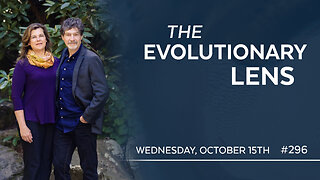 LIVE
LIVE
Darkhorse Podcast
3 hours agoThe 296th Evolutionary Lens with Bret Weinstein and Heather Heying
289 watching -
 LIVE
LIVE
StoneMountain64
52 minutes agoI can't stop playing BATTLEFIELD 6
36 watching -
 LIVE
LIVE
Jeff Ahern
1 hour agoNever Woke Wednesday with Jeff Ahern
134 watching -
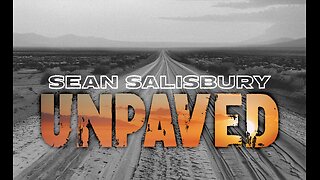 1:24:59
1:24:59
Sean Unpaved
4 hours agoPrime Pulse: Yamamoto's Gem, Mendoza & Simpson's Title Quest, & NFL QB Rule Shift
23.3K1 -
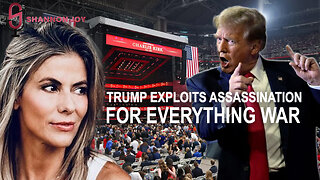 2:38:53
2:38:53
The Shannon Joy Show
5 hours agoCharlie Kirk Killing Exploited For Trump’s Everything War - Insurrection Against The Constitution
28.6K13 -
 10:54
10:54
Midwest Crime
3 hours agoTrain Platform Killer Caught on Camera
7.02K1 -
 10:02
10:02
China Uncensored
3 hours agoChina Has LOTS of Regret
7.87K13 -
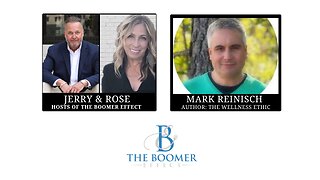 30:39
30:39
The Boomer Effect
4 hours agoBurnout Is Not a Badge: Redesign Your Life
4.84K -
 1:59:46
1:59:46
Steven Crowder
6 hours ago251 Racist Slurs: Politico's Bombshell Leak is a Massive Nothingburger
366K330 -
 1:03:44
1:03:44
DeVory Darkins
3 hours ago $27.73 earnedDemocrats are PANICKING over SCOTUS hearing as Young Republicans chat group explodes
84.6K69