Premium Only Content
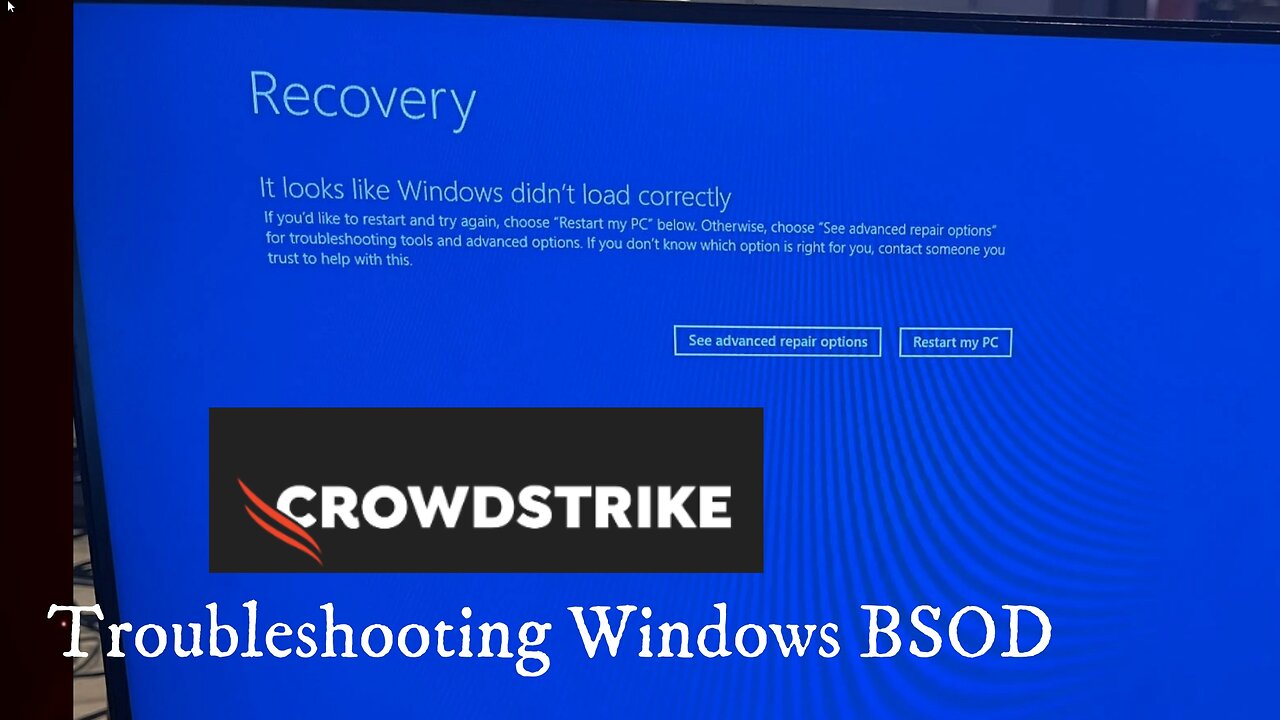
Windows Bluescreen resolution - applies to CrowdStrike issue if OS is local and not networked
If you have the Blue Screen of Death (BSOD) today, chances are it is because of an update from Crowdstrike Security Software for Servers and Business Computers
FAST SOLUTION:
Click See Advanced Repair Options
Click Troubleshoot
Click Command prompt and enter the following
cd\windows\system32
rstrui
Choose a date before this happened and follow the on-screen instructions.
Let the System Restore finish and it will reboot your computer and resolve the issue
SOLUTION 2 - DELETE THE Crowdstrike update file - C-00000291*.sys
If this does not work then do this:
Click See Advanced Repair Options
Click Troubleshoot
Click Command prompt and enter the following
pushd C:\Windows\System32\drivers\Crowdstrike
del “C-00000291*.sys”
exit
Click continue, system should reboot normally
ADVANCE REPAIRS - DO ALL OF THE ABOVE AND RENAME CROWDSTRIKE DIRECTORY
Click on See advanced repair options on the Recovery screen.
In the Advanced Repair Options menu, select Troubleshoot.
Next, choose Advanced options.
Select Startup Settings.
Click on Restart.
After your PC restarts, you will see a list of options. Press 4 or F4 to start your PC in Safe Mode.
Open Command Prompt in Safe Mode.
In the Command Prompt, navigate to the drivers directory: cd \windows\system32\drivers
To rename the CrowdStrike folder, use ren CrowdStrike CrowdStrike_old
IF YOU ARE USING WINDOWS 10 AND RSTRUI DOES NOT WORK THEN DISABLE ALSO THE REGISTRY THAT AUTOMATICALLY RUNS CROWDSTRIKE
Restart Windows 10. Keep hitting F8 key until the Advanced Boot Options menu appears.
Boot to the Safe mode and open Windows Registry Editor (Use Win+R to find Registry Editor).
In the Registry Editor, navigate to the following path:
HKEY_LOCAL_MACHINE\SYSTEM\CurrentControlSet\Services\CSAgent
In the CSAgent key, find the Start entry on the right pane.
Double-click on Start to edit its value.
Change the value data from 1 (which means the service is set to start automatically) to 4 (which disables the service).
Click OK to save the changes.
Close the Registry Editor and Restart
I hope this helps!
HAVE A BLESSED DAY!
*Other steps taken from: https://www.windowslatest.com/2024/07/19/windows-10-crashes-with-bsod-stuck-at-recovery-due-to-crowdstrike-update/
-
 9:24
9:24
MattMorseTV
14 hours ago $8.86 earnedFetterman is actually DOING IT...
8.29K33 -
 49:23
49:23
Live From The Casita
7 hours ago $2.73 earnedLive Music Jam
6.56K4 -
 2:55:50
2:55:50
The Pascal Show
12 hours ago $0.64 earnedMASSIVE CHAOS?! Transportation Secretary Hold Presser On Air Travel & More
4.18K2 -
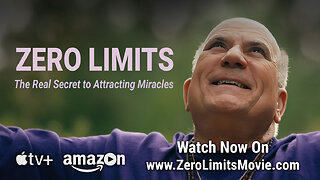 1:06:35
1:06:35
TruthStream with Joe and Scott
1 day agoZero Limits Round Table with Joe Vitale, Lisa Schermerhorn and more of the cast!
8.01K -
 LIVE
LIVE
Lofi Girl
2 years agoSynthwave Radio 🌌 - beats to chill/game to
173 watching -
 7:40
7:40
Blabbering Collector
13 hours agoLEAKED: Draco Malfoy, Hooch, Neville Longbottom! | Harry Potter HBO Show Update, Wizarding News
13K -
 3:06:35
3:06:35
Badlands Media
16 hours agoDEFCON ZERQ Ep. 017: Tesla Tech, Ancient Power & The Fight for Human Consciousness
233K59 -
 3:11:56
3:11:56
TimcastIRL
9 hours agoDOJ Launches FULL INVESTIGATION Into TPUSA Antifa RIOT, Media Says Mostly Peaceful | Timcast IRL
261K91 -
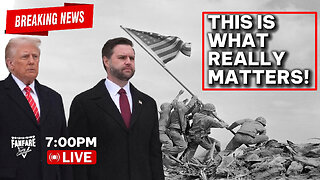 3:16:27
3:16:27
Barry Cunningham
12 hours agoBREAKING NEWS: SOLVING THE HOUSING CRISIS BY UNDERSTANDING VETERANS DAY! AND IT'S MOVIE NIGHT!
84.9K33 -
 8:58:17
8:58:17
SpartakusLIVE
10 hours agoWZ Solos to Start || NEW Battlefield 6 - REDSEC Update Later
28.3K1