Premium Only Content
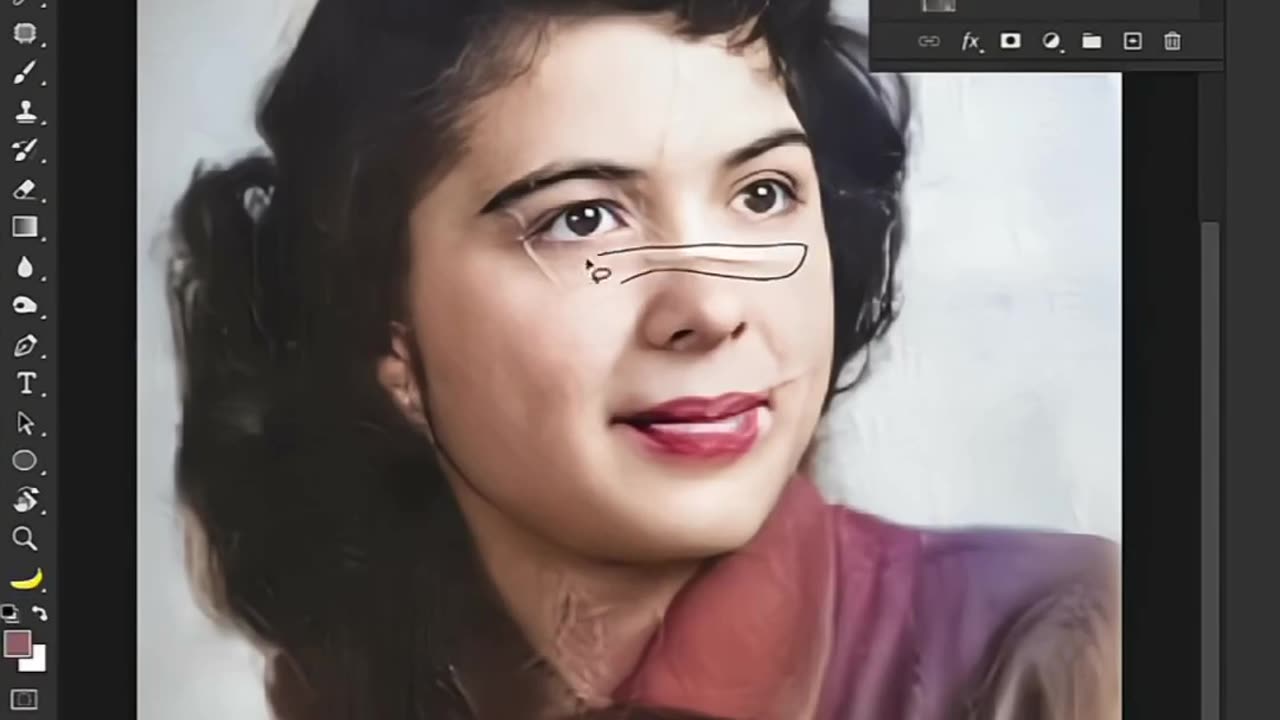
Adobe photoshop .. scratch remove tips ...
"Mastering the art of scratch removal in Photoshop requires precision and patience. Follow these expert tips to seamlessly erase scratches from your photos:
Clone Stamp Tool: Select a clean area near the scratch, hold Alt (Option on Mac) to sample, then carefully brush over the scratch.
Healing Brush Tool: Ideal for textured areas, this tool blends sampled pixels with surrounding areas. Adjust brush size for accuracy.
Spot Healing Brush: Perfect for small, simple scratches. Simply click on the scratch, and Photoshop intelligently fills it in.
Patch Tool: Select the scratch, drag to a clean area, and release. Photoshop will blend the selected area with the scratch seamlessly.
Use Layers: Work non-destructively by using layers. Make edits on a separate layer to preserve the original photo.
Zoom In: Detail matters. Zoom in to work on small scratches accurately.
Adjustment Layers: Use tools like Curves or Levels to match tones and textures after removing scratches.
Clone Source Panel: Accessible via Window > Clone Source, this panel helps manage multiple clone sources and offsets.
Save Often: Scratch removal can be meticulous. Save your progress regularly to avoid losing work.
Practice: Like any skill, practice makes perfect. Experiment with different tools and techniques to find what works best for each photo.
With these tips, you'll be equipped to restore your photos to their pristine glory in no time!"
-
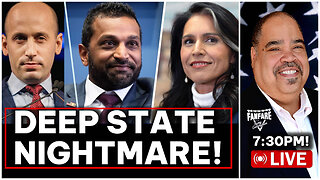 LIVE
LIVE
Barry Cunningham
2 hours agoREACTING TO STEPHEN MILLER | KASH PATEL | TULSI GABBARD INTERVIEWS AND MORE NEWS!
7,008 watching -
 LIVE
LIVE
Alex Zedra
24 minutes agoLIVE! Solo Scary Game night
54 watching -
 58:01
58:01
MattMorseTV
2 hours ago $5.25 earned🔴The Dems. just lost 4.5 MILLION voters.🔴
25.7K32 -
 1:04:10
1:04:10
BonginoReport
4 hours agoCornhusker Clink & A Sizzling Border Wall Deter Illegals - Nightly Scroll w/ Hayley Caronia (Ep.116)
91.4K59 -
 LIVE
LIVE
ZWOGs
9 hours ago🔴LIVE IN 1440p! - SoT w/ Pudge & SBL, The Finals w/ The Brrrap Pack, Kingdome Come - Come Hang Out!
18 watching -
 LIVE
LIVE
VapinGamers
40 minutes agoOff The Grid - Yes I Have a Problem but Winning Aint One! #1 Controller Scrub NA - !rumbot !music
36 watching -
 LIVE
LIVE
XxXAztecwarrior
1 hour agoThe Finals W/ The Tribe
14 watching -
 2:01:05
2:01:05
Mally_Mouse
9 hours agoLet's Hang!!
4.41K -
 LIVE
LIVE
blackfox87
1 hour agoFoxyFam takes on Warzone! | PREMIUM CREATOR | #DisabledVeteran
88 watching -
 LIVE
LIVE
Spartan
5 hours agoScrims then Ranked / Octopath Traveler 2
38 watching