Premium Only Content
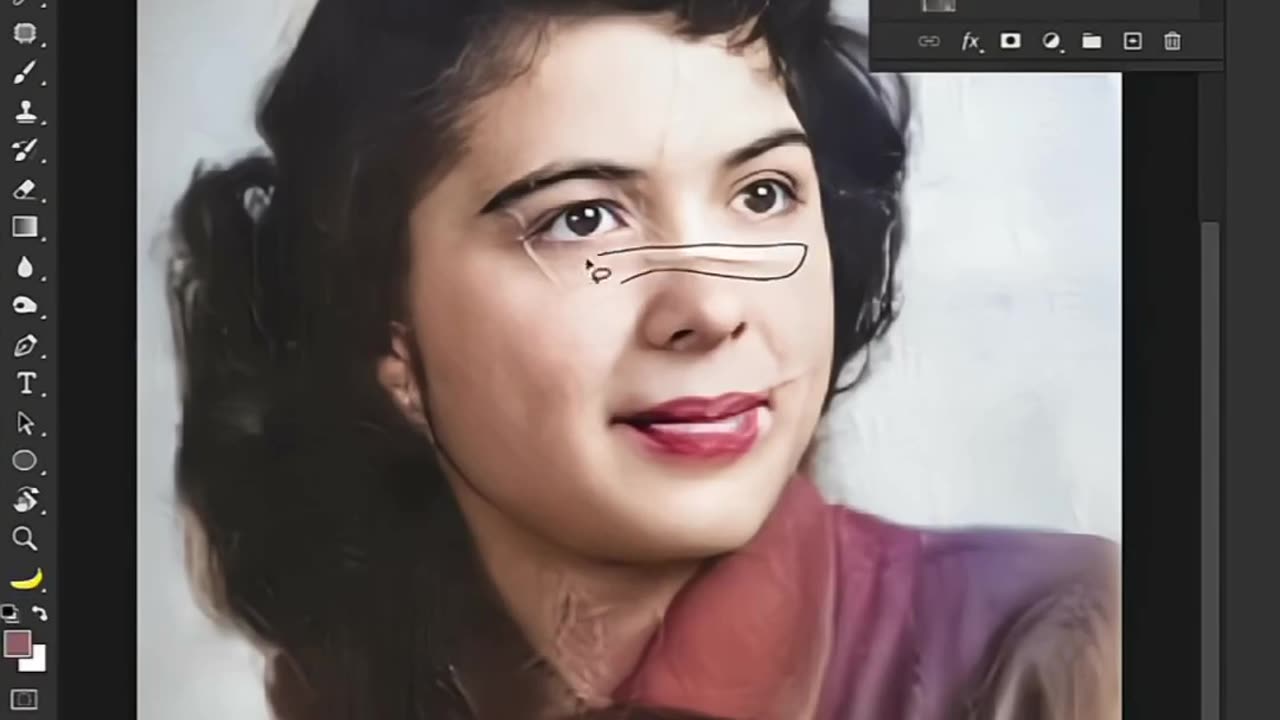
Adobe photoshop .. scratch remove tips ...
"Mastering the art of scratch removal in Photoshop requires precision and patience. Follow these expert tips to seamlessly erase scratches from your photos:
Clone Stamp Tool: Select a clean area near the scratch, hold Alt (Option on Mac) to sample, then carefully brush over the scratch.
Healing Brush Tool: Ideal for textured areas, this tool blends sampled pixels with surrounding areas. Adjust brush size for accuracy.
Spot Healing Brush: Perfect for small, simple scratches. Simply click on the scratch, and Photoshop intelligently fills it in.
Patch Tool: Select the scratch, drag to a clean area, and release. Photoshop will blend the selected area with the scratch seamlessly.
Use Layers: Work non-destructively by using layers. Make edits on a separate layer to preserve the original photo.
Zoom In: Detail matters. Zoom in to work on small scratches accurately.
Adjustment Layers: Use tools like Curves or Levels to match tones and textures after removing scratches.
Clone Source Panel: Accessible via Window > Clone Source, this panel helps manage multiple clone sources and offsets.
Save Often: Scratch removal can be meticulous. Save your progress regularly to avoid losing work.
Practice: Like any skill, practice makes perfect. Experiment with different tools and techniques to find what works best for each photo.
With these tips, you'll be equipped to restore your photos to their pristine glory in no time!"
-
 DVR
DVR
Kim Iversen
1 hour agoTrump Suddenly BEGS for the Epstein Files to Drop | Oxford Union: Israel Is A Bigger Threat Than Iran
21.4K68 -
 15:55
15:55
Stephen Gardner
1 hour ago🟢YES! Trump's 2 HUGE Orders + Schumer CAUGHT in LEAKED SCANDAL!
2647 -
 2:12:53
2:12:53
Redacted News
2 hours agoTRUMP FLIPS ON EPSTEIN NOW WANTS EVERYTHING RELEASED, NEW THOMAS MATTHEW CROOKS REVELATIONS EMERGE
101K83 -
 1:06:08
1:06:08
Russell Brand
4 hours agoWhy We’re Sick — And How to Fix It: A Deep Dive with Paul Saladino - SF651
91.2K26 -
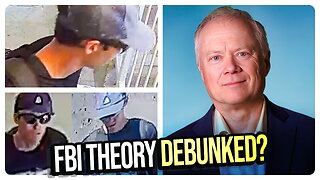 1:18:47
1:18:47
vivafrei
5 hours agoLive with Chris Martenson - Discussing Charlie Kirk Assassin Conspiracy Theories
65.7K54 -
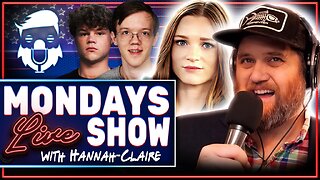 1:44:10
1:44:10
The Quartering
5 hours agoFBI Caught Covering Up For Trump Assassin, Trump Orders Epstein File Release, Babylon Bee Backlash
129K36 -
 1:56:02
1:56:02
Tucker Carlson
5 hours agoBig Pharma’s Most Dangerous Lie and the Dark Truth About Weed
59.7K253 -
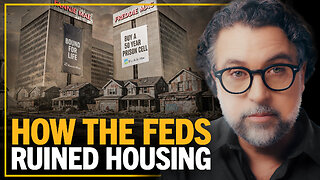 56:10
56:10
Dad Saves America
4 hours ago50-Year Mortgages Won’t Hold Back the Coming Mamdani Wave
4.15K5 -
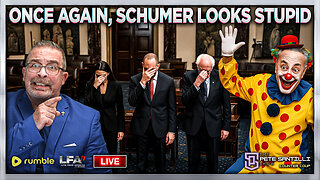 LIVE
LIVE
LFA TV
1 day agoLIVE & BREAKING NEWS! | MONDAY 11/17/25
971 watching -
 44:13
44:13
The White House
7 hours agoPresident Trump Meets with the White House Task Force on the FIFA World Cup 2026
30.6K18