Premium Only Content
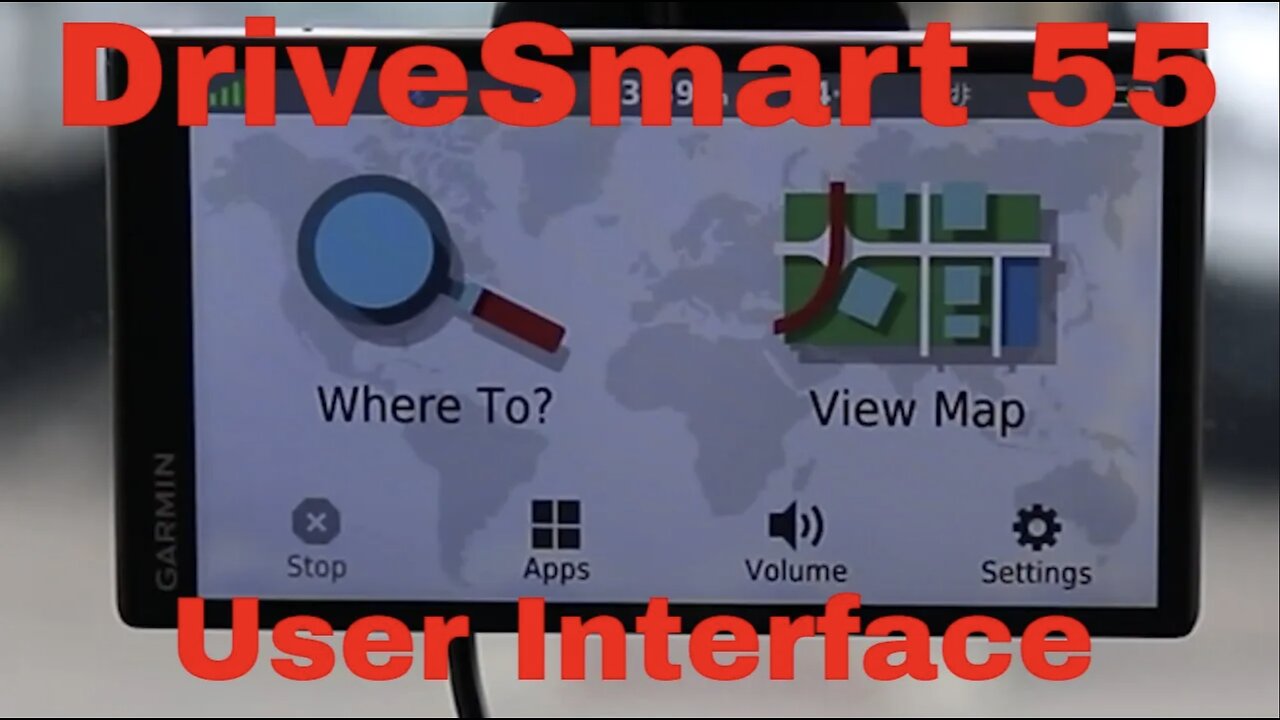
Garmin DriveSmart 55 User Interface full Walkthrough
This video will cover the full user interface for the Garmin DriveSmart 55. I go through every screen step by step. If you want to know where a feature or function of the GPS is this is the video for you.
🔹 Stunning 5.5" Touchscreen Display—This device features a bright, clear, and easy-to-read screen with vibrant colors and sharp details, perfect for quick glances while driving.
🔹 User-Friendly Menu - Effortlessly access all features with a simplified, well-organized menu that prioritizes ease of use.
🔹 Customizable Settings - Personalize your navigation experience with customizable map views, route preferences, and display settings to match your driving style.
🔹 Responsive Touch Controls - Navigate through menus and maps with fluid, responsive touch controls that make interaction smooth and efficient.
🔹 Voice-Activated Commands - Keep your hands on the wheel and eyes on the road with intuitive voice commands that let you control your GPS without any distractions.
🔹 Smart Notifications - Stay connected and informed with smart notifications directly on your display, including calls, texts, and app alerts.
🔹 Easy Map Updates - Download the latest maps effortlessly with a user-friendly update process, ensuring your routes are always accurate and up-to-date.
Where to buy:
https://geni.us/x4DYg
Did you find this helpful? There are lots of ways you can help keep the reviews coming. If you are doing some shopping, or maybe you like the call to action pop-ups I used in this video, or just buying me a coffee, all that and more can be found here;
#wanderer001reviews #garmin #gps
-
 1:27:19
1:27:19
Badlands Media
19 hours agoCulture of Change Ep. 117: DARPA, Downloads & the Roots of the Narrative
43K4 -
 LIVE
LIVE
BubbaSZN
14 hours ago🔴 LIVE - MAFIATHON (COMPLETING THE MAFIA SERIES WITHOUT ENDING STREAM)
238 watching -
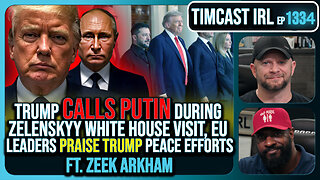 2:50:02
2:50:02
TimcastIRL
5 hours agoTrump Calls Putin During Zelenskyy White House Visit, European Leaders Praise Trump | Timcast IRL
165K55 -
 1:54:34
1:54:34
FreshandFit
10 hours agoBrandon Carter Returns
38.2K5 -
 8:24:47
8:24:47
MissesMaam
10 hours agoResident Evil 4 *FIRST EVER PLAYTHROUGH*💚✨
27.2K3 -
 2:37:55
2:37:55
SlingerGames
3 hours agoSlinger Slays Elden Ring - Pt. 8 - Enduring the Pain
10.9K -
 4:03:01
4:03:01
VapinGamers
4 hours ago $0.24 earnedOff The Grid - Co-Stream with BSparksGaming! Come Join the Mayhem! - !rumbot !music
6.61K -
 1:36:53
1:36:53
Glenn Greenwald
7 hours agoTrump Tries to End War in Ukraine; U.S. is Dangerously Low on Weapons and Munitions Former Trump DoD Official Warns | SYSTEM UPDATE #502
90.2K48 -
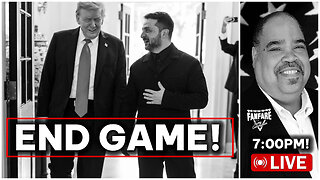 3:00:53
3:00:53
Barry Cunningham
6 hours agoPRESIDENT TRUMP HAS ENTERED THE END GAME AND DEMOCRATS ARE NOW IRRELEVANT!
57.9K70 -
 3:30:32
3:30:32
Jorba4
5 hours ago🔴Live-Jorba4- The Finals
24.4K1