Premium Only Content
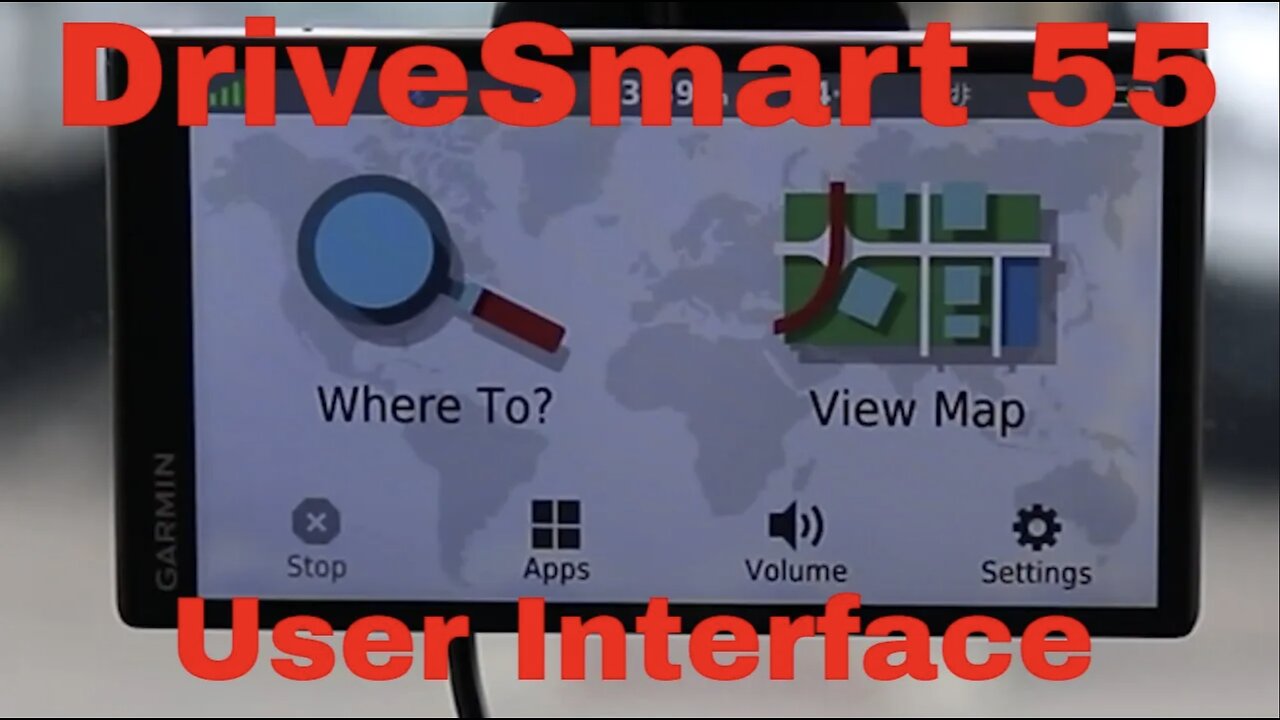
Garmin DriveSmart 55 User Interface full Walkthrough
This video will cover the full user interface for the Garmin DriveSmart 55. I go through every screen step by step. If you want to know where a feature or function of the GPS is this is the video for you.
🔹 Stunning 5.5" Touchscreen Display—This device features a bright, clear, and easy-to-read screen with vibrant colors and sharp details, perfect for quick glances while driving.
🔹 User-Friendly Menu - Effortlessly access all features with a simplified, well-organized menu that prioritizes ease of use.
🔹 Customizable Settings - Personalize your navigation experience with customizable map views, route preferences, and display settings to match your driving style.
🔹 Responsive Touch Controls - Navigate through menus and maps with fluid, responsive touch controls that make interaction smooth and efficient.
🔹 Voice-Activated Commands - Keep your hands on the wheel and eyes on the road with intuitive voice commands that let you control your GPS without any distractions.
🔹 Smart Notifications - Stay connected and informed with smart notifications directly on your display, including calls, texts, and app alerts.
🔹 Easy Map Updates - Download the latest maps effortlessly with a user-friendly update process, ensuring your routes are always accurate and up-to-date.
Where to buy:
https://geni.us/x4DYg
Did you find this helpful? There are lots of ways you can help keep the reviews coming. If you are doing some shopping, or maybe you like the call to action pop-ups I used in this video, or just buying me a coffee, all that and more can be found here;
#wanderer001reviews #garmin #gps
-
 8:19
8:19
Millionaire Mentor
16 hours agoATC Whistleblower EXPOSES Obama’s Dirty FAA Secret
4.38K5 -
 LIVE
LIVE
BEK TV
22 hours agoTrent Loos in the Morning - 11/21/2025
254 watching -
 LIVE
LIVE
The Bubba Army
21 hours agoCHICAGO SUBWAY FIRE ATTACK - Bubba the Love Sponge® Show | 11/21/25
2,212 watching -
 57:31
57:31
Side Scrollers Podcast
16 hours agoBlabs VS DuckTales
5.98K10 -
 8:52
8:52
MetatronGaming
13 hours agoOverwatch 2 New Hero Vendetta La Lupa
109K10 -
 1:37:16
1:37:16
omarelattar
22 hours agoEx-Mafia Boss: I Made $8 Million Every Week Until The FBI Destroyed My Life! What I Learned...
23.9K2 -
 16:18
16:18
Actual Justice Warrior
14 hours agoJasmine Crockett DESTROYED For Epstein Lies
9.46K17 -
 38:25
38:25
Coin Stories with Natalie Brunell
19 hours agoBlackRock's Robbie Mitchnick on Bitcoin ETF Inflows, Risk-On vs Risk-Off & Digital Gold's Future
16.2K5 -
 15:56
15:56
itsSeanDaniel
2 days agoMarjorie Taylor Greene Finally WENT TOO FAR (Career Over?)
24.3K66 -
 17:41
17:41
Nikko Ortiz
15 hours agoDropping A School Shooter In VR...
17K3