Premium Only Content
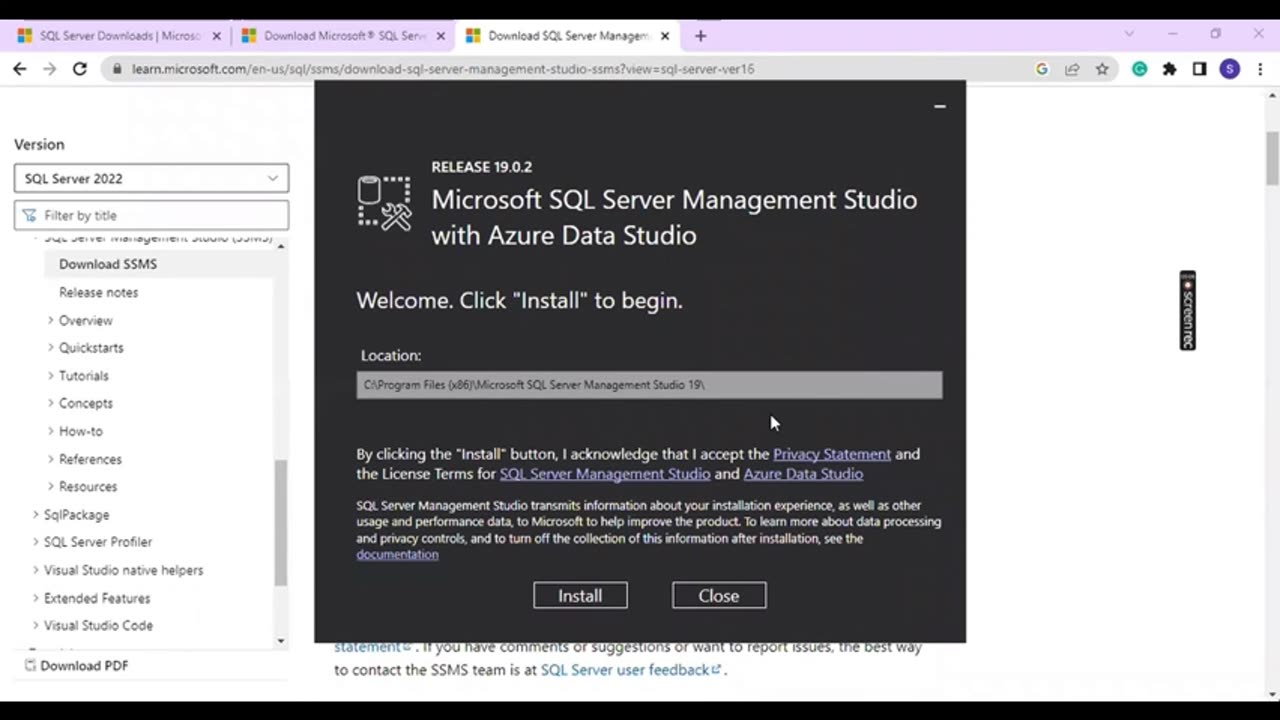
How to Install Microsoft SQL Server & SSMS on Windows 10/11
hello Guys Please follow these step for downloading.
Step 1: Download the SQL Server Installer
Go to the Microsoft SQL Server download page:
SQL Server Downloads
Choose the appropriate edition:
For most users, the "Developer" or "Express" edition is suitable. Click "Download now" under the edition you want to install.
Step 2: Run the Installer
Locate the downloaded installer:
The file should be named something like SQL2019-SSEI-Expr.exe for the Express edition or SQL2019-SSEI-Dev.exe for the Developer edition.
Launch the installer:
Double-click the downloaded file to start the installation process.
Step 3: Choose the Installation Type
Select the installation type:
You will be presented with several options. Choose "New SQL Server stand-alone installation or add features to an existing installation".
Step 4: Follow the Installation Wizard
Global Rules:
The installer will check for global rules and prerequisites. Once this is complete, click "Next".
Microsoft Update:
Choose whether you want to use Microsoft Update to check for updates. This is optional. Click "Next".
Install Setup Files:
The installer will install setup files and check for any issues. Once done, click "Next".
Step 5: Installation Type
Feature Selection:
Select the features you want to install. For a basic installation, ensure at least "Database Engine Services" is selected. Click "Next".
Instance Configuration:
Choose whether to install a default instance or a named instance. For simplicity, you can choose the default instance. Click "Next".
Server Configuration:
Configure the SQL Server service accounts. You can use the default settings. Click "Next".
Step 6: Database Engine Configuration
Authentication Mode:
Choose the authentication mode. "Windows Authentication mode" is recommended for simplicity, but you can choose "Mixed Mode" if you need SQL Server Authentication. If you choose Mixed Mode, you will need to set a password for the SQL Server system administrator (sa) account.
Specify SQL Server Administrators:
Add the current user as an SQL Server administrator by clicking "Add Current User". Click "Next".
Data Directories:
Configure the directories for your database and log files. You can use the default settings or customize them as needed. Click "Next".
TempDB Configuration:
Configure the TempDB settings if necessary. Click "Next".
MaxDOP Configuration:
Configure the Max Degree of Parallelism if necessary. Click "Next".
Step 7: Installation
Ready to Install:
Review the installation summary. If everything looks correct, click "Install".
Installation Progress:
The installer will begin the installation process. This may take some time. Once the installation is complete, click "Close".
Step 8: Install SQL Server Management Studio (SSMS)
Download SSMS:
Go to the SSMS download page.
Download the installer:
Click the download link to get the latest version of SSMS.
Run the SSMS installer:
Double-click the downloaded file to start the installation process.
Follow the SSMS installation wizard:
Click "Install" and follow the prompts to complete the installation.
Step 9: Connect to SQL Server using SSMS
Open SSMS:
Launch SQL Server Management Studio from the Start menu.
Connect to the SQL Server instance:
In the "Connect to Server" window, enter the server name. For a default instance, you can use localhost or .. For a named instance, use localhost\InstanceName.
Choose the authentication method and enter the necessary credentials.
Click "Connect":
You should now be connected to your SQL Server instance and can start creating and managing databases.
Troubleshooting Tips
Firewall Configuration: If you have connectivity issues, ensure that the SQL Server instance is allowed through the Windows Firewall.
SQL Server Services: Ensure that the SQL Server services are running. You can check this using the SQL Server Configuration Manager or Services.
___________________________________________________________________
#techcommunity #itprofessionals #techtips #mssqlserver #mssql #datascience #dataanalytics #dataentryjobs
#sqlserver
#SQL
#microsoftsqlserver
#sqldatabase
#databasemanagementsystems
#dataanalytics
#sqlserver
#SQL
#microsoftsqlserver
#sqldatabase
#databasemanagement
#dataanalyticstraining
-
 1:02:26
1:02:26
The Nick DiPaolo Show Channel
3 hours agoPOC Murders Another White Woman | The Nick Di Paolo Show #1790
19.5K19 -
 1:19:47
1:19:47
Kim Iversen
3 hours agoIsrael Tried to Kill Hamas in Qatar — Here’s What Really Happened
35.2K66 -
 1:01:38
1:01:38
TheCrucible
3 hours agoThe Extravaganza! EP: 34 (9/09/25)
57.3K11 -
 LIVE
LIVE
Quite Frankly
5 hours ago3I/ATLAS Space Invasion & Other Strange Stories | Ryan Gable 9/9/25
577 watching -
 2:02:27
2:02:27
Redacted News
4 hours ago"This is an ACT OF WAR!" Israel Bombs Qatar - Middle East Descending into Chaos | Redacted
102K106 -
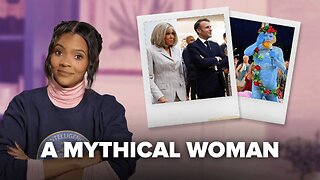 53:14
53:14
Candace Show Podcast
3 hours agoBecoming Brigitte: The God Of Amiens.
52.2K91 -
 0:31
0:31
Danny Rayes
1 day agoThis Company is Cooked 😨
10.4K1 -
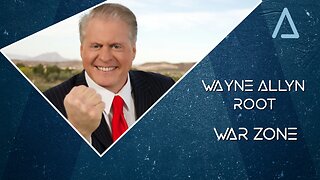 LIVE
LIVE
Wayne Allyn Root | WAR Zone
6 hours agoWAR Zone LIVE | 9 SEPTEMBER 2025
112 watching -
 1:14:54
1:14:54
vivafrei
5 hours agoCash for Criminals? Did Judge Wrongly Release Accused Murderer? Epstein Doc Release! Swalwell Sucks!
89.4K39 -
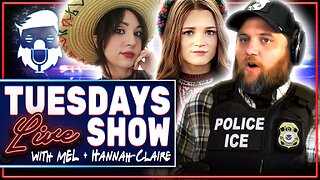 2:02:47
2:02:47
The Quartering
6 hours agoToday's Breaking News! Greta FAKES Drone Attack, Animal Cruelty Spike & Cracker Barrel
111K49