Premium Only Content
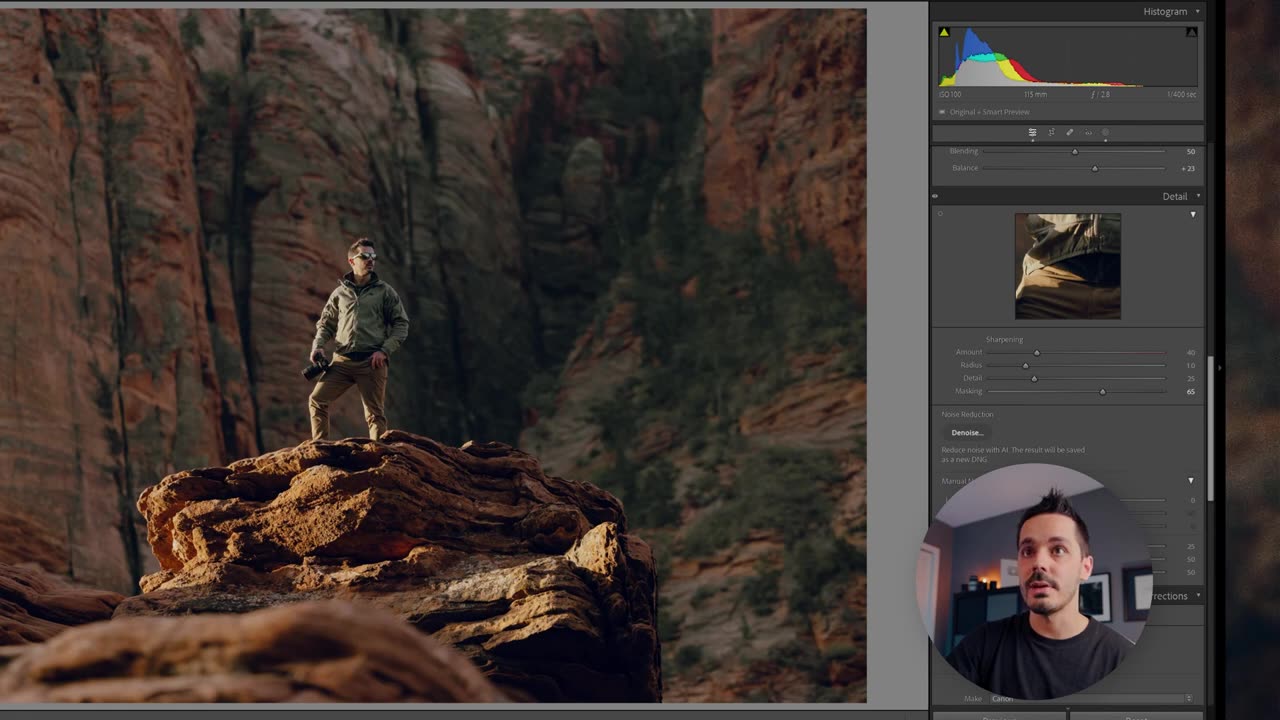
EDITS PHOTO LIKE A PRO || FULL LIGHTROOM TUTORIAL
Step-by-Step Guide to Editing a Photo in Adobe Lightroom
Import Your Photo:
Open Lightroom and click on the 'Library' module.
Click 'Import' and select the photo you want to edit.
Basic Adjustments:
Switch to the 'Develop' module.
Exposure: Adjust the 'Exposure' slider to make your photo brighter or darker.
Contrast: Move the 'Contrast' slider to increase or decrease the contrast between light and dark areas.
Fine-Tuning Light:
Highlights: Adjust the 'Highlights' slider to recover details in the bright areas.
Shadows: Use the 'Shadows' slider to bring out details in the darker parts of your photo.
Whites/Blacks: Adjust the 'Whites' and 'Blacks' sliders to define the brightest and darkest points of your image.
Color Adjustments:
White Balance: Use the 'Temp' and 'Tint' sliders to correct the overall color balance.
Vibrance/Saturation: Increase 'Vibrance' for a more subtle boost in color or 'Saturation' for more intense colors.
Additional Adjustments:
Use the 'Tone Curve' for more precise control over the brightness and contrast.
Experiment with 'HSL/Color' to adjust individual color ranges.
Finishing Touches:
Apply any final adjustments, such as sharpening or noise reduction.
Once satisfied, export your edited photo by clicking 'Export' and choosing your desired settings.
-
 3:57:19
3:57:19
EvilT4000
5 hours ago $0.90 earnedSaturday.....🟢For energy and focus click my Dubby link!
17.3K2 -
 LIVE
LIVE
SlingerGames
2 hours agoSpartan Night - Halo and More | Creator for @SELFMADEGGS
47 watching -
 3:57:49
3:57:49
Mally_Mouse
8 hours agoSpicy Saturday!! - 10k CELEBRATION! - Let's Play: Labyrinthine
28.9K1 -
 37:09
37:09
The Mel K Show
9 hours agoMel K & Dr. Kirk Moore | A Doctor’s Oath: Doing What is Right No Matter the Cost | 7-26-25
29.8K11 -
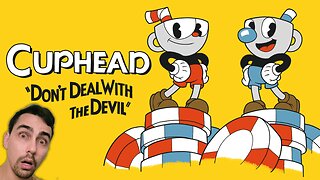 LIVE
LIVE
Cewpins
3 hours agoCuphead while BLAZED🔥420💨710🍃!MJ
60 watching -
 11:09:40
11:09:40
MDGgamin
11 hours ago🔴LIVE - TARKOV & ARMA - Shots For Subs Saturday!!! - Chilling & Chatting - #RumbleTakeover
3.43K -
 LIVE
LIVE
Eternal_Spartan
3 hours agoCollab w/ TheBeardedNerdd! | TARKOV AND MORE | Join the Best Chat on Rumble!!!!
33 watching -
 36:44
36:44
NordicVentures
5 days ago $2.75 earnedWINTER Bushcraft 2 Nights: Building ALONE a Survival Shelter
14K4 -
 5:11:38
5:11:38
JakRazGaming
6 hours ago $0.92 earnedPlaying Minecraft with GameQuest1552, Rexmon, and JuicyKinnKandy! Stream 9
10.4K -
 LIVE
LIVE
GoA_Malgus
4 hours agoGoA Malgus - The Legend Has Returned!!! - Live domination on Black Ops 6
23 watching