Premium Only Content
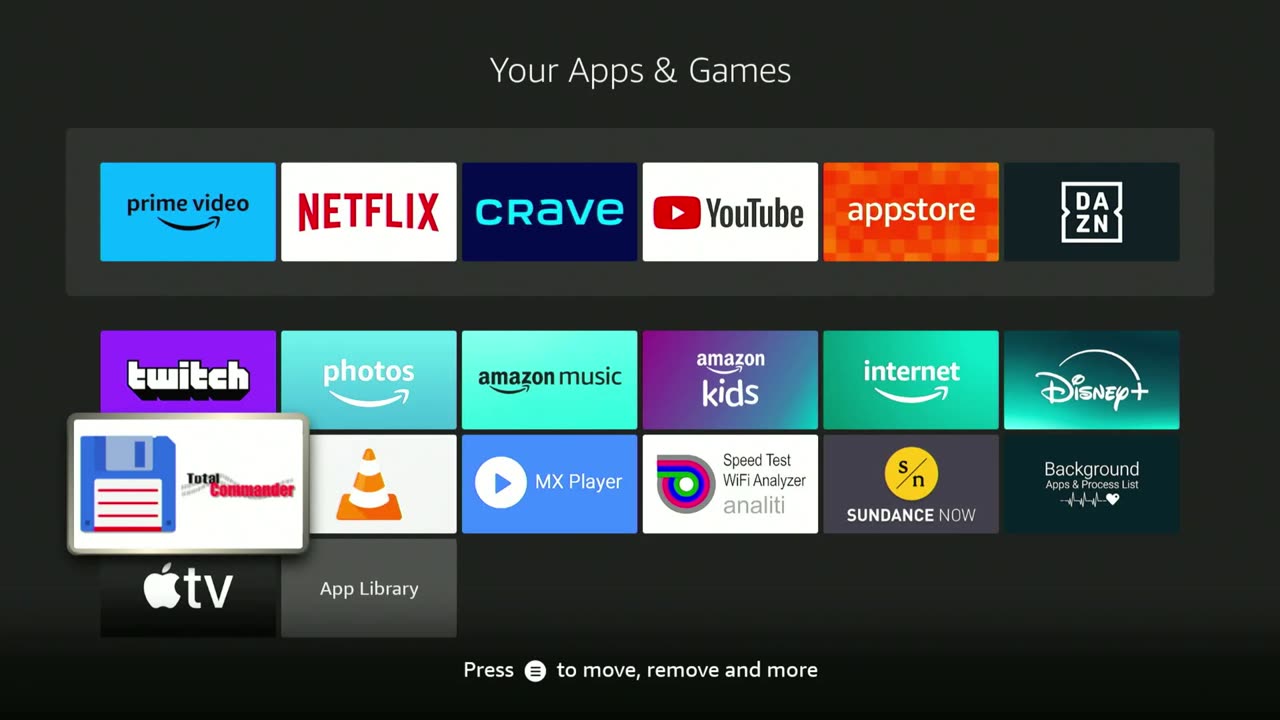
Finding All Installed Apps on Your Fire Stick: My Apps & Games Menu
Learn how to quickly find all installed apps on your Amazon Fire Stick using the My Apps & Games menu. In this video, we'll guide you through the process step-by-step from the home screen. We'll also show you how to access the applications via the shortcut menu using the Home button, though note that not all Fire Stick versions offer the application shortcut.
Steps:
From the home screen, look for the icon with the image of three squares and a plus sign.
Select this icon to open the My Apps & Games menu, where you can find all your installed applications.
Alternatively, press and hold the Home button on your Fire Stick remote.
If your Fire Stick version supports it, select Applications from the shortcut menu to view all installed apps.
Reasons to Use the My Apps & Games Menu:
Sideloaded Apps: If an application was sideloaded under one Amazon profile and then the Fire Stick was deregistered, you might need to find and access these apps. This could be a temporary situation where a third party helped to sideload an app not available in the Amazon app store.
Transferred Devices: If you gave your Fire Stick to a friend who has their own Amazon account and subscriptions, they might need to deregister and register the device under their account. Accessing the My Apps & Games menu helps them find all installed apps, including any that were previously sideloaded.
Watch the full video for detailed instructions and tips on managing your Fire Stick apps.
-
 2:45:52
2:45:52
BlackDiamondGunsandGear
14 hours agoAfter Hours Armory / America After Charlie Kirk
68.6K20 -
 2:08:04
2:08:04
Tundra Tactical
12 hours ago $26.07 earned🎉 Pro-2A Party LIVE! | Gun Games, Freedom Vibes & Letting Loose 🔫🇺🇸
77.3K5 -
 5:21:52
5:21:52
Rallied
12 hours ago $10.33 earnedWarzone Challenges All Night
55.6K4 -
 2:45:52
2:45:52
DLDAfterDark
13 hours ago $18.45 earnedWhat Are We Missing From The Charlie Kirk Incident? Feat. TN Tactical - After Hours Armory Live!
57.9K16 -
 16:23
16:23
True Crime | Unsolved Cases | Mysterious Stories
1 month ago $9.40 earnedThe Strange Disappearance of Mekayla Bali | (Mini-Documentary)
57.8K9 -
 10:03
10:03
nospeedlimitgermany
13 days ago $11.19 earnedVW Golf 5 R32 | 250 PS | Top Speed Drive German Autobahn No Speed Limit POV
53.6K9 -
 1:35
1:35
Memology 101
1 day ago $12.79 earnedChicago Mayor Johnson calls LAW ENFORCEMENT a "SICKNESS" he will "ERADICATE"
62.5K84 -
 10:17
10:17
Advanced Level Diagnostics
14 days ago $11.14 earned2007 Chevy Express - Replaced Everything But The Code Remains!
58.2K3 -
 1:01:11
1:01:11
The Mel K Show
13 hours agoMel K & Harley Schlanger | History Repeats: A Wake-Up Call for Humanity | 9-20-25
117K32 -
 2:13:52
2:13:52
Mally_Mouse
22 hours ago🌶️ 🥵Spicy BITE Saturday!! 🥵🌶️- Let's Play: Lockdown Protocol (New Updates!)
105K6