Premium Only Content
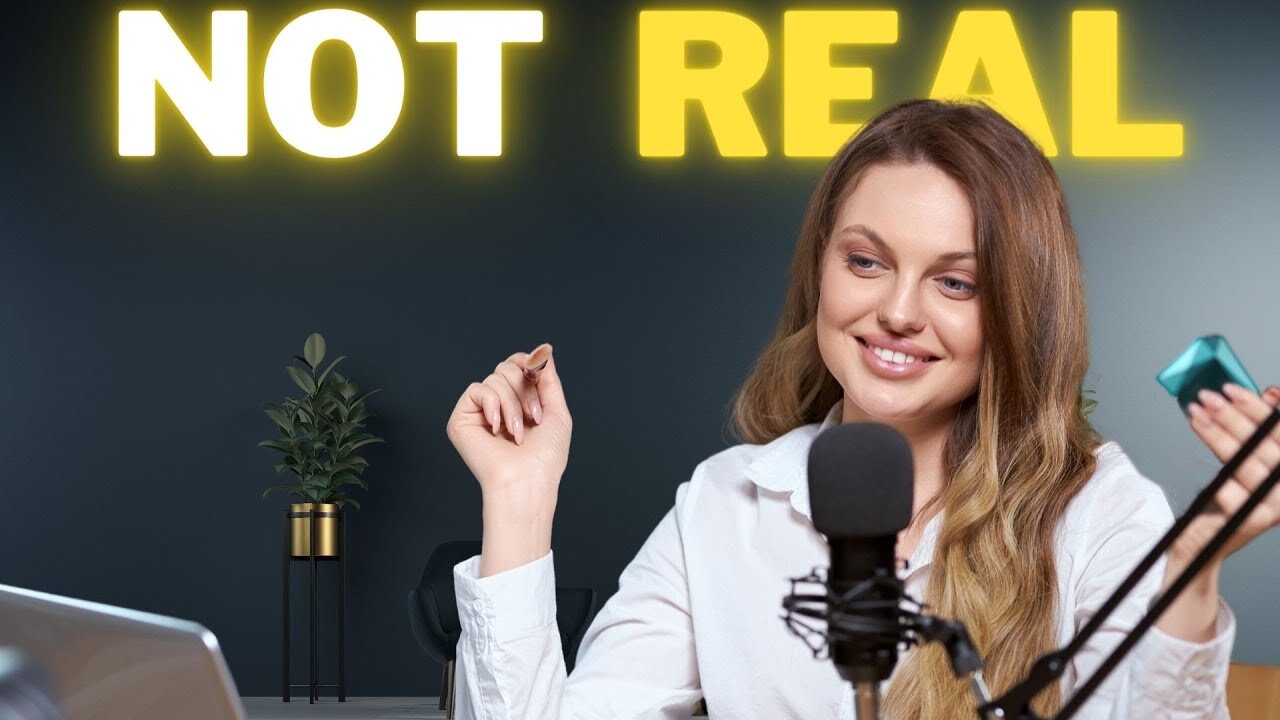
Create a Virtual Presenter with FREE AI For Faceless YouTube Channel AI Video Generator
Create a Virtual Presenter with FREE AI For Faceless YouTube Channel AI Video Generator. Virtual presenter or Talking avatar is not new. Now you can create an AI talking Avatar and present as Virtual presenter on Your Faceless YouTube channel. In this video, I will share the method of making a virtual avatar with CapCut. So, to learn more about AI talking head and ai presenter watch Create a Virtual Presenter with FREE AI For Faceless YouTube Channel AI Video Generator.
🔗 Tools used in this ai talking avatar Video:
CapCut AI Video Editor: https://cutt.ly/eeuT5Nev
🔗 Join Our Community
Discord: https://discord.gg/2a9nFvJEPg
Instagram: https://instagram.com/ailockup
Twitter: https://twitter.com/ailockup
🔔 Subscribe AI Lockup for more insights into the most innovative ai talking avatar and new AI video maker that can drive your business success: https://www.youtube.com/@AiLockup
💡 For any Business query mail me on:: [email protected]
🎬 Other Videos You Might Enjoy:
Create Talking AI Avatar For Free: https://youtu.be/bx5Zwg6fCI8
Create Talking AI Avatar For Free: https://youtu.be/fSsh88mDjc0
Faceless Talking Avatar: https://youtu.be/DWH-LDro7xk
AI video generators are changing the game. Now you can make any kind of video with the help of AI. Even you don’t need to present. Today, I will introduce our new Virtual presenter Amelia to you. And Yes, she is also created by AI.
After coming to the CapCut home page, click on Signup for free. Now create an account. Once you log in, you will find some tools on your dashboard. Today, I will only discuss about how we can create a Virtual presenter. to create a video, click on the Create new button from here. Now you have to select the aspect ratio.
OK, this is our video editor page. Now, imagine I want to make a YouTube presenter. First of all, we need to create a environment. So, come to the Elements tab and search for your desired image. Now find the best one and add it to the video timeline. After adding the image, adjust the size and position according to the need.
Alright, our environment is ready. Now it’s time to add the presenter. Come back to the element tab and click on the back button from here. After that, find the AI Character option. Click on the See All button. Now you will find all the CapCut AI characters. You can notice every type and kind of character available here. You have to just select the best one for you. For example, I am selecting this one. The character has been added to the video timeline. Now how can we insert our own script? To do that, come to the AI character setting from the right side of the page. Here you will find the options to customize the character. we have to enter our script into this narration box. You can enter only 1000 characters at a time. OK, after entering the character, select a voice actor from here. First, listen to some of them and then select which one is best fit for your character. After all is set, hit the apply button. Now CapCut will take some time to generate the speech and lipsync with the character. Let’s first forward this part. Alright, our video is ready. Now you can notice that The character clip is longer than the background. So, we have to extend the background duration. OK, let’s have a look.
#aipresenter #virtualpresenter #aicharcater #aivideogenerator #capcuttutorial #capcut
Thanks for watching Create a Virtual Presenter with FREE AI For Faceless YouTube Channel AI Video Generator.
-
 15:42
15:42
Nikko Ortiz
1 day agoPublic Freakouts Caught On Camera...
117K35 -
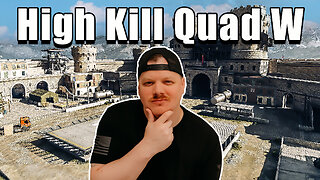 21:57
21:57
GritsGG
16 hours agoHigh Kill Quad Dub & Win Streaking! Most Winning CoD Player of All Time!
12.1K -
 5:44
5:44
SpartakusLIVE
19 hours agoARC BOUNTY HUNTER #arcraiders
19.9K2 -
 15:50
15:50
MetatronCore
2 days agoMy Statement on Charlie Kirk's Shooting
14.9K8 -
 LIVE
LIVE
Lofi Girl
2 years agoSynthwave Radio 🌌 - beats to chill/game to
749 watching -
 3:31:12
3:31:12
Price of Reason
15 hours agoThanksgiving Special - Is Stranger Things 5 any good and other SURPRISES!
119K1 -
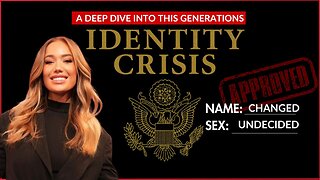 14:14
14:14
Robbi On The Record
10 hours ago $6.44 earnedThe Identity Crisis No One Wants to Admit | Identity VS. Personality
27.3K4 -
 31:10
31:10
The Why Files
4 days agoThe First Earth Battalion: America's Strangest Military Experiment
68.2K28 -
 4:18:02
4:18:02
SpartakusLIVE
11 hours ago#1 Pilgrim of PAIN Gives Thanks HAPPILY as he DESTROYS Enemies and BAGS LOOT
181K7 -
 59:47
59:47
iCkEdMeL
12 hours ago $45.05 earnedBREAKING: National Guard Soldier Dies + New Video Shows Suspect Opening Fire
39.5K42