Premium Only Content
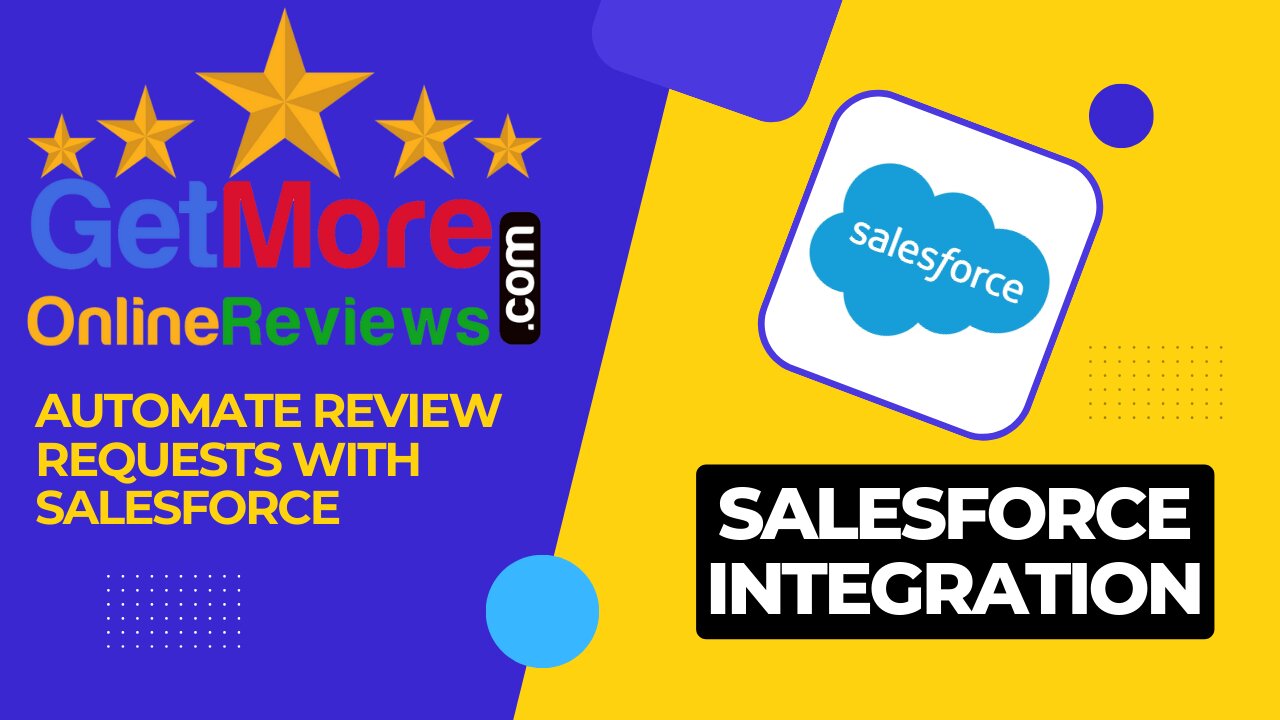
How to Automate Review Requests with Salesforce
Easily add customers to getmoreonlinereviews.com by connecting your Salesforce account.
Automatically request reviews when adding new contacts, accounts or leads based on the criteria you define.
1) Sign into your getmoreonlinereviews.com account. Click the “Integrations” tab on the left sidebar.
2) Select “Connect” under Salesforce Online.
3) Salesforce authentication window will open. Choose your sync preferences (e.g., Contacts, Leads, Accounts).
Click on “Next”.
4) Next, choose a Salesforce instance (e.g., Production for live imports or Sandbox for testing), then click “Create”.
5) A new window will open with Salesforce Sign In. Enter your Salesforce account login credentials and click “Log In”.
6) Once you’re signed in, select a field and type a field value, then click “Finish” to complete the process and import your customer contacts.
7) You will return to the Integrations page showing a blue border around Salesforce to indicate the integration is active. You can Edit the integration list or remove the integration as you wish.
8) Click Review Requests on left navigation menu and the Recipients on the fly-out menu. You will see your Recipients - In-Queue tab. Small list import within minutes. Large list may take a while.
9) You can toggle the Auto-activate recipients daily and set the daily limits to automate the request process. You can also optionally manually toggle the Activate next to the recipient to Unsubscribe or Delete the individual recipient.
-
 LIVE
LIVE
LadyDesireeMusic
16 minutes agoCooking Stream | Make Ladies Great Again
3,461 watching -
 LIVE
LIVE
SpartakusLIVE
14 minutes agoWZ Solos ONLY - Everything Else: BANNED || NEW Schedule Experiment
785 watching -
 2:03:42
2:03:42
The Connect: With Johnny Mitchell
1 day ago $16.78 earnedAmerican Vigilante Reveals How He Went To WAR Against The WORST Cartels In Mexico
93.3K7 -
 LIVE
LIVE
a12cat34dog
1 hour agoONE OF THE BEST REMAKES EVER :: Resident Evil 4 (2023) :: I GOT 100% ON EVERYTHING {18+}
177 watching -
 19:31
19:31
Liberty Hangout
3 days agoAnti-Trumpers Repeat CNN Talking Points
185K213 -
 19:53
19:53
Clintonjaws
3 hours ago $0.77 earnedThey Lied About Charlie Kirk - MAJOR UPDATE
5.74K9 -
 LIVE
LIVE
Midnight In The Mountains™
42 minutes agoArc Raiders w/ The Midnights | THE BEST LOOT RUNS HERE
99 watching -
 LIVE
LIVE
ladyskunk
1 hour agoBorderlands 4 with Sharowen Gaming, Rance, and Sweets! - Part 8
57 watching -
 LIVE
LIVE
S0lidJ
2 hours ago🟢Live -S0lidJ - Solos Arc Raiders
117 watching -
 5:46:19
5:46:19
TheItalianCEO
6 hours agoSunday is for chill games
8.6K