Premium Only Content
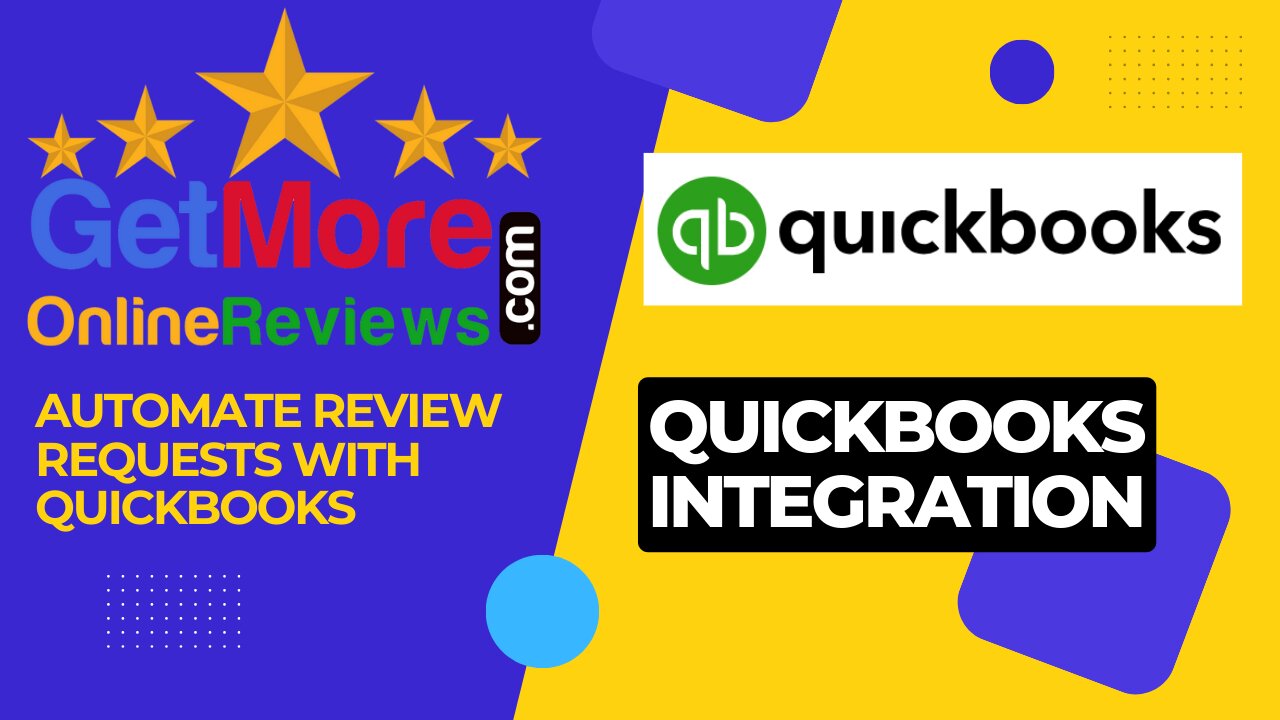
How to Automate Review Requests with Quickbooks
Easily add customers to getmoreonlinereviews.com by connecting your Quickbooks online account.
You customer contacts will be imported as well as new customers as you add them. Never miss sending a review request again!
1) Sign into your getmoreonlinereviews.com account. Click the “Integrations” tab on the left sidebar.
2) Select “Connect” under Quickbooks Online.
3) Quickbooks authentication window will open.
Click on “New authentication”.
Dashboard Integrations - Quickbooks Authentication
4) Create a New authentication window will open.
Enter your Company and click “Create”.
5) A new window will open with Intuit(Quickbooks) Sign In. Enter your Quickbooks account login credentials and click “Sign In”.
6) Once you’re signed in, you see a confirmation success message. Click “Finish” to complete the process and import your customer contacts.
7) You will return to the Integrations page showing a blue border around Quickbooks to indicate the integration is active. You can Edit the integration list or remove the integration as you wish.
8) Click Review Requests on left navigation menu and the Recipients on the fly-out menu. You will see your Recipients - In-Queue tab. Small list import within minutes. Large list may take a while.
9) You can toggle the Auto-activate recipients daily and set the daily limits to automate the request process. You can also optionally manually toggle the Activate next to the recipient to Unsubscribe or Delete the individual recipient.
-
 LIVE
LIVE
S0lidJ
2 hours ago🟢Live -S0lidJ - Solos Arc Raiders
117 watching -
 5:46:19
5:46:19
TheItalianCEO
6 hours agoSunday is for chill games
8.6K -
 10:24
10:24
AlaskanBallistics
18 hours agoDiscovery Optics 1-8x28mm LPVO Riflescope Review
8.78K -
 2:08:24
2:08:24
Jeff Ahern
4 hours ago $7.20 earnedThe Sunday Show with Jeff Ahern
18.9K6 -
 27:41
27:41
DeVory Darkins
1 day agoMarjorie Taylor Greene STUNNED after Trump pulls her endorsement
46.5K324 -
 5:06:28
5:06:28
ttvglamourx
6 hours ago $0.73 earnedSUSSY SUNDAY !DISCORD
12.1K -
 2:45:29
2:45:29
slychapter3
4 hours ago🔴🏝 Using Christopher Columbus's Spy Glass🔭!! Survival: Fountain of Youth!!🔴
7.59K -
 32:41
32:41
Tactical Advisor
5 hours agoNew Red Glock? | Vault Room Live Stream 045
50.8K10 -
 2:45:17
2:45:17
Coldbiscuits
4 hours ago🔴I Came Here to Fight Robots and Miss Shots | THE ARC RAIDER
5.94K -
 LIVE
LIVE
Major League Fishing
3 days agoLIVE! - Fishing Clash Team Series: Summit Cup - Day 1
352 watching