Premium Only Content
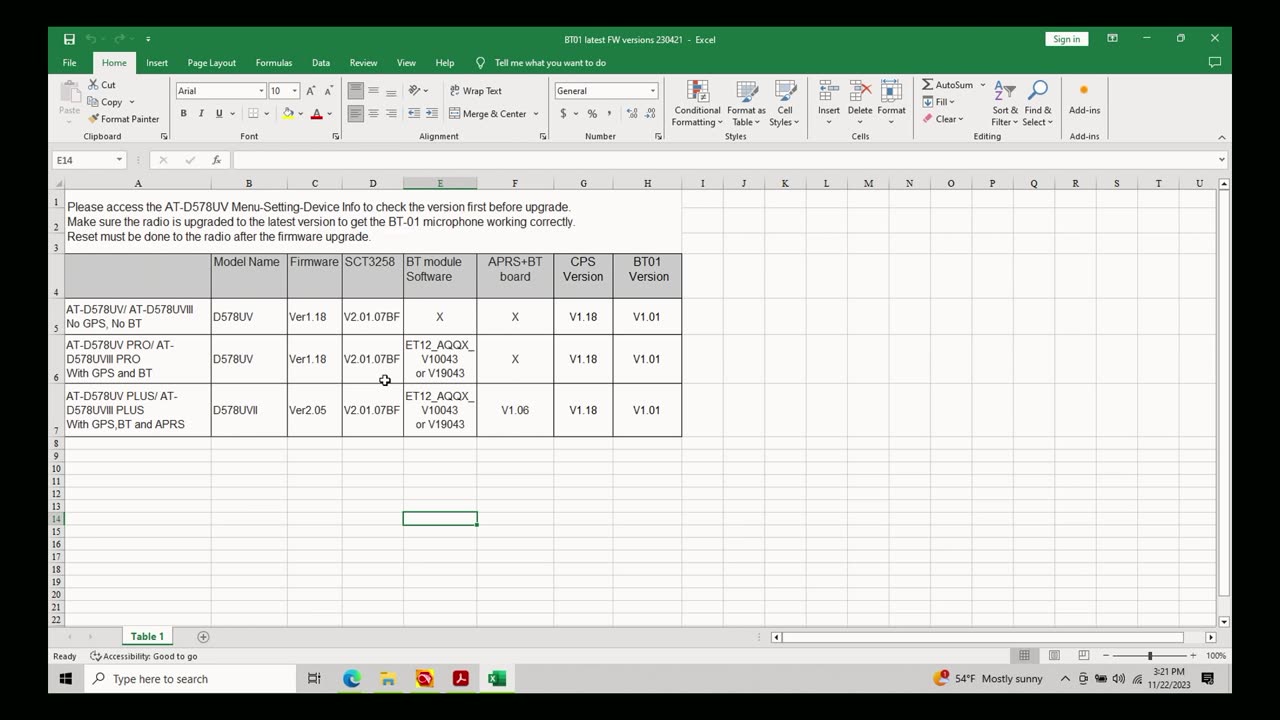
How To: Update Firmware on Anytone 578 UV III Pro Commercial / DMR Radio
In this video, we go through the process of updating the firmware on an Anytone UV 578 III Pro. Most will come from the factory with v 1.15, but if you're trying to use the BT-01 Bluetooth Mic, you'll need to be on at least v 1.18 (or newer). While this video is specific to the UV 578 Pro, this process if nearly identical for the UV 578 Plus radios, as well as the UV 878 handheld radios from Anytone.
To find which version your radio is currently running, go to Menu -- Settings -- Device Info.
Start by getting the latest firmware package from BridgeComm Systems. In this video, as of the time of this recording, we're going to be upgrading to v 1.18.
For the 578 UV Pro, you can find that here:
https://support.bridgecomsystems.com/product-support#anytone-578-v1-model-mobile-support
Important: We need the firmware for the radio AND the CPS software for our computer to both be on the SAME version. They must match or you'll run into issues writing to the radio later.
Important: Firmware is specific to the chips in the radio. Depending on when your radio was manufactured, you will need to select either GD or AT firmware versions. Unfortunately, there's not a good way to know that information up front - your radio will either have an AT or a GD chipset, and we'll find that out in step 3 below.
To Update the Firmware on Anytone UV 578 UV Pro Radio:
1) In the Anytone CPS, go to Tools -- Firmware Upgrade.
2) Click 'Open Update File' and select the .spi firmware version from the download earlier.
3) If you select the AT version but your radio has the GD chipset, you'll get a notification to select the GD version. And vice versa. In that case, repeat Step 2 but choose the GD firmware version.
4) Click the 'Write' button to write the new firmware to the radio.
5) After the process is complete, press P2 + Channel Knob and boot the radio.
6) Press the Menu button to allow the radio to initialize.
7) Set your date and time.
To confirm the firmware update was successful:
- Go to Menu -- Settings -- Device Info and scroll down to confirm it shows the firmware version matches what you just installed. In our case, version 1.18.
That's it! You've successfully updated the firmware on your Anytone 578 UV III Pro.
If you want to now pair your 578 radio with the BT-01 Bluetooth mic, see our how-to video for that process, here: https://www.youtube.com/watch?v=9uNG5uUfTCg
-----
We are North Georgia GMRS Network, a family communications network in Georgia. We're proud to operate the largest linked GMRS repeater network in the United States, with 20 commercial-grade repeaters covering more than 41,000 square miles of RF coverage, with additional VoIP linked access on Zello. Our network was started in 2007 and currently has more than 900 members throughout Georgia, Tennessee, and Florida.
View a real-time map of our linked repeaters, here: http://stats.nggmrs.net:8000
Visit our website to become a member: https://nggmrs.org
Join our Facebook page to interact with our community, stay up to date on current and upcoming events, and to meet other members: https://www.facebook.com/groups/NGGMRS/
-
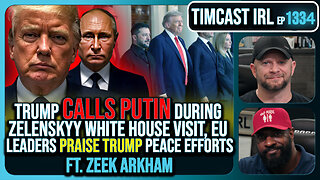 LIVE
LIVE
TimcastIRL
2 hours agoTrump Calls Putin During Zelenskyy White House Visit, European Leaders Praise Trump | Timcast IRL
27,687 watching -
 LIVE
LIVE
FreshandFit
7 hours agoBrandon Carter Returns
1,497 watching -
 LIVE
LIVE
SpartakusLIVE
3 hours agoSpartan HERO here to MOTIVATE the MASSES
865 watching -
 LIVE
LIVE
MissesMaam
7 hours agoResident Evil 4 *FIRST EVER PLAYTHROUGH*💚✨
143 watching -
 1:36:53
1:36:53
Glenn Greenwald
4 hours agoTrump Tries to End War in Ukraine; U.S. is Dangerously Low on Weapons and Munitions Former Trump DoD Official Warns | SYSTEM UPDATE #502
65.4K26 -
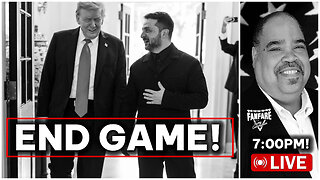
Barry Cunningham
3 hours agoPRESIDENT TRUMP HAS ENTERED THE END GAME AND DEMOCRATS ARE NOW IRRELEVANT!
34.1K17 -
 LIVE
LIVE
Jorba4
2 hours ago🔴Live-Jorba4- The Finals
232 watching -
 2:27:06
2:27:06
Blabs Games
12 hours agoApex Legends With Josiah & Mozz
6.59K -
 1:01:56
1:01:56
BonginoReport
5 hours agoDems Scramble To Rebrand and it’s a BIG FAIL - Nightly Scroll w/ Hayley Caronia (Ep.114)
92.5K97 -
 LIVE
LIVE
Eternal_Spartan
20 hours agoEternal Spartan Plays Final Fantasy 7 Remake Pt. 5 | USMC Vet | Join the Best Chat on Rumble!
65 watching