Premium Only Content
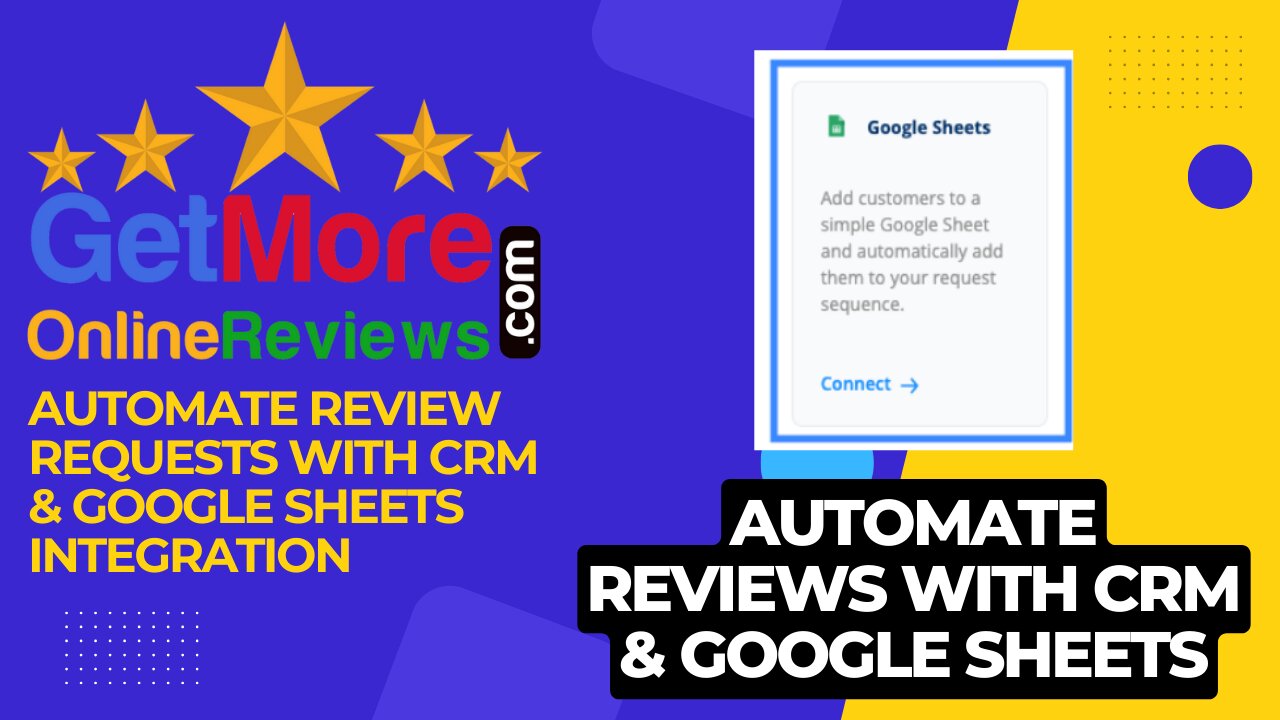
Automate Review Requests with CRM
How To Automate Review Requests with a Google Sheets Integration and CRM
To completely automate your review request process you may need to connect your getmoreonlinereviews.com account to your CRM or database using Google Sheets as a “middle man.”
Follow steps to Automate Review Requests with a Google Sheets Integration.
Add a new sheet to the ReviewManager Recipients sheet getmoreonlinereviews.com created for you by clicking the “+” button in the bottom left of the Google Sheet.
In your CRM or database create a report that matches the headers in the “ReviewManager” Google Sheet getmoreonlinereviews.com created. First name, Last name, Email address, phone number.
Integrate this report into the sheet you added to “ReviewManager Recipients.” For instance, utilize Zapier to integrate your CRM report with this Google Sheet.
Once your CRM’s report is integrated into the Google Sheet, copy the data from the newly created sheet into the “Recipients List” sheet. This can be done by:
A) Creating a formula in the “Recipients List” fields that grabs the contact info from your CRM report. For instance the formula in the “Recipients List” sheet would cell A2 would be “=Sheet 1!A2”
B) Then drag the highlighted cells on the Recipients List sheet so it populates all the customers from your CRM report onto the Recipients List sheet.
Congratulations! Moving forward, when a contact is added to your CRM’s report it will automatically be sent to getmoreonlinereviews.com via the Google Sheet integration.
-
 LIVE
LIVE
a12cat34dog
1 hour agoONE OF THE BEST REMAKES EVER :: Resident Evil 4 (2023) :: I GOT 100% ON EVERYTHING {18+}
170 watching -
 19:31
19:31
Liberty Hangout
3 days agoAnti-Trumpers Repeat CNN Talking Points
185K213 -
 19:53
19:53
Clintonjaws
3 hours ago $0.77 earnedThey Lied About Charlie Kirk - MAJOR UPDATE
5.74K9 -
 LIVE
LIVE
Midnight In The Mountains™
40 minutes agoArc Raiders w/ The Midnights | THE BEST LOOT RUNS HERE
89 watching -
 LIVE
LIVE
ladyskunk
1 hour agoBorderlands 4 with Sharowen Gaming, Rance, and Sweets! - Part 8
55 watching -
 LIVE
LIVE
S0lidJ
2 hours ago🟢Live -S0lidJ - Solos Arc Raiders
115 watching -
 5:46:19
5:46:19
TheItalianCEO
6 hours agoSunday is for chill games
8.6K -
 10:24
10:24
AlaskanBallistics
18 hours agoDiscovery Optics 1-8x28mm LPVO Riflescope Review
8.78K -
 2:08:24
2:08:24
Jeff Ahern
4 hours ago $7.20 earnedThe Sunday Show with Jeff Ahern
18.9K6 -
 27:41
27:41
DeVory Darkins
1 day agoMarjorie Taylor Greene STUNNED after Trump pulls her endorsement
46.5K324