Automate Review Requests with Constant Contact
1) Sign into your getmoreonlinereviews.com account. Click the “Integrations” tab on the left sidebar.
2) Select “Connect” under Constant Contact.
3) Constant Contact authentication window will open.
Click on “New authentication”.
4) Create a New authentication window will open.
Enter name of your choice and click “Create”.
5) A new window will open with Constant Contact Sign In.
Enter your Constant Contact account login credentials and click “Sign In”.
6) Click “Allow Access”.
This allows importing your Constant Contact list data.
7) Select the list you wish to import and click “Finish”. If you have multiple list you need to import one list at a time. Once the first list is imported, you can change your list selection by selecting Edit under your Integrations - Constant Contact.
8) New window will ask Would you like to bulk upload your current contacts?
Click “Yes, please” to complete the process.
Depending on list size it will take a short while to import.
Dashboard Integrations - Constant Contact
9) You will return to the Integrations page showing a blue border around Constant Contact to indicate the integration is active.
You can Edit the integration list or remove the integration as you wish.
-
 2:19:02
2:19:02
The Quartering
3 hours agoTRUMP ASSASSINATION ATTEMPT JUST HAPPENED
121K212 -
 LIVE
LIVE
SNEAKO
2 hours agoTrump won
10,943 watching -
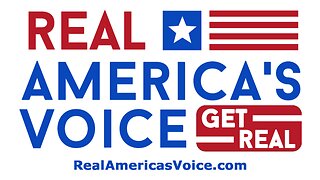 LIVE
LIVE
RealAmericasVoice
13 days agoREAL AMERICA'S VOICE 24/7
16,062 watching -
 LIVE
LIVE
Drew Hernandez
3 hours agoEMERGENCY BROADCAST: TRUMP ASSASSNATION ATTEMPT
7,020 watching -
 2:30:48
2:30:48
Jewels Jones Live ®
1 day agoJill Biden - Babysitter From Hell! | A Political Rendezvous - Ep. 83
177K24 -
 1:50:52
1:50:52
WeAreChange
6 hours agoACTUALLY WOKE? LP Presidential Nominee Chase Oliver Questioned On Libertarian Credentials
151K16 -
 LIVE
LIVE
Akademiks
9 hours agoDonald Trump Shot at during Pennsylvania Speech?
5,694 watching -
 12:53
12:53
China Uncensored
7 hours agoChina's Military Deployed Right Next to NATO and EU Border
106K37 -
 1:21:23
1:21:23
Exploring With Nug
8 hours agoThe End Is Near! Let's Try Some New Things! Livestream Hangout! 7-13-2024
83.8K19 -
 1:22:42
1:22:42
Michael Franzese
10 hours agoWhat’s really happening with Biden and the Democrats | Michael Franzese LIVE! | Ep. 11
97.1K102