Premium Only Content
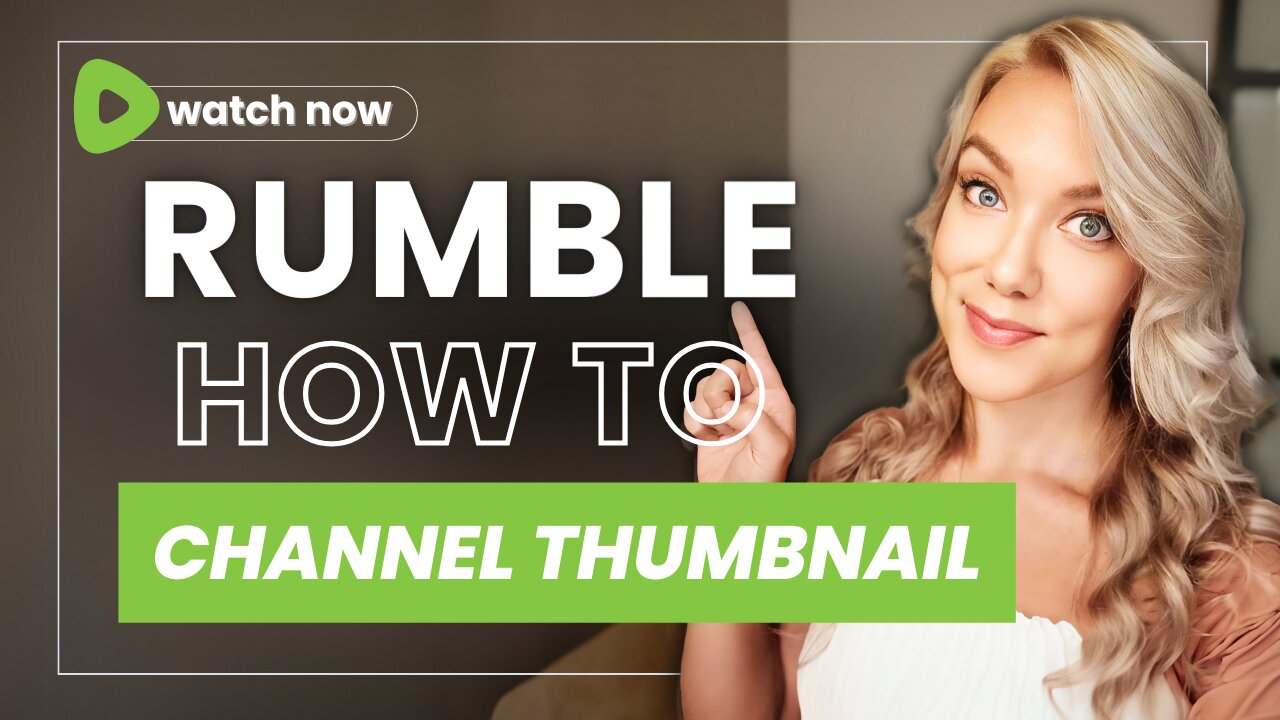
Rumble 101: How to Upload & Create a Channel Thumbnail / Logo / Profile Picture
How to upload and create a Rumble channel thumbnail (or channel logo / profile picture) in this step-by-step tutorial. We will use a free website called remove.bg (no sign-ups required) to upload a picture of yourself or your logo, then remove the background, and add a custom picture or color/gradient background. Then download the image. Next, you'll go to your Channel and upload and save this as your Channel Thumbnail AKA channel logo/profile picture. Super easy and makes your Rumble channel look more professional!
Follow me at Jennifer Marie for more easy tech tutorials.
Sign up to Rumble using my referral link: ➡️ https://rumble.com/register/JenniferMarieVO/
Related Tutorials:
➡️ How to Create a Rumble Channel: https://rumble.com/v4qk8yr-rumble-101-how-to-create-a-channel-on-rumble.html
➡️ How to Design a Rumble Backsplash: https://rumble.com/v4qwf43-rumble-101-how-to-design-a-rumble-backsplash-channel-art-banner.html
➡️ How to Edit Custom User Image: https://rumble.com/v4snog9-rumble-101-how-to-edit-user-profile-picture-upload-custom-image.html
-
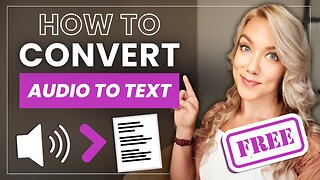 10:21
10:21
Jennifer Marie
1 year agoHow to Convert Audio/Video Files to Text for FREE (Transcription Tutorial)
3.58K6 -
 LIVE
LIVE
Side Scrollers Podcast
2 hours agoRoblox Kids TRANS Game + Pokimane ROASTED AGAIN + More | Side Scrollers
858 watching -
 LIVE
LIVE
The Charlie Kirk Show
1 hour agoTP Action Update + Mogadishu Minnesota + Replacing ObamaCare | Bowyer, Thorpe, Cremieux | 11.20.2025
2,855 watching -
 LIVE
LIVE
Right Side Broadcasting Network
3 hours agoLIVE: White House Press Secretary Karoline Leavitt Holds a Press Briefing - 11/20/25
2,587 watching -
 LIVE
LIVE
Rebel News
44 minutes agoCBSA refugee revelation, No oil tankers in BC, Notwithstanding clause debate | Rebel Roundup
213 watching -
 LIVE
LIVE
TheAlecLaceShow
1 hour agoGuests: Scott Jennings, Senator Marsha Blackburn, Del Bigtree | The Alec Lace Show
87 watching -
 1:01:04
1:01:04
The Rubin Report
2 hours agoThe Exact Moment CNN Host Realizes Jasmine Crockett Is a Monster
16.9K58 -
 LIVE
LIVE
LFA TV
15 hours agoLIVE & BREAKING NEWS! | THURSDAY 11/20/25
2,483 watching -
 1:02:09
1:02:09
VINCE
4 hours agoThe Process Is The Punishment | Episode 173 - 11/20/25 VINCE
182K144 -

Athlete & Artist Show
2 hours agoBOMBASTIC Sports & Table Cames
5.4K