Premium Only Content

Using AI To Convert Low Quality Videos And Image into 4K 8K!
Using AI To Convert Low Quality Videos And Image into 4K,8K! Are you tired of low-quality videos and images ruining your content? AVClabs can be the best solution for you. This Ai video enhancer can convert low quality video to high quality. AVCLabs has also AI image enhancer tool. In this video, I explained How to convert low quality video to high quality, and AI image upscaling feature of AVClabs AI. Let’s watch Using AI To Convert Low Quality Videos And Image into 4K,8K!
🔗 Tools used in this ai video enhancer And AI image upscaling Video:
AVCLabs Site: https://cutt.ly/hwTDOa3l
To enhance video quality Use AVCLabs Video Enhancer AI: https://cutt.ly/qwTDOOD9
To blur video background, and moving faces: https://cutt.ly/gwTY9EYt
AVC Labs AI Photo Editor : https://cutt.ly/0wTY0RKg
🎬 Other Videos You Might Enjoy:
1. Create A News Channel With AI: https://youtu.be/hl-esiVZSGM
2. Low To High Resolution Photos With AI: https://youtu.be/CZNhWy7x2xE
3. YouTube AI Automation: https://youtu.be/8Ie2gQlhnrI
🔔 Subscribe AI Lockup for more insights into the most innovative AI tools for Auto Blogging With AI and new AI tools that can drive your business success: https://www.youtube.com/@AiLockup
💡 For any Business query mail me on [email protected]
In this video, we will show you how to use an incredible AI video upscaling tool to transform low-quality videos and images into stunning 4K and even 8K resolution. Say goodbye to blurry footage and hello to crystal-clear visuals! Learn how to denoise videos, fix blurry footage, and enhance the overall quality of your videos with the power of AI image upscaling And ai video enhancer. Let’s watch How to convert low quality video to high quality, And AI image upscaling.
Introducing AVCLabs. It’s a AI tools hubs for content creator graphic designer. It has several option of AI video upscaling, Ai video enhancer, AI image enhancer, AI image upscale, increase video quality Video editing using AI, and photo editing using AI. You can download the AVCLabs Video Enhancer or AVCLabs photo pro ai from the link above. After installing the AI tool on your computer. After that install them on your system.
If we go over to the preset section, we can click on the dropdown and select a particular kind of preset. At this point, we're going to start off very easily by simply selecting the upscale to highly finish our resolution and once you select that, you will notice automatically it sets the video output, the frame per second that we like to work with and select a specific AI feature. If you do have faces that you'd like to enhance, you can click on this button and then you can enhance those faces. If you'd like to colorize this, you can do that. But in this case, we already have colors here. So I'm just going to turn that off and turn this off since we don't have a face. So for slow motions, you can set this. If you'd like to speed up the motions, you can also do the very same thing right here. So I'm just going to turn that off. And if you go over to the settings for the video, you can also choose to play with how much saturation you like to have and how much brightness you would like to get in. Select the video format that you need. In this case, we're selecting MP4 and the appropriate encoder that you like to use. And once you have this, the next step you need to do is select the output path and click on start processing. So you could see that with a simple click, this can start processing. At this point, you can tell how many frames we have and you can see how much that has been processed at a given time. And with these two complete, you can tell that we have more visual quality in the processed one compared to what we have with the original one.
Alright, friends now I will try the PhotoPro AI tools of AVC Labs. Download the PhotoPro AI tool and install it on your system. After installing the app launch it. Here you can see a sample image. You can try the tool with this image. But I will upload my Image, Click on the Plus icon from here and then upload your desired image. On the left side, you will find some selection tools. And on the top, you will find the AI feature. First the in-paint tool, With this tool, you can hide objects from any part of your image. Just select one area with any selection tool, and then select the Inpaint tool. And it will hide the object after processing.
📝 Video Breakdown Of This ai video upscaler and AI image upscaling Video:
00:00 – Introduction to AI video upscaling tool
00:38 – Introduction to AVCLabs
01:18– Install And Try AVCLabs Video Enhancer Tool
03:59 – Install And Try AVCLabs Phot Pro AI
07:00 – Pricing
07:40– Conclusion and Wrap Up
Thanks for watching Using AI To Convert Low Quality Videos And Image into 4K,8K!
-
 18:31
18:31
Nikko Ortiz
1 day agoKaren You Need A Shower...
36.1K20 -
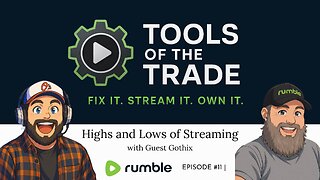 1:09:52
1:09:52
VapinGamers
4 hours ago $6.94 earnedTools of the Trade - EP11 Highs and Lows of Streaming with Gothix - !rumbot !music
26.7K2 -
 LIVE
LIVE
SOLTEKGG
5 hours agoARC RADIDERS "First Month-Anniversary on Rumble"
133 watching -
 2:14:09
2:14:09
LFA TV
23 hours agoRUMBLE RUNDOWN WEEK 6 with JEREMY HERRELL AND SHAWN FARASH 11.15.25 9AM
178K8 -
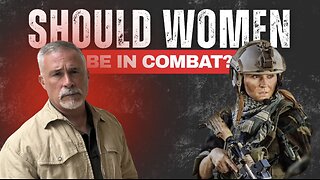 1:44:16
1:44:16
HotZone
7 hours ago $5.80 earnedLive: The Hidden Crisis in US Special Ops: What They’re Not Telling You About Women in Combat
19.6K20 -
 53:25
53:25
Athlete & Artist Show
21 hours ago $2.73 earnedBombastic Bets & Games w/ Team Canada Veteran!
24.3K1 -
 53:13
53:13
X22 Report
6 hours agoMr & Mrs X - It All Revolves Around Marxism, Think Political Correctness, Midterms Are Safe - EP 16
81.2K23 -
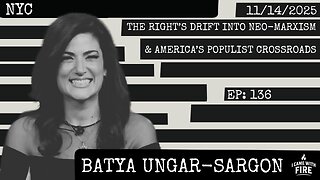 44:27
44:27
I_Came_With_Fire_Podcast
12 hours agoThe Right's Drift into Neo-Marxism & America's Populist Crossroads
19.5K12 -
 LIVE
LIVE
Amarok_X
5 hours ago🟢LIVE 24 HR STREAM? | ARC RAIDERS TO START | OPERATION 100 FOLLOWERS | USAF VET
48 watching -
 3:53:58
3:53:58
Pepkilla
5 hours agoDay 2 of Camo Grinding Black Ops 7 ~ Until My Brain Rots
8.11K2