Premium Only Content
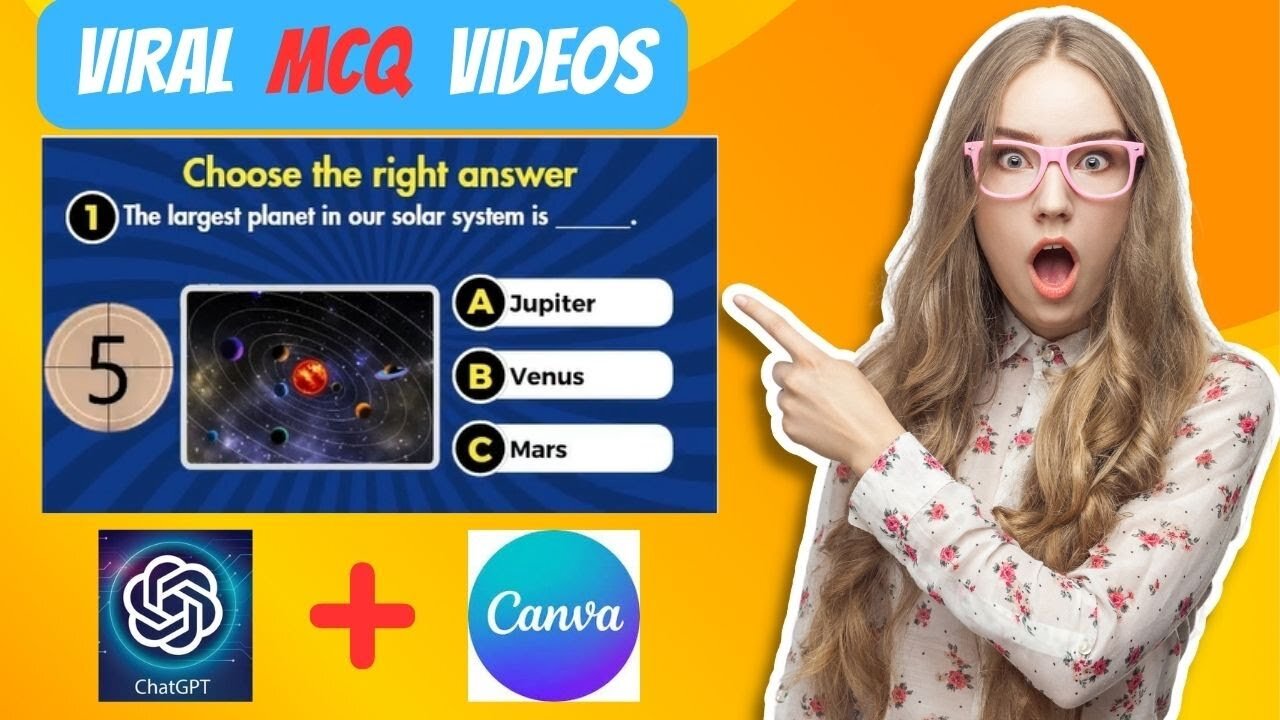
Using Canva & Chat GPT Create 1000 Viral MCQ Quiz Videos YT Channel in 10 Mins, AI Faceless Channel
Making Money Using Canva & Chat GPT Create 1000 Viral MCQ Quiz Videos YT Channel in 10 Mins, AI Faceless Channel. Quiz channel is very popular all over the world. There are so many quiz channels on YouTube that are making substantial money. You can also make this kind of quiz channel. And in today’s video, I will share the method of making quiz videos with chat GPT and Canva. Let's take a look of Using Canva & Chat GPT Create 1000 Viral MCQ Quiz Videos YT Channel in 10 Mins, AI Faceless Channel
🔗 Tools used To Create VIRAL MCQ Channel :
1 Chat GPT
2 CANVA
🎬 Other Videos You Might Enjoy:
Canva Magic Tool: https://youtu.be/SKBhJkZ0-Ww
Create YouTube channel with AI: https://youtu.be/QzAutTfaUro
Create Your AI BOOK Review Channel | Faceless AI YouTube Channel Idea | Full Step by Step Guide
How To Create a Comic Book with AI || Step by Step Guideline With FREE AI Tool
https://youtu.be/yM14V5rc4Fw
🔔 Subscribe AI Lockup for more insights into the most innovative AI tools for AI Based News, Tools Review, AI Video Generator, AI Image Generator and Other Tutorial success:
https://www.youtube.com/@AiLockup
💡 For any Business query mail me on :: [email protected]
Here is the Step by step Using Canva & Chat GPT Create 1000 Viral MCQ Quiz Videos YT Channel in 10 Mins, AI Faceless Channel
First, We will generate some quizzes with correct answers with Chat GPT. I am giving a prompt as “Imagine you are a teacher and you teach General Knowledge I would like to prepare a set of 30 questions in a tabular format with 2 incorrect answers and a correct one. Mix the answers to be anywhere between A, B & C.” Then I added some instructions about the quiz table. I will put the prompt in the description box.
You can see chat GPT gives us a set of 30 quizzes in a table. And give the correct answer at the bottom of the table. Now we will make a video with these quizzes.
. But I will make every quiz length only 15 seconds. So, I will decrease the background video length to 15 seconds. Now I will add quiz elements to my video.
First, click on the text tab and add a heading on the video. I will replace the text with “Choose the right answer” After that customize the text font, size, and color. Always select a bold font. Like Futura, Montserrat Clasic, or Code. I will use Futura. I will change the text color to White. You can add some effects to make the text more stunning. After all is set, I will change the position of this heading. Place this line in the top and center of the video. Now make a copy of this text. After that go back to chat GPT and copy the first quiz question and then replace the text with the question.
Now add A, B, and C as the answer option in the center of the circle. After that, go back to chat GPT and copy the answer, Then paste them into the answer box in ascending order.
Alright, our question and answer is ready. Now I will add a timer in my video. Come to the element section again and search for “Countdown timer 5 seconds.
Now the most important part of the video. I will adjust the animation timing. First, the question, select the question and the question number, and then click on the three-dot menu. Now click on show timing. You will notice a timeline here. I want the question will appear after half a second of starting the video. I will adjust the starting point to 0.5 seconds. Then he first answers. I will adjust the starting point at 1 second. In this way set answers 2 and 3 in 1.5 and 2 seconds. Then the timer. Set the timer starting point after the 3rd question appears. We need to adjust the endpoint of the timer also. Set the endpoint 5 seconds after starting the timer. After adjusting the timer length select the green box. The green box will appear after the end of the timer. Set the green box starting position after the end of the timer.
After saving an image for every question, come to the left tools panel and click on the Apps tab. Now find the Bulk Creator and then select Enter data manually. After coming to this page, scroll down and then clear all the previous data. Now go back to Chat GPT and copy the Table data and then paste them into Canva.
This Video Will Cover
Make MCQ Channel with Canva and CHAT GPT
Faceless YouTube Channel
The secret to creating MCQ viral quiz videos
How to use Canva & ChatGPT to create long quiz videos
Thanks for watching Using Canva & Chat GPT Create 1000 Viral MCQ Quiz Videos YT Channel in 10 Mins, AI Faceless Channel.
-
 11:30
11:30
Sideserf Cake Studio
8 hours ago $10.98 earnedHow To Make An EASY Hyperrealistic Turkey Dinner Cake!
86.4K14 -
 LIVE
LIVE
BigTallRedneck
2 hours agoBRRRAP PACK HALO TOURNAMENT
53 watching -
 LIVE
LIVE
AgnoLand
2 hours ago🔴 SATURDAY NIGHT OPS | BATTLEFIELD 6 LIVE — PRECISION · CONTROL · CHAOS
69 watching -
 4:03:00
4:03:00
TonYGaMinG
5 hours agoARC RAIDERS - DUOS WITH MRR4GER
4.99K -
 1:32:57
1:32:57
Jeff Ahern
4 hours ago $11.37 earnedThe Saturday Show with Jeff Ahern
52.8K23 -
 LIVE
LIVE
Fennis The Gently Devil
2 hours agoTHE BRRRAP PACK: Halo Classic Tournament (commentator's seat)
25 watching -
 9:47
9:47
MattMorseTV
1 day ago $89.03 earnedDemocrats CAUGHT in $15,000,000 LIE.
142K152 -
 1:47:55
1:47:55
Surviving The Survivor: #BestGuests in True Crime
1 day agoDan Markel Murder: Juror from Katie Magbanua's Trial Speaks Out for 1st Time
19K -
 18:03
18:03
stateofdaniel
2 days agoJen Psaki PANICS on Live TV, BACKPEDALS After Smearing Trump with Epstein—Fears LAWSUIT!
26K42 -
 18:31
18:31
Nikko Ortiz
1 day agoKaren You Need A Shower...
44.3K27