Premium Only Content

Create Your Own News Presenter with AI || AI News Videos Generator || AI News Anchor
Create Your Own News Presenter with AI, AI News Videos Generator. AI News Anchor. In this era of Artificial Intelligence, you can do anything. Even you can create a news anchor like AI news anchor Lisa, and also create a News video with AI. I have divided this video into 4 parts. So, watch the video till the end for better results. Without further ado, let’s dive in.
🔗 Tools used in this AI News Anchor Creator Video:
Kreado AI: https://cutt.ly/IwiWPRoz
Canva: https://cutt.ly/pwryWnLU
🎬 Other Videos You Might Enjoy:
1. Free AI Photo Editing: https://youtu.be/fQBayvttdGM
2. AI Music Generator: https://youtu.be/OUbzCiSC-vg
3. 20 YouTube Videos in 1 DAY with AI: https://youtu.be/dJ2vI1PcOBg
🔔 Subscribe AI Lockup for more insights into the most innovative AI tools for business and new AI tools that can drive your business success: https://www.youtube.com/@AiLockup
💡 For any Business query mail me on [email protected]
To create an AI news anchor First we need to create an ai news presenter avatar. For creating ai news presenter avatar we will use Kreado Ai. Various ai news anchor India, was generated by Kreado Ai. Today we will learn how to create free ai news anchor. You can call it as kreado ai tutorial also. First create an account on Kreado AI. Then select “Digital Human Video Creation.” Now select one of the ai generated news anchor model from here. Then insert your news article into ai voice generator box. Now click on generate ai video.
After generating video with ai download all the ai generated news presenter. Now we will generate news background with Canva. We will add this background behind the ai news reporter. To generate ai news background create a video template. Search for news and select your desired background. Now download the background.
In the next step of how to make ai news anchor we will edit with a video editor. I am using Wondershare Filmora. You can use any kind of video editor. First import all footage into your editor software. Then drag the news intro footage into the timeline. You can use uniform speed to increase or decrease your intro time I am decreasing the video length. After that insert the background footage. Then insert news footage into the video timeline 2. Select your news footage and turn on the chroma key for removing the green screen. Now it’s looking like a newsroom environment. Now we have to adjust the background length with news footage. For adjusting the length, we will copy the background footage and paste it again and again until it matches the length of the news footage. After that insert the next news footage and remove the green background with the chroma key. Then adjust the background footage in the same process as the first footage.
#ainews #ainewsanchor #ainewspresenter #aiavatar
Now edit all the footage according to need. After completing edging ai news anchor, export the video. And then upload the video in your channel.
I would love to hear about your experience with creating ai newscaster or free ai news anchor. Share your thoughts and results in the comment section below. Don't forget to like this video if you found it helpful and subscribe to our channel AI Lockup for more amazing tutorials like this one!
📝 Video Breakdown:
00:00 – Introduction to AI News Anchor.
00:35 – Create AI News Presenter with Kreado Ai.
03:15 – Create News Background with Canva.
04:18 – Edit AI News Video with Video Editor
08:00 – Preview the AI Generated News Presenter
08:45 Conclusion and Wrap UP
Thank you so much for watching, and until next time happy creating.
-
 9:47
9:47
MattMorseTV
23 hours ago $23.26 earnedDemocrats CAUGHT in $15,000,000 LIE.
31.4K76 -
 18:31
18:31
Nikko Ortiz
22 hours agoKaren You Need A Shower...
18.8K17 -
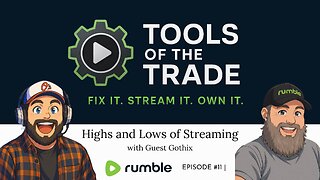 1:09:52
1:09:52
VapinGamers
2 hours ago $0.76 earnedTools of the Trade - EP11 Highs and Lows of Streaming with Gothix - !rumbot !music
1.61K -
 LIVE
LIVE
SOLTEKGG
3 hours agoARC RADIDERS "First Month-Anniversary on Rumble"
169 watching -
 2:14:09
2:14:09
LFA TV
20 hours agoRUMBLE RUNDOWN WEEK 6 with JEREMY HERRELL AND SHAWN FARASH 11.15.25 9AM
149K7 -
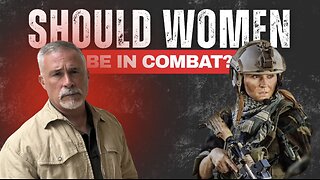 1:44:16
1:44:16
HotZone
5 hours ago $3.70 earnedLive: The Hidden Crisis in US Special Ops: What They’re Not Telling You About Women in Combat
7.05K9 -

Athlete & Artist Show
19 hours agoBombastic Bets & Games w/ Team Canada Veteran!
3K -
 53:13
53:13
X22 Report
4 hours agoMr & Mrs X - It All Revolves Around Marxism, Think Political Correctness, Midterms Are Safe - EP 16
65.8K14 -
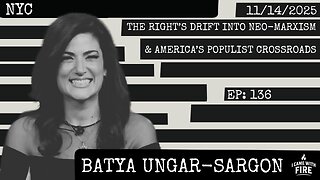 44:27
44:27
I_Came_With_Fire_Podcast
10 hours agoThe Right's Drift into Neo-Marxism & America's Populist Crossroads
4.01K6 -
 LIVE
LIVE
Amarok_X
3 hours ago🟢LIVE 24 HR STREAM? | ARC RAIDERS TO START | OPERATION 100 FOLLOWERS | USAF VET
52 watching