Premium Only Content

This Free AI Photo Editing Software can replace Photoshop || FREE AI ART Generator
This Free AI Photo Editing Software can replace Photoshop, FREE AI ART Generator. In today’s video, I will talk about an amazing AI tool, where you can generate your imagination into an image. Even you can edit any photo with a text prompt. Let’s dive into Free AI Photo Editing Software can replace Photoshop, FREE AI ART Generator.
🔗 Links:
Playground AI: https://cutt.ly/nwiNtLy6
🎬 Other Videos You Might Enjoy:
Better Than Midjourney? https://youtu.be/-KCpdUAwmvk
FORGET Photoshop! https://youtu.be/ijpo_rT0ErU
Create Your Own AI Animated Avatar https://youtu.be/urrSyiB5jRo
🔔 Subscribe AI Lockup for more insights into the most innovative AI tools https://www.youtube.com/@AiLockup
💡 For any Business query mail me on [email protected]
Introducing the Playground AI, a free ai art generator, where you can Create and edit photos. Let’s start creating ai art with Playground AI. To start creating your imagination simply click on the “Get started” button. Then create a free account with your Google account. This is the Playground AI Canvas editor a free ai photo generator. You have to enter your prompt here and AI will generate Image for you. Now let’s see an amazing ai photo editing feature of Playground AI. You can create multiple images in one canvas. Just move the frame and give a prompt to generate ai art, The Playground AI will generate images on your canvas.
Let’s dive into the next part for ai photo editing free. Click on “Board” here.
It is a pro-level text-to-image generator, here you can generate images in various models, styles, and sizes. Today we will look at every feature of this AI image generator. First, give your prompt in the prompt box. First, give your prompt in the prompt box. I am giving a prompt that was generated by chat GPT. Ok, after providing your prompt click on the “Generate” button.
I am changing the AI model to “Stable Diffusion 2.1” for better ai photo generator. You should try different models, filters, and samples to make your photo more stunning. Once you satisfy with your image, you can download or edit it in Canvas. Here you can upscale also. For upscaling your photo, click on the “Action” button and select “Upscale by 4x.” After completing the upscale process click on “Download” to download your ai art photo. This is the second step of playground ai tutorial.
Ok, now close the tab. Let’s edit this photo with the Playground AI board editor. Click on “Action” and select Edit. Ok, now we have to give instructions in the “Edit instruction Box.” I am giving playground ai prompts as “change the background into an old European style city road.” After giving instructions click on “Generate.” AI has changed the background to a European-style city but our object also disappeared from the photo. But don’t worry, we have the solution. Click on the original photo and select “Add Mask.” Playground ai image to image will work in there.
#aiart #texttoimage #aiphotoedit #aiimage
Now select the background area with the mask drawer for playground ai art. You can change the drawing size. You can also erase the selected area also. After selecting the background click on “Generate.” Now it’s looking perfect. In this way, you can add, remove or change objects in selected areas. Even you can create different variants of this image. After completing the editing process upscale the image and download the final product. Now if you want to edit your own Image, go to the board, then select Import image to edit.
-
 LIVE
LIVE
SOLTEKGG
2 hours agoARC RADIDERS "First Month-Anniversary on Rumble"
95 watching -
 LIVE
LIVE
Athlete & Artist Show
18 hours agoBombastic Bets & Games w/ Team Canada Veteran!
72 watching -
 53:13
53:13
X22 Report
3 hours agoMr & Mrs X - It All Revolves Around Marxism, Think Political Correctness, Midterms Are Safe - EP 16
54.1K8 -
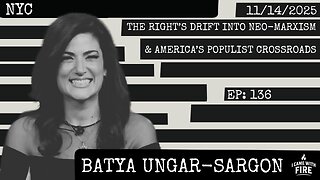 LIVE
LIVE
I_Came_With_Fire_Podcast
9 hours agoThe Right's Drift into Neo-Marxism & America's Populist Crossroads
153 watching -
 LIVE
LIVE
Amarok_X
2 hours ago🟢LIVE 24 HR STREAM? | ARC RAIDERS TO START | OPERATION 100 FOLLOWERS | USAF VET
71 watching -
 LIVE
LIVE
Pepkilla
2 hours agoDay 2 of Camo Grinding Black Ops 7 ~ Until My Brain Rots
96 watching -
 27:34
27:34
marcushouse
4 hours ago $0.59 earnedWOW! I Was NOT Ready For This One… 🤯 | Starship & New Glenn Lead The Race!
2132 -
 LIVE
LIVE
MrR4ger
4 hours agoD4RK and D4RKER TO START THEN ARC R4IDERS W/ TONYGAMING AND AKAGUMO
102 watching -
 LIVE
LIVE
Shield_PR_Gaming
2 hours ago11/15/25 Hittin some Bodycam a bit as well as other games!
32 watching -
 5:39
5:39
Talk Nerdy Sports - The Ultimate Sports Betting Podcast
15 hours ago10 College Football Bets You MUST Take Today (Nov 15)
3.17K