Premium Only Content
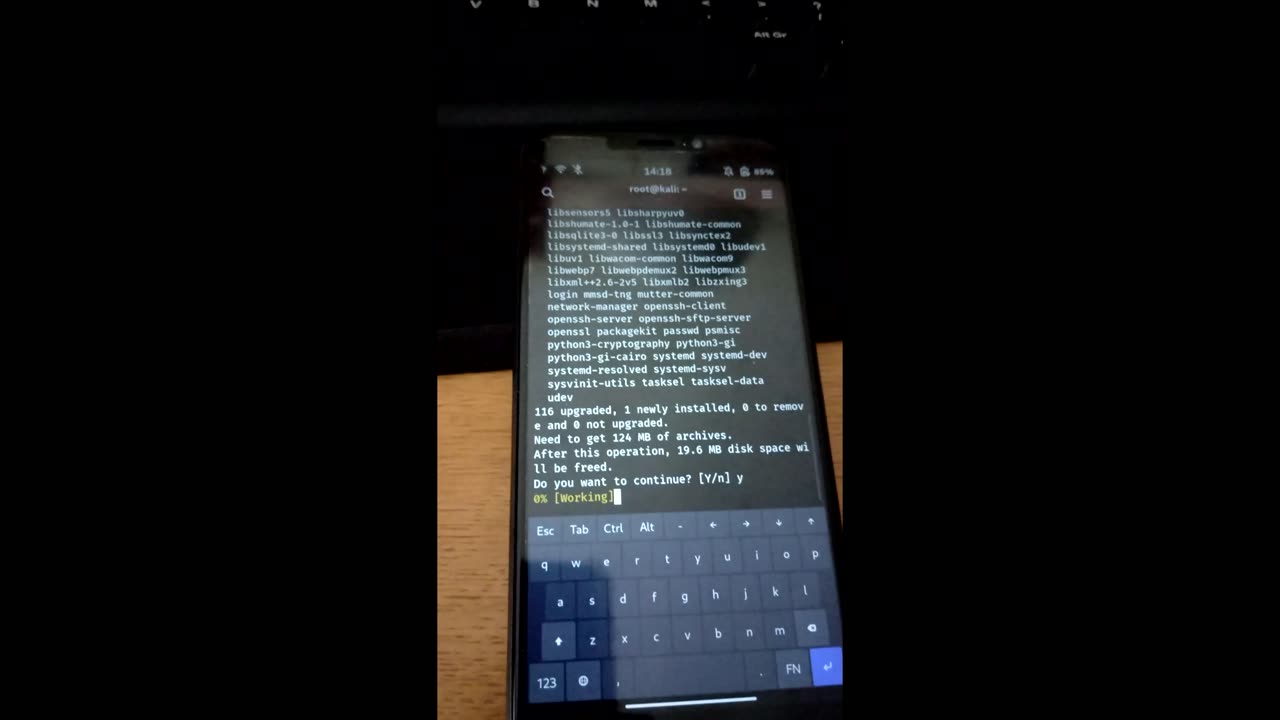
Kali Nethunter Pro apps setup on Pinephone
Recorded using 'ScreenPal', a Jabra headset, and a Motorola moto g30.
This is a how-to for setting up the Kali nethunter apps on the Pinephone after you've installed it.
This video assumes you have already installed nethunter on the pinephone as per David Bombal's guide: https://www.youtube.com/watch?v=i1bDofmvhNw
Instructions:
// Connect to a network
// Set correct date/time
// -Console-
sudo -i
apt update
apt upgrade
apt install vim
// You need a command line-based text editor for updating the 'sources' list.
// The 'sources' list needs to be updated or it will fail to install the needed Kali software (some is 'non-free').
vim /etc/apt/sources.list
// In the top line, just before the part where it says 'non-free-firmware', add 'non-free'.
// The vim commands to save and exit are:
// esc, :x, enter allows save and exit
// Now do the following commands:
apt update
// This ensures the updated sources.list file takes effect.
// The following commands install the prerequisites to the Nethunter Pro suite, although I believe you can skip these and go straight to
// installing the suite itself. Useful for reference though.
apt install armitage
apt install metasploit
apt install msfpc
apt install nmap
// Now to actually install the nethunter suite.
apt install kali-linux-nethunter
// There will be a few prompts about how to configure different tools. Go with recommended settings unless you know
// what you're doing.
// After the install is done, reboot the phone. Once it reboots, it will be in desktop interface mode.
// You will need a USB keyboard with USB-C to USB-A adapter here (unless you have a USB-C keyboard).
// Login using the standard 'kali' user.
// Open up a terminal, and do the following commands:
sudo systemctl disable lightdm
sudo systemctl enable phosh
// The above commands change the GUI back to a phone-optimised interface.
// Reboot the phone, and you should be back to a more normal login screen.
// Once you have logged in, you should see the Kali apps!
/*
Useful sources:
https://forums.kali.org/showthread.php?116226-Running-Kali-on-Pinepfone-Kali-specific-apps-not-available
https://www.reddit.com/r/PINE64official/comments/12qwqf1/kali_nethunter_pro_installation_issue/
*/
// To turn off haptic feedback: gsettings set org.sigxcpu.feedbackd profile silent
// To turn haptic feedback back on: gsettings set org.sigxcpu.feedbackd profile full
// Additional note: 'lightdm' is actually a display manager, not a UI.
-
 56:27
56:27
Actual Justice Warrior
13 hours agoAnti-White Celebrity DESTROYED On Jubilee
1.1K5 -
 19:44
19:44
itsSeanDaniel
1 day agoLiberal Karen INSTANTLY REGRETS Interrupting Putin's Right Hand Man
762 -
 1:20:38
1:20:38
BlaireWhite
2 days agoThe Dark Truth About UFOs: Why The Government Is Lying
6425 -
 12:15
12:15
Nikko Ortiz
15 hours agoMonday Gun Fails
33.4K9 -
 2:10:32
2:10:32
Side Scrollers Podcast
18 hours agoStreamer Nearly Beats A Man to Death on Stream + Twitch Viewership PLUMMETS + More | Side Scrollers
6.41K7 -
 13:09
13:09
Forrest Galante
1 day agoWildlife Expert Reacts To Deadly Australian Animal TikToks
78.3K14 -
 23:47
23:47
GritsGG
2 days agoThe Forgotten Best Sniper Support AR!
27.4K4 -
 10:18
10:18
The Pascal Show
17 hours ago $0.44 earned'I WILL NOT GIVE UP ON MY BABY!' Emmanuel Haro's Mom Breaks Silence From Jail?!
5.64K -
 LIVE
LIVE
Lofi Girl
2 years agoSynthwave Radio 🌌 - beats to chill/game to
218 watching -
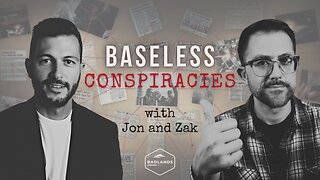 2:33:04
2:33:04
Badlands Media
14 hours agoBaseless Conspiracies Ep. 147: Pole Shifts, Plasma Skies, and the Truth About Cataclysms
171K17