Premium Only Content
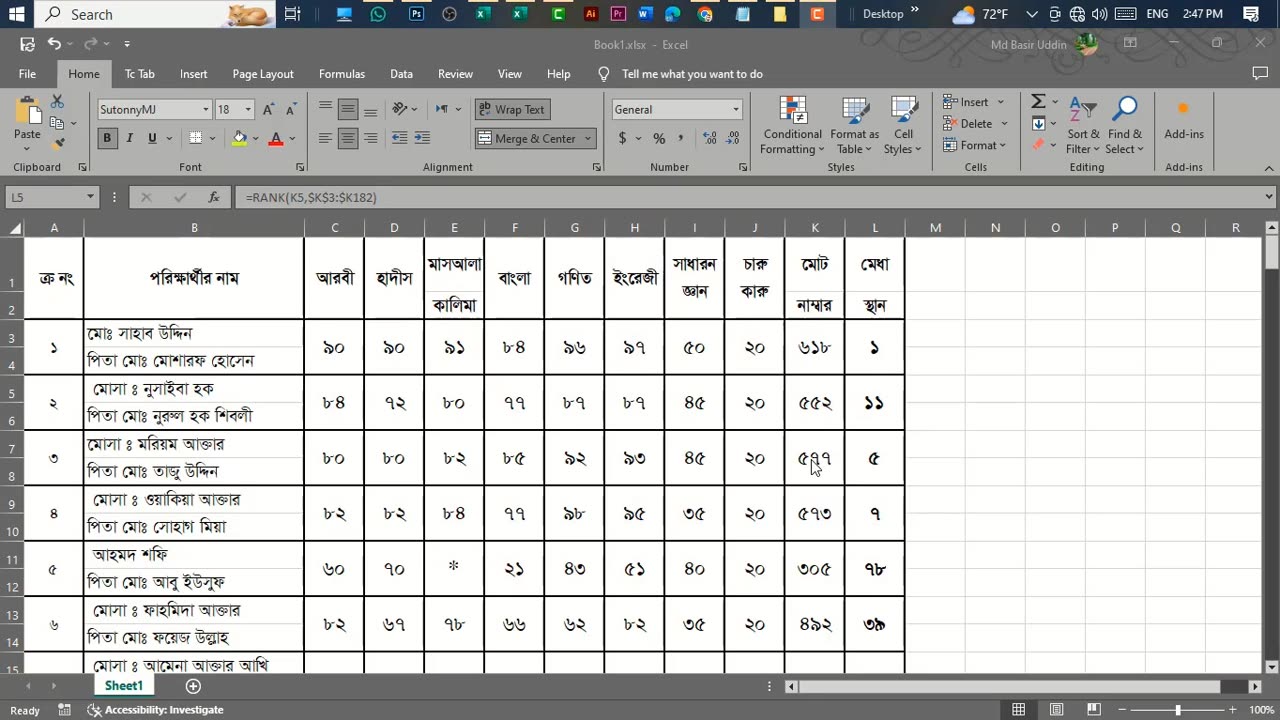
Make Result Sheet With Merit Position In MS Excel.
Creating a result sheet with merit position in MS Excel involves several steps. Here's a simple guide on how to do it:
Prepare Your Data: Enter the student names in one column and their corresponding marks in another column. Let's assume the student names are in column A and marks are in column B.
Calculate Total Marks: In the next column, calculate the total marks for each student. You can do this by using the SUM function. Assuming your marks start from row 2, you can use the formula =SUM(B2:E2) if marks are in columns B to E.
Certainly! Creating a result sheet with merit position in Microsoft Excel involves a few steps. Below is a step-by-step guide along with a sample data set.
Step 1: Open Microsoft Excel
Open Microsoft Excel on your computer.
Step 2: Enter Student Data
In the Excel sheet, enter the student data in the following columns:
Column A: Student ID
Column B: Student Name
Column C: Subject 1 (e.g., Math)
Column D: Subject 2 (e.g., English)
Column E: Subject 3 (e.g., Science)
Column F: Total Marks
Column G: Merit Position
Step 3: Enter Sample Data
Enter some sample data in the respective columns. Here's an example:
Step 4: Calculate Total Marks
In the "Total Marks" column (Column F), use the SUM function to calculate the total marks for each student. For example, in cell F2, you can enter the formula =SUM(C2:E2) and then drag the formula down for other rows.
Step 5: Calculate Merit Position
In the "Merit Position" column (Column G), use the RANK.EQ function to calculate the merit position based on total marks. For example, in cell G2, you can enter the formula =RANK.EQ(F2,$F$2:$F$100,0) to rank the total marks in descending order. Adjust the range to match the number of rows in your sheet.
Step 6: Sort the Data
Sort the data based on the "Merit Position" column to display the students in order of merit. You can do this by selecting the entire data set and using the "Sort" feature in Excel.
Step 7: Format as Needed
Format the cells, columns, and rows as needed for a clean and presentable result sheet. You can add borders, colors, and other formatting options.
That's it! You now have a result sheet in Excel with a merit position. Adjust the formulas and formatting based on your specific requirements and data set size.
-
 LIVE
LIVE
BonginoReport
1 hour agoCornhusker Clink & A Sizzling Border Wall Deter Illegals - Nightly Scroll w/ Hayley Caronia (Ep.116)
10,889 watching -
 LIVE
LIVE
Dr Disrespect
7 hours ago🔴LIVE - DR DISRESPECT - IMPOSSIBLE 5 CHICKEN DINNER CHALLENGE - FEAT. VISS
1,229 watching -
 LIVE
LIVE
The Jimmy Dore Show
31 minutes agoTrump Administration Sends Accused Pedo BACK TO ISRAEL! Ukrainians Now OVERWHELMINGLY Oppose War!
4,160 watching -
 DVR
DVR
TheCrucible
2 hours agoThe Extravaganza! Ep. 24 (8/20/25)
14.3K1 -
 1:18:42
1:18:42
Kim Iversen
2 hours agoUFO Base Area 51 Catches Fire… Is It a Massive Cover-Up?!
5.04K24 -
 1:51:18
1:51:18
Redacted News
2 hours ago"There will be consequences!!!" Trump issues big threat to Putin ahead of peace summit | Redacted
66.6K41 -
 53:14
53:14
Candace Show Podcast
2 hours agoThe MOST MORAL Blackmail In The World | Candace EP 231
18.8K66 -
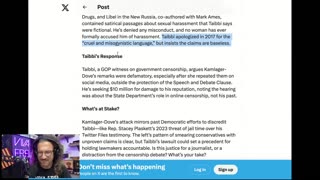 1:11:28
1:11:28
vivafrei
4 hours agoMatt Taibbi Getting "Westfalled"? Kathy Hochul Fighting for Illegals! Mamdani Minority Report & MORE
70K28 -
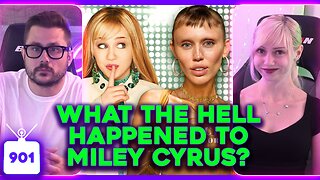 2:03:39
2:03:39
Pop Culture Crisis
4 hours agoWTF Happened to Miley Cyrus? HARRY POTTER Set Images, Sydney Sweeney Hater EXPOSED | Ep. 901
18.4K18 -
 10:17
10:17
MattMorseTV
4 hours ago $5.37 earnedTrump's DOJ just DROPPED a NUKE.
23.8K31